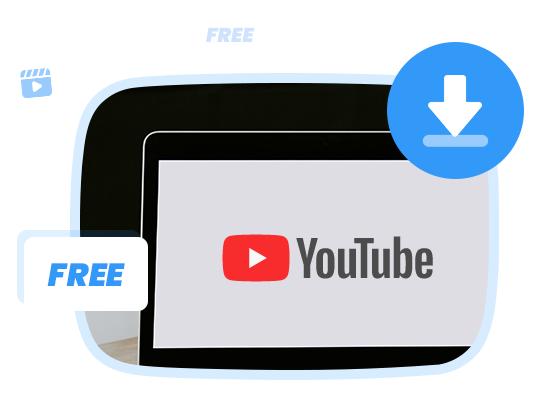Home > Articles > Add YouTube Music to Virtual DJ
Home > Articles > Add YouTube Music to Virtual DJ
How to Add YouTube Music to Virtual DJ
Even though YouTube Music has a large music library with the music of all categories. But YouTube Music is currently no longer available on Virtual DJ, leading to the difficulty of adding or using YouTube Music with this program. There's no official method to tell you how to use YouTube Music on Virtual DJ. But don't worry. In this post, we would show you how to play YouTube music on Virtual DJ. Let’s get started.
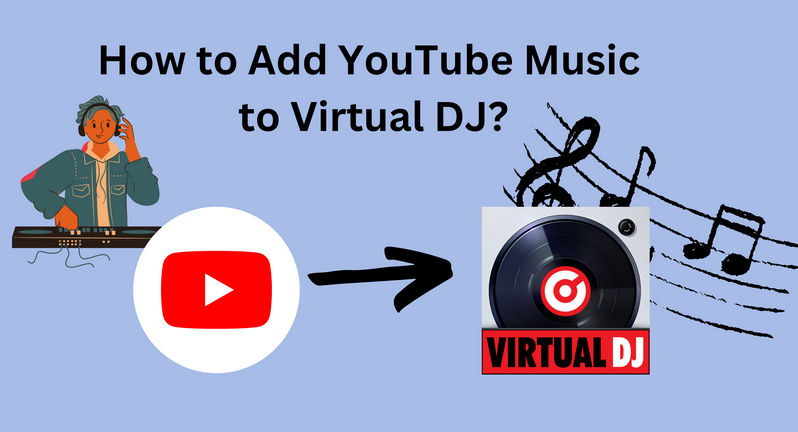
Part 1: Tool Required – Free YouTube Music Downloader
Virtual DJ is not licensed with the YouTube streaming service. Because there's no direct way to DJ with YouTube Music. To get YouTube Music on Virtual DJ, you need to use Free YouTube Music Downloader to download YouTube Music on your computer first, then import the offline YouTube Music files to DJ software.
Virtual DJ’s Supported file formats: MP3, WAV, CDA, WMA, ASF, OGG, OGM, M4A, AAC, AIF, AIFF, FLAC, MPC, APE
With no additional bundled apps, YouTube Music Downloader is a free YouTube downloader. With its intuitive interface, you can quickly and simply rip music from YouTube into several other formats, such as MP3, MP4, and WebM. It accommodates Windows and Mac users, making it a must-have tool for all music lovers looking to download their favorite songs from YouTube.
Extra Tips: How to Download YouTube Music Tracks as MP3 Files?
In addition to music on YouTube, you may also want to add music on YouTube Music to Virtual DJ. The easy-to-use tool recommended below comes to help. No matter you are a Free member or a Premium subscriber, you can use it to get what you need.
 If you're looking to download music from various streaming platforms (such as Spotify, Apple Music, Tidal, Amazon Music, Audible, Deezer, YouTube, YouTube Music, SoundCloud, DailyMotion, and more) into MP3 files, All-In-One Music Converter is a perfect choice.
If you're looking to download music from various streaming platforms (such as Spotify, Apple Music, Tidal, Amazon Music, Audible, Deezer, YouTube, YouTube Music, SoundCloud, DailyMotion, and more) into MP3 files, All-In-One Music Converter is a perfect choice.
Part 2: Download Music from YouTube to MP3
Virtual DJ’s Supported file formats: MP3, WAV, CDA, WMA, ASF, OGG, OGM, M4A, AAC, AIF, AIFF, FLAC, MPC, APE. So it needs the tool to convert compatible formats.
How it works?
Step 1 Run YouTube Video Downloader.
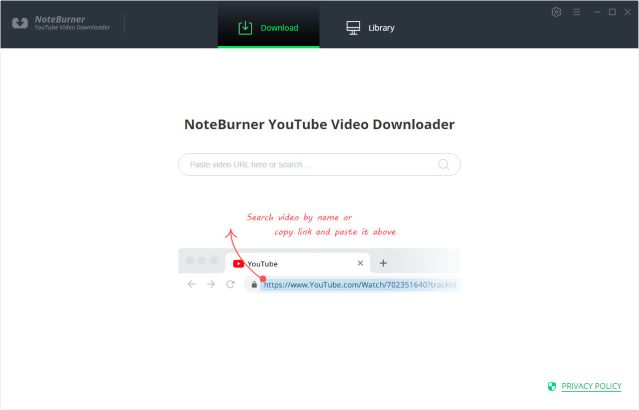
Step 2 Customize Download Settings
Click the Setting button on the upper right corner to customize the video quality (High, Medium, Low), subtitle language, simultaneous download, and output path. In the simultaneous download option, you can choose how many videos you want to download at the same time.
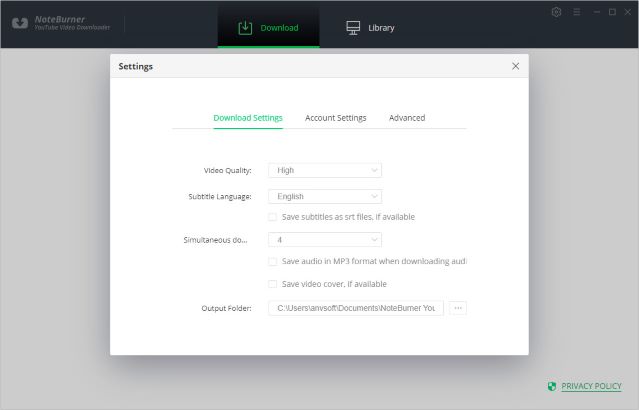
Step 3 Search Preference Videos on YouTube Video Downloader
You can copy and paste the link of videos to YouTube Video Downloader, and then press Enter button on your keyboard to add the video you want to download.
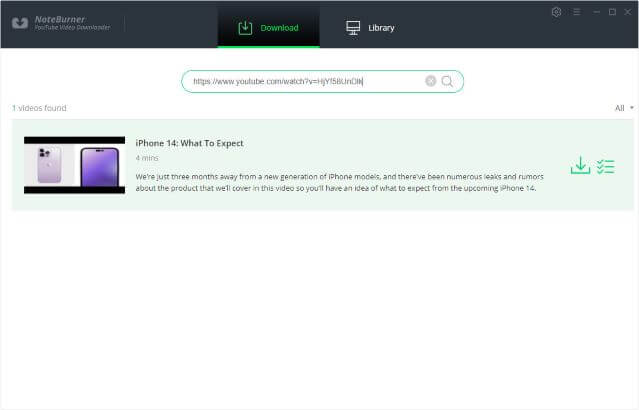
Step 4 Select Output Format and Quality
YouTube Video Downloader empowers you to download videos or audio from YouTube. Directly hit the Advanced Download icon, followed that a window will pop up allowing you to select the quality, format, original size, and subtitle of the video. Choose MP3 format.
Video Output Format: MP4/MKV
Audio Output Format: MP3/M4A/WEBM
Video Quality: 480P/720P/1080PUHD/4K/8K
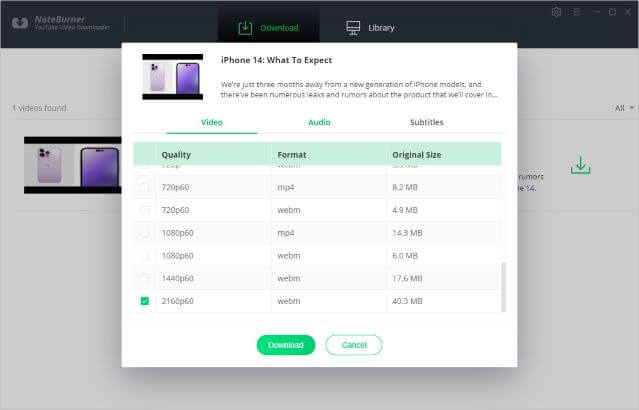
Step 5 Start to Download YouTube Music
Click the Download icon to start downloading the YouTube audio files to the output folder you've chosen in the previous step.

Step 6 Check the Downloaded Audio
After downloading, you can click on Library to find the well-downloaded YouTube audio on the local drive.
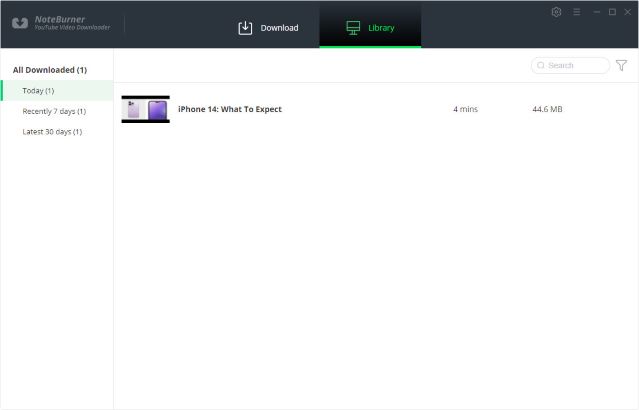
Part 3: Add YouTube Music to Virtual DJ
Now that you've got the YouTube Music on your computer. Follow the steps below to get music from YouTube to Virtual DJ.
Step 1 Download and open Virtual DJ, and go to the left panel. You will find a tab "Local Music". Click the tab to locate the downloaded YouTube songs on the computer directly.
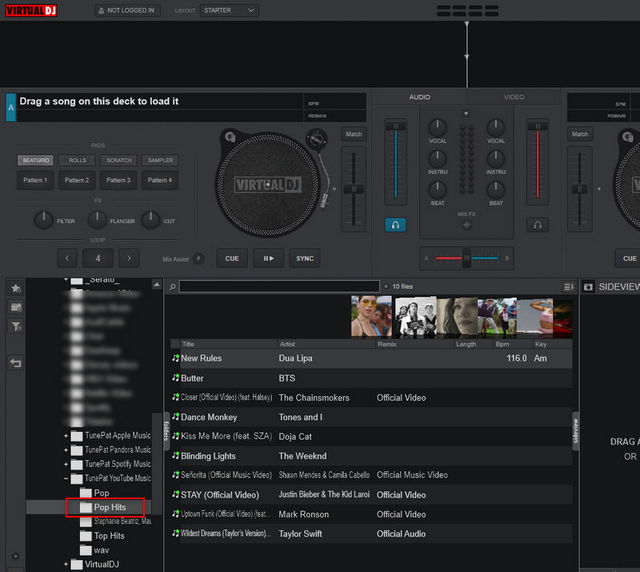
Step 2 Just open the output folder where the YouTube songs are stored, and then the audio files will be loaded on Virtual DJ. You can drag and drop the song you need to the editing area. Then you are enabled to use YouTube music with Virtual DH for mixing freely.
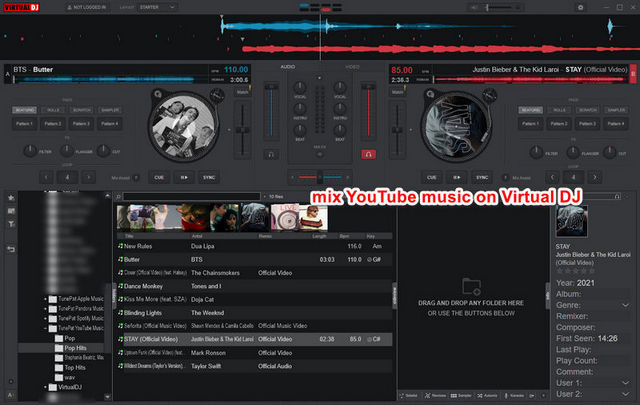
Summary
That's all the instruction on importing YouTube music to Virtual DJ. KeepMusic Free YouTube Music Downloader is an easy-to-use music downloader and converter for YouTube. With it, you can easily download YouTube music to MP3 losslessly without a Premium account. Thus, you can save all your favorite songs from YouTube to your computer, and enjoy them anytime and anywhere.