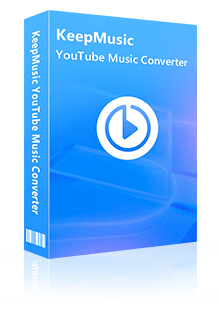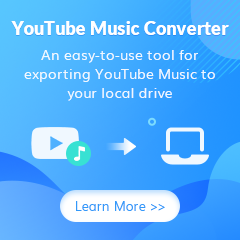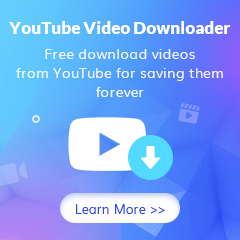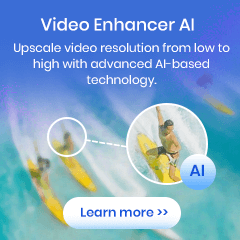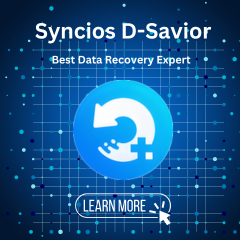Home > Articles > YouTube Music Alarm
Home > Articles > YouTube Music Alarm
How to Use YouTube Music as Alarm on iPhone/Android
Having trouble getting up in the morning? do not worry! Whether you want to hit the snooze button or grab some energy, YouTube Music has the perfect soundtrack to start your day. This article will introduce you to two reliable ways to use YouTube Music as alarm on iPhone/Android. So you can easily use your favorite YouTube Music playlists as wake-up alarms instead of standard alarms!
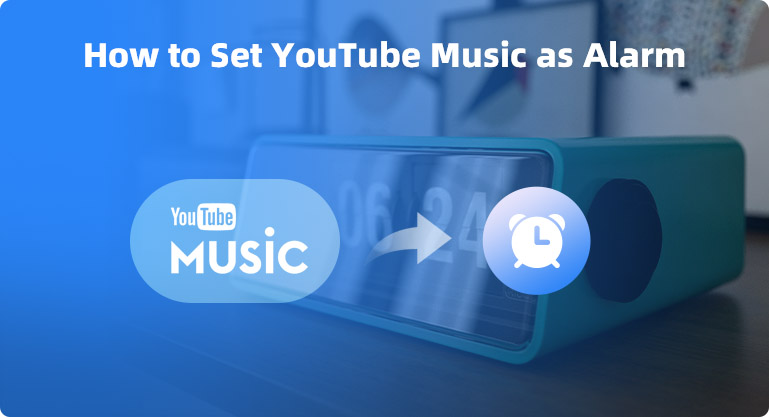
Method 1: Set YouTube Music as Alarm with Google Clock App
If you have an Android, make sure you have the Google Clock app installed on your Android and follow the technique carefully. The Google Clock app allows users to set their favorite songs as alarm sounds from music streaming apps. Spotify and YouTube Music are among the services supported by the app. What users should know is that both Spotify and YouTube Music offer free versions, and Spotify allows setting Spotify music as an alarm, which is available for free or premium accounts. But unfortunately, free accounts can only randomly select music, and playlists. However, for YouTube Music, if you want to use this feature, you need to have a YouTube Music Premium account.
How to do it? Follow the steps below to get it.
Step 1 Launch the Google Clock app on your Android device.
Step 2 In the menu bar at the top, select the Alerts tab. You can add a new alarm by clicking the + button at the bottom of this tab, or select an alarm from the current list by clicking the arrow below it.
Step 3 Click the bell symbol and select the YouTube Music option in the alarm sound settings.
Note: Before doing this, make sure you have the YouTube Music app installed on your Android device.
Step 4 Your "Recently Played & Selected" and "Favorites" music tracks will be automatically loaded by the Google Clock app. You can click on the playlist or one of the songs. Of course, you can also click the search button in the lower right corner and enter the name of the song you want in the search box. The search results will appear later in the list below.
Step 4 Click to select the song you want, then click the Exit button to save your settings.
Method 2: Use YouTube Music as Alarm on iPhone/Android
In method 1, we used Google Clock to set YouTube Music as an alarm. Sadly though, you'll need to activate your YouTube Music Premium account before using this method, and it's only available for Android users. So how do you set YouTube Music as an alarm for iOS device users, YouTube Music Free account users, and those who don't want to download the YouTube Music app and take up phone memory? Isn't that what they can do? of course not!
We can start from the most essential and most problem-solving way: breaking the restrictions imposed on users by streaming music platforms. What does it mean? Let's make it easy to change or move tracks downloaded from streaming services. How should this be done? First of all, we need a handy third-party download tool to help us do it.
The Tool We Need - KeepMusic YouTube Music Converter
KeepMusic YouTube Music Converter will be an excellent choice, it can help users easily download songs from YouTube Music and save them as AAC/MP3/WAV/ALAC/FLAC/AIFF and other common audio formats. You don't have to worry about the music quality after downloading, the converted songs will keep the original sound quality as well as editable ID3 tags.
What's more, with the built-in YouTube Music Web Player, you do not need to install other music applications, and supports YouTube Music Free users and YouTube Music Premium users. 10X download speed will also save you a lot of time.
 If you're looking to download music from various streaming platforms (such as Spotify, Apple Music, Tidal, Amazon Music, Audible, Deezer, YouTube, YouTube Music, SoundCloud, DailyMotion, and more) into MP3 files, All-In-One Music Converter is a perfect choice.
If you're looking to download music from various streaming platforms (such as Spotify, Apple Music, Tidal, Amazon Music, Audible, Deezer, YouTube, YouTube Music, SoundCloud, DailyMotion, and more) into MP3 files, All-In-One Music Converter is a perfect choice.
Step 1 Run KeepMusic YouTube Music Converter shortcut on your Windows PC, then follow the on-screen tips to SIGN IN to your YouTube Music Free or Premium account thus accessing to the YouTube Music library.
Note: KeepMusic YouTube Music Converter won't collect your account information but it is to extract the music source from YouTube Music.

Step 2 Locate the menu area in the left side and click on the Settings![]() button to customize the settings: Output Format, Bit Rate, Sample Rate, Output Folder, and other parameters. The sound quality will be output in accordance with the level as you stream on the YouTube Music web player.
In addition, KeepMusic YouTube Converter allows you to customize the name of the output files and save the output audio files in the same order as the original playlist.
button to customize the settings: Output Format, Bit Rate, Sample Rate, Output Folder, and other parameters. The sound quality will be output in accordance with the level as you stream on the YouTube Music web player.
In addition, KeepMusic YouTube Converter allows you to customize the name of the output files and save the output audio files in the same order as the original playlist.
Output Format:AUTO, MP3, AAC, FLAC, WAV, AIFF, ALAC
Bit Rate: 128kbps, 192kbps, 256kbps, 320bps
Sample Rate: 44.1kHz, 48kHz, 96kHz, 192 kHz
Output Folder: C:\Users\User Name\Music\My YouTube Music (This can be modified)
Output File Name: Track Number/Title/Artist/Album/Playlist Index/Year
Output Organized: Playlist, Artist, Album, Artist/Album, Album/Artist, Playlist/Artist, Playlist/Album

Step 3 Open a playlist, artist, album or podcast, then click on the Add ![]() button and select the songs that you'd like to convert. The playlist will be shown on the conversion panel. You then selectively or choose the songs in batch. You can also choose the whole playlist to convert.
button and select the songs that you'd like to convert. The playlist will be shown on the conversion panel. You then selectively or choose the songs in batch. You can also choose the whole playlist to convert.

Step 4 Click on the Convert button to start converting the YouTube songs to the output format that you set up in the previous operation.

Now that you have downloaded the song you want to your computer, you can follow the steps below to set your favorite song as an alarm on your iPhone/Android.
On iPhone:
1) Open the Clock app from the home screen of your iOS device.
2) Tap the Alarms tab in the bottom menu, then tap + to set a new alarm.
3) Select Sound Options, then select the Select Song option from the Sound panel. Click on the target Youtube song. and click the Back button to save the settings.
On your Android device:
1) Launch the Clock app and tap the Alarm button at the bottom.
2) Then tap the + sign to create an alarm.
3) On the alarm, press the down arrow, and then touch the name of the current sound.
4) Select your YouTube music song by clicking Add New > Your Sound File.
Summary
Now you've set your favorite YouTube Music as your alarm. Let's wrap it up below, you can do it with the Google Clock app or the KeepMusic YouTube Music Converter. But we will find that the latter has a wider range of applications in comparison. With the help of KeepMusic YouTube Music Converter, you can download your favorite YouTube Music to local. Then set YouTube Music as an alarm, whether you are a YouTube Music Free user or a YouTube Music Premium user. Come try it out and start a new day with your favorite music!