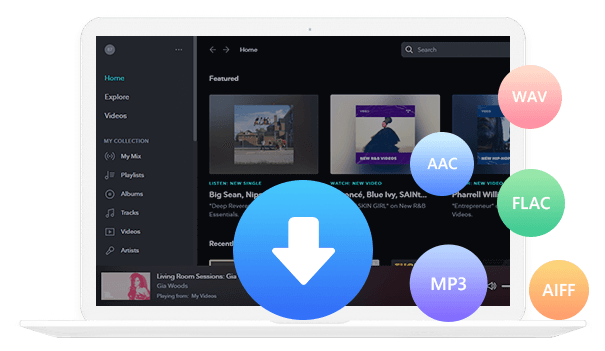Home > Articles > Download Music from YouTube to Mac
Home > Articles > Download Music from YouTube to Mac
How to Download Music from YouTube to Mac
Music plays an important role in our daily lives, and YouTube has become more and more popular because of its discovering and enjoying a wide array of songs. For those who enjoy downloading music from YouTube, you may be aware that you can only listen to music with playing videos. Facing such a problem, how should we do when we want to play music from YouTube on our Mac? Don't worry, we will guide you in this post. Let’s go.
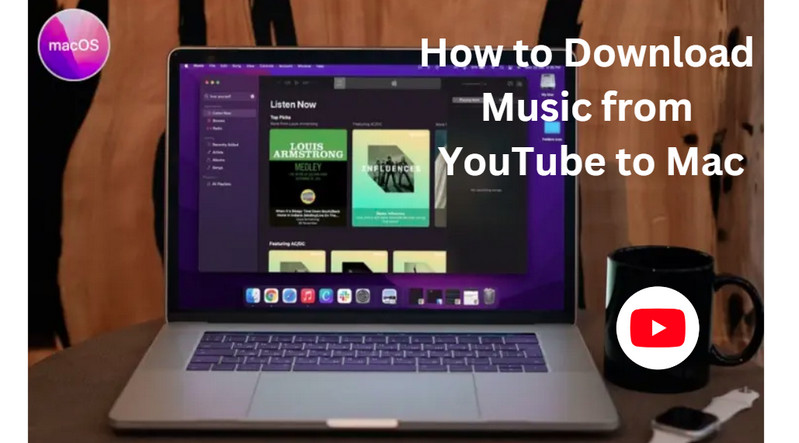
Part 1: How to Download Music from YouTube to Mac for Free
Before downloading music from YouTube to Mac. We need a free tool - YouTube Video Downloader
YouTube Video Downloader is a powerful program. With it, you can easily download your favorite songs from YouTube videos. And save it as an MP3/M4V/WEMB format file so that you can watch it offline on any device.
How does it work?
Step 1 Install and run the YouTube Video Downloader. Then you will see a sample and concise interface.
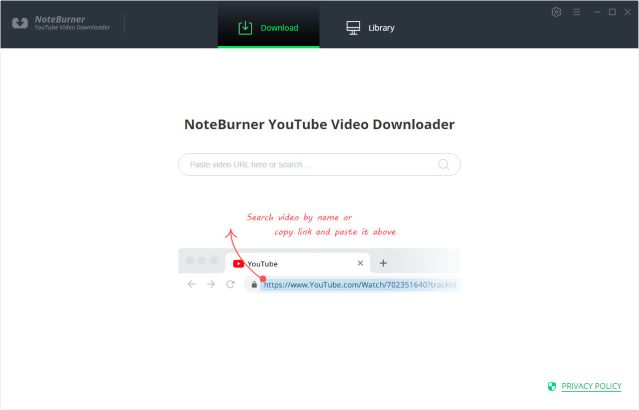
Step 2 Customize Download Settings
Click the Setting button in the upper right corner to customize the video quality (high, medium, low), subtitle language, synchronous download, and output path. In the Simultaneous download option, you can choose how many videos to download at the same time.
Tips: YouTube Video Download supports exporting the music you need from the video. So, if you don't need to download the video, you can skip this step.
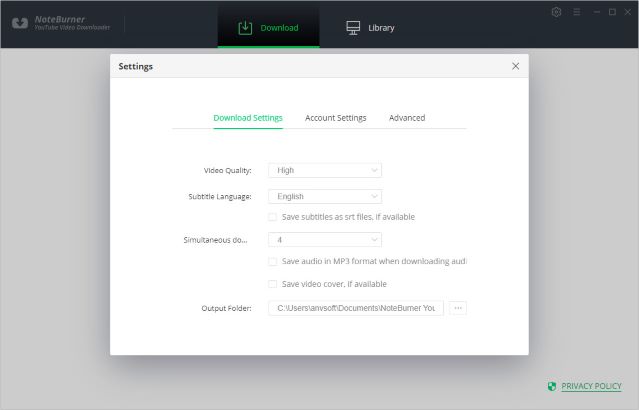
Step 3 Search Preference Videos on YouTube Video Downloader
You can find your favorite track videos on YouTube. Then copy the link and paste it to the search box of YouTube Video Downloader. Hit the Enter key on your keyboard to find the video you want to download.
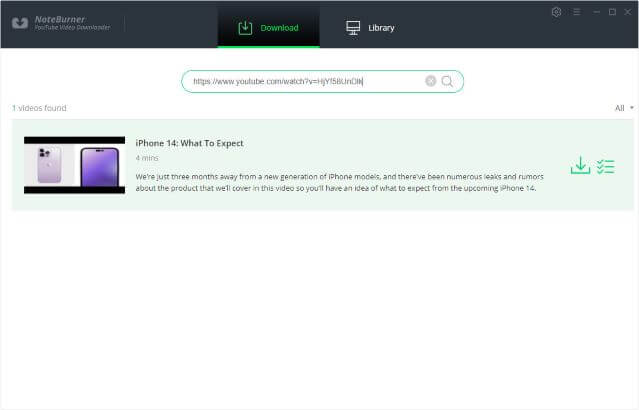
Step 4 Select Output Format & Quality
After finding the video you want to download, click the icon on the right, and then set the video quality, format, original size, and subtitles in the pop-up interface.
If you only need to download tracks, you only need to choose the quality, format, and original size of the audio.
But if you want to download the video together, you need to choose the quality, format, original size and subtitle of the video.
Video Output Format: MP4/MKV
Audio Output Format: MP3/M4A/WEBM
Video Quality: 480P/720P/1080PUHD/4K/8K
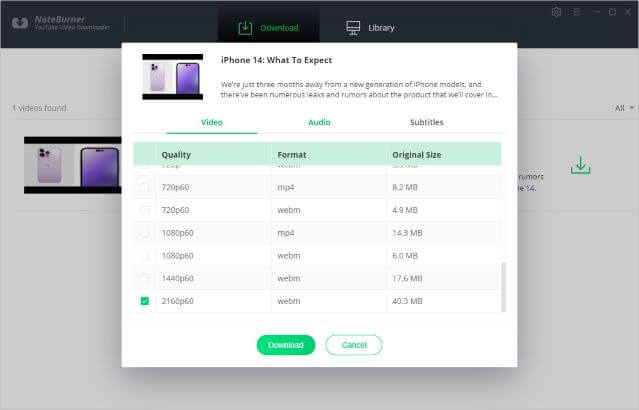
Step 5 Start Download songs
After all the settings are completed. You can click the "Download" icon to start the download.

Step 6 Check the Downloaded Songs
After downloading, you can click on Library to find the well-downloaded YouTube videos or audio on the local drive.
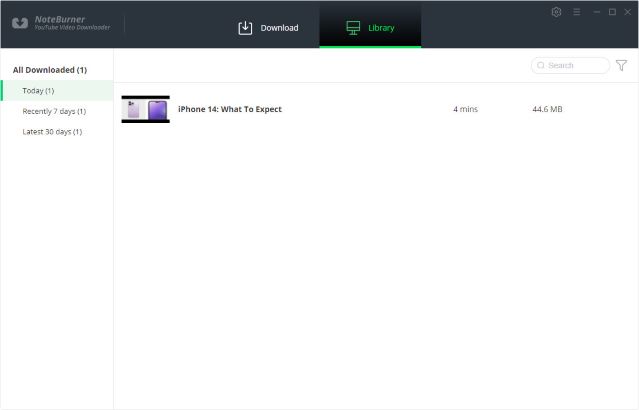
Part 2: How to Download YouTube Music to Mac
Is there any way to help us download YouTube Music songs to our Mac? Of course, it can be achieved with the help of a powerful tool. KeepMusic YouTube Music Converter will be your best choice. It helps you to download songs from YouTube Music on your Windows or Mac and keep the original sound quality and ID3 tags. And you don't need to install other apps and YouTube Music App in the whole process.
 If you're looking to download music from various streaming platforms (such as Spotify, Apple Music, Tidal, Amazon Music, Audible, Deezer, YouTube, YouTube Music, SoundCloud, DailyMotion, and more) into MP3 files, All-In-One Music Converter is a perfect choice.
If you're looking to download music from various streaming platforms (such as Spotify, Apple Music, Tidal, Amazon Music, Audible, Deezer, YouTube, YouTube Music, SoundCloud, DailyMotion, and more) into MP3 files, All-In-One Music Converter is a perfect choice.
Step 1 Run the KeepMusic YouTube Music Converter on your computer and click the "SIGN IN" button to open the login interface, fill in your YouTube Music account password.

Step 2 Customize the Output Format
Now you can click the “Settings” button to open the Settings window to set the Output Format(AAC/WAV/MP3/ALAC/FLAC/AIFF), Bit Rate(128kbps/192kbps/256kbps/320kbps), and Sample Rate(44.1kHz/48kHz/96kHz/192kHz) you want. And Output Folder storage path, Output File Name, etc.

The program enables the "also download the music video" option, which automatically detects whether the song provides Music Video when downloading a song. If there is, it will be downloaded and saved in the same folder with the song. You can choose the video download quality you need in the settings window.
Step 3 Add Songs to Download
After setting, click Close to save the setting. Then select a playlist, album, or artist you like and open it, click the "Add" ![]() button at the bottom right to open the add song interface. Select the songs you want and click the "Convert" button to start downloading.
button at the bottom right to open the add song interface. Select the songs you want and click the "Convert" button to start downloading.


Step 4 Check the Downloaded Songs
After the download is complete, you can click the "Converted" icon on the left side of the

Summary
In conclusion, downloading music from YouTube to a Mac is a convenient way to enjoy your favorite tunes offline or transfer them to other devices. By using KeepMusic YouTube Video Downloader, you can easily extract audio tracks from YouTube videos and save them in formats compatible with Mac operating systems. You can also choose another music streaming like YouTube Music and download your favorite songs to your Mac by KeepMusic YouTube Music Converter. Happy downloading and jamming!