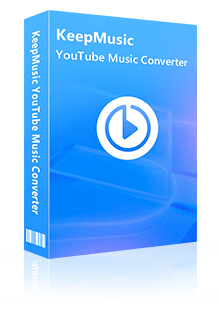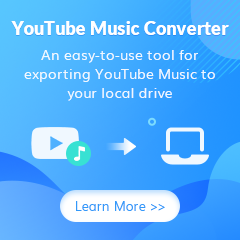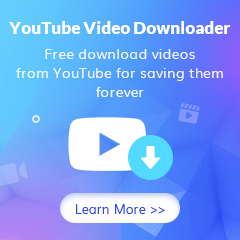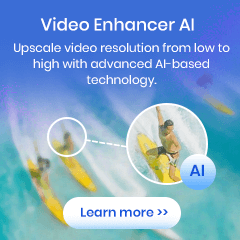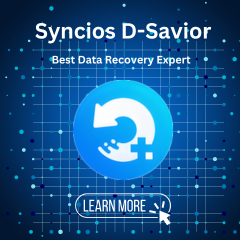Home > Articles > Download YouTube Music to PC
Home > Articles > Download YouTube Music to PC
How to Download YouTube Music to PC
YouTube Music is by far the best streaming service. Unlike its competitors, Spotify and Amazon Music, you can watch the audio and video of the song at the same time directly in one place. When you pay for the premium version of YouTube Music, you can listen and download 100 million YouTube Music songs very easily. Of course, you can also play offline on mobile devices.
Sadly, YouTube Music doesn't currently have an official desktop app, so all downloads are mobile-only. What if you want to download your favorite YouTube Music songs to your computer? After reading this article, you will get three methods.
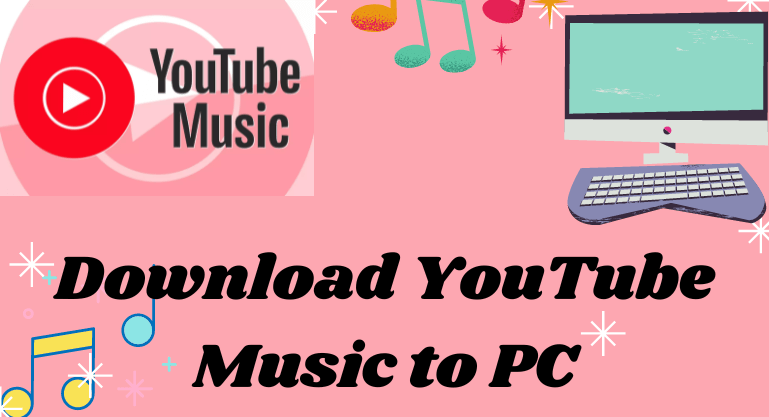
Method 1: The Best Way to Download YouTube Music to PC.
How to download YouTube music songs to PC is something that troubles many YouTube music users. This is because you guys haven't come across KeepMusic YouTube Music Converter yet. With the help of this powerful tool, whether you are a YouTube Free user or a YouTube Premium user, you can easily download your favorite YouTube music songs to your computer and save them as common ones like AAC/MP3 /WAV/ALAC/FLAC/AIFF format audio files. So, how should it be used? Let’s move on.
 If you're looking to download music from various streaming platforms (such as Spotify, Apple Music, Tidal, Amazon Music, Audible, Deezer, YouTube, YouTube Music, SoundCloud, DailyMotion, and more) into MP3 files, All-In-One Music Converter is a perfect choice.
If you're looking to download music from various streaming platforms (such as Spotify, Apple Music, Tidal, Amazon Music, Audible, Deezer, YouTube, YouTube Music, SoundCloud, DailyMotion, and more) into MP3 files, All-In-One Music Converter is a perfect choice.
Step 1 Launch the KeepMusic YouTube Music Converter on your computer.
Step 2 Then click the "SIGN IN" button in the upper right corner to open the login interface and log in with your YouTube account.

Step 3 Set the Output Format
Before you start downloading songs, you need to click the "Settings" icon at the top to open the settings interface. Here you can choose the desired Output Format (AAC/MP3/WAV/ALAC/FLAC/AIFF), Bit Rate (128kbps/192kbps/256kbps/320kbps) and Sample Rate (44.1kHz/48kHz/96kHz/192kHz).
icon at the top to open the settings interface. Here you can choose the desired Output Format (AAC/MP3/WAV/ALAC/FLAC/AIFF), Bit Rate (128kbps/192kbps/256kbps/320kbps) and Sample Rate (44.1kHz/48kHz/96kHz/192kHz).

In addition, you can also set the Output Folder, Output File Name, etc. so that you can better manage the downloaded audio files. If you select the AUTO format, the program will download the original sound quality by default. At the same time, the program will open the "Also download the music video (If provided)" option by default.
Step 4 Add Songs to Convert
Now you can open your favorite playlists, albums, and artists to select the songs you want to download through the "Add" button. After the selection is complete, click the "Convert" button as shown in the picture to start converting songs. The length of the download time is determined by the size and quantity of the audio files, you just need to wait patiently.


Step 5 Check the Downloaded Songs
After the download is complete, you can click the "History" button or click the folder icon to view the downloaded songs. And these songs have been saved to the Output Folder you set up initially. You can play these YouTube Music songs on any device. And you can keep them forever.

Method 2: Download Using Browser Plug-in.
If you don't want to use YouTube Music Converter, this method might work for you - use a browser plugin. There are some browser plugins on the market that support downloading YouTube Music to a specific format. In this article, I'll show you how to download YouTube Music to your computer using the Firefox add-on.
1. Click the “Open Menu” on the top right corner and click the “Add-ons” button.
2. Search for YouTube Music MP3.
3. Then install the add-on and restart your Firefox.
After that, every time you want to listen to YouTube music, the icon of the plug-in will appear below the MP3, click to download. But it should be noted that a single audio more than 8 minutes requires two clicks to download.
Method 3: Download YouTube Music to Computer Online.
If you don't care about sound quality, you can also choose some online download tools. But it's worth noting that these online download tools are not only limited in time, and you can't choose the audio quality. The following will show you the steps of this method.
1. Find an online download tool.
2. Find the link you want to download YouTube music, copy and paste it into the search box of the online download tool.
3. Select the song you want to download, select the MP3 icon, select it as the output format, and click the Convert button.
4. After the conversion is completed, a download button will pop up, click it.
Summary
As you can see, there is more than one way to download YouTube Music songs to PC. But it is worth noting that the best way is very obviously to use KeepMusic YouTube Music Converter. It not only allows you to choose different output formats, but also preserves the original sound quality of YouTube music songs, giving you a better experience. And you don't have to worry about the problem of not being able to listen to it later, the unencrypted audio file allows you to keep it freely until you no longer need it.