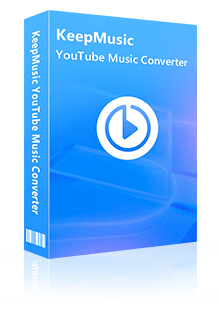Home > Articles > Play YouTube Music in Airplane Mode
Home > Articles > Play YouTube Music in Airplane Mode
How to Play YouTube Music in Airplane Mode
When you have a long trip on an airplane, you have to power off your phone or turn on airplane mode to ensure safety. But it's so boring to be on a plane without a network for a long time. So you may want to open your YouTube Music and attempt to listen to it. Unfortunately, you will find it says you are offline and unable to listen to any song cause you have no internet connection. How can you kill the time in airplane mode? In this article, we will show two methods to enable you to listen to YouTube Music in airplane mode.
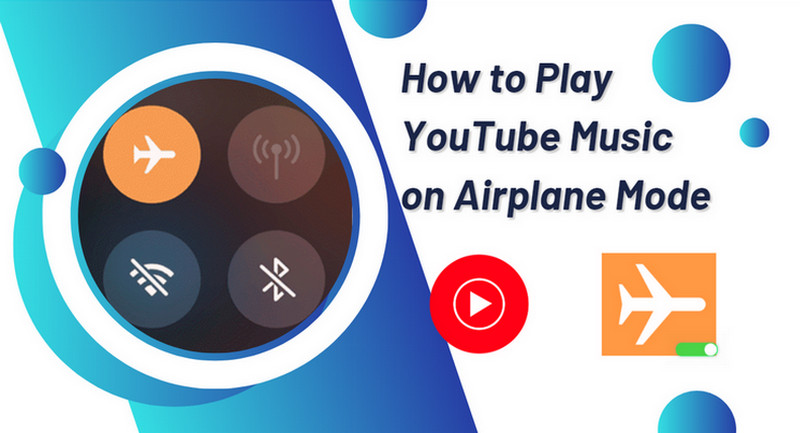
Part 1: Can I Play YouTube Music on Airplane Mode?
Some planes have Wi-Fi which means the network is available. Users can listen to YouTube Music online on the plane. However, when you don't have an internet connection, you cannot stream YouTube Music online. But if you have a Premium subscription, you can download YouTube Music and then listen to it in airplane mode. For those who don't have a YouTube Music membership, they can take advantage of KeepMusic YouTube Music Convert to download YouTube Music for free. Now we will introduce the details to you.
Part 2: Play YouTube Music on Airplane Mode with Premium
There are two tiers on YouTube Music - YouTube Music Premium and YouTube Music Free. When you subscribe to YouTube Music Premium, you have the ability to download and play YouTube Music without an internet connection. With downloaded songs, you can listen to them anytime, even if you are in airplane mode. Here's how you can do it:
Method 1: Use Smart Downloads
When you enable smart downloads, the YouTube Music app will automatically download up to 500 songs that you’ll be able to listen to anywhere — whether or not you are in airplane mode. But this feature is available on the YouTube Music app for Android with plans to bring it to iOS in the future.
Step 1 Open the YouTube Music App and go to Settings.
Step 2 Click on Downloads > toggle "Smart downloads". Here you can also select how much storage you want to use.
Once enabled, every night when you’re on Wi-Fi, YouTube Music will automatically download your favorite music – songs, albums, and playlists – based on your previous listening history. This way, you’ll always have something to listen to, no matter your connectivity.
Note: Smart downloads works in addition to music you’ve already selected to download, so turning on this feature will not remove any of your already downloaded content!
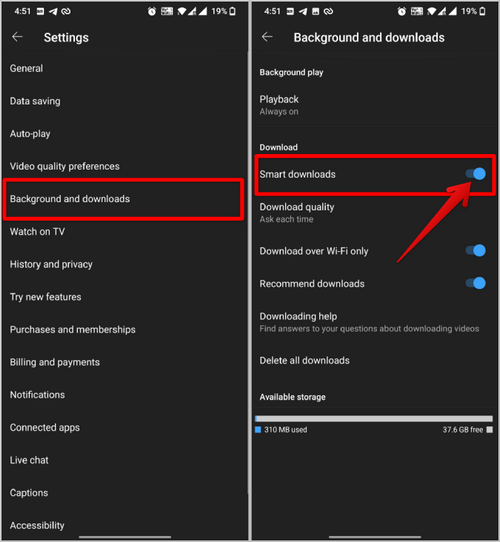
Method 2: Choose specific songs, albums, or playlists to download
Step 1 Go to the song that you want to download
Step 2 Tap on the three-dot menu icon next to the song or album title, and click on Download. YouTube Music will start downloading the music to your device, and you'll see a progress bar indicating the download status.
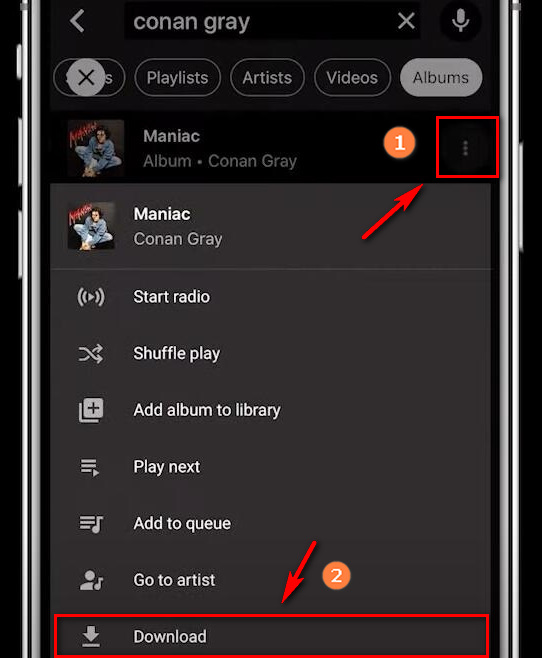
Note: Remember to download the content before you enter airplane mode, as you won't be able to download or stream new content while in that mode.
Part 3: Play YouTube Music on Airplane Mode without a Premium
If you don't plan to subscribe to Premium especially for playing YouTube Music during your flight, you can choose to download playable music files on the free tier.
With a professional YouTube Music downloader --- KeepMusic YouTube Music Converter can help you easily download songs from YouTube Music and save them as AAC/MP3/WAV/ALAC/FLAC/AIFF and other common audio formats. After downloading YouTube music, you are able to listen to those downloaded songs in YouTube Music in airplane mode.
 If you're looking to download music from various streaming platforms (such as Spotify, Apple Music, Tidal, Amazon Music, Audible, Deezer, YouTube, YouTube Music, SoundCloud, DailyMotion, and more) into MP3 files, All-In-One Music Converter is a perfect choice.
If you're looking to download music from various streaming platforms (such as Spotify, Apple Music, Tidal, Amazon Music, Audible, Deezer, YouTube, YouTube Music, SoundCloud, DailyMotion, and more) into MP3 files, All-In-One Music Converter is a perfect choice.
Step 1 Access the YouTube Music Library
Run KeepMusic YouTube Music Converter shortcut on your Windows PC, then follow the on-screen tips to SIGN IN to your YouTube Music Free or Premium account thus accessing the YouTube Music library.
Note: KeepMusic YouTube Music Converter won't collect your account information but it is to extract the music source from YouTube Music.

Step 2 Set the Output Formats
Locate the menu area in the left side and click on
Output Format: AUTO, MP3, AAC, FLAC, WAV, AIFF, ALAC
Bit Rate: 128kbps, 192kbps, 256kbps, 320bps
Sample Rate: 44.1kHz, 48kHz, 96kHz, 192 kHz
Output Folder: C:\Users\User Name\Music\My YouTube Music (This can be modified)
Output File Name: Track Nuber/Title/Artist/Album/Playlist Index/Year Track Number
Output Organized: Playlist, Artist, Album, Artist/Album, Album/Artist, Playlist/Album, Playlist/Artist

Step 3 Add YouTube Music Playlists
Open a playlist, artist, album, or podcast, then click on the Add ![]() button and select the songs that you'd like to convert. The playlist will be shown on the conversion panel. You then selectively choose the songs in batches. You can also choose the whole playlist to convert.
button and select the songs that you'd like to convert. The playlist will be shown on the conversion panel. You then selectively choose the songs in batches. You can also choose the whole playlist to convert.

Step 4 Start to Download YouTube Music
Click on the Convert button to start converting the YouTube songs to the output format that you set up in the previous operation.

Step 5 Find Downloaded YouTube Music
After the conversion is completed, you can click on History to find the well-converted YouTube Music and lyrics in TXT or LRC format in the local folder of your computer. By clicking the folder icon after the converted song, you can directly reach out to the local drive that saved all the converted YouTube Music.

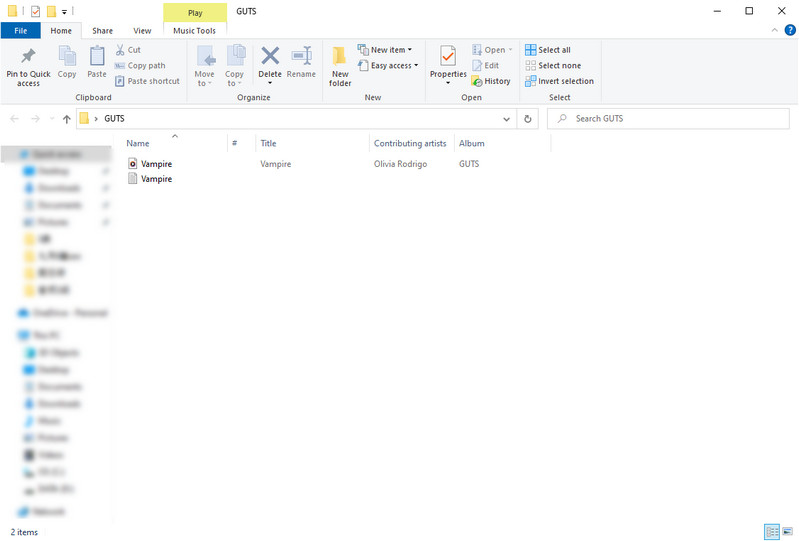
Summary
All in all, you can download your favorite songs from YouTube Music with a Premium subscription and play them anytime when without an internet connection. At the same time, you could choose to use a YouTube Music downloader like KeepMusic YouTube Music Converter to get local YouTube Music files with a Free Spotify account. With the assistance of KeepMusic YouTube Music Converter, you can easily listen to YouTube Music and immerse yourself in a continuous flow of music when you are on a plane.