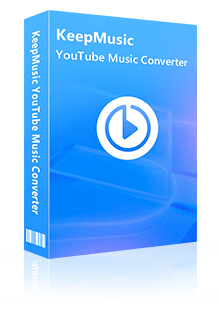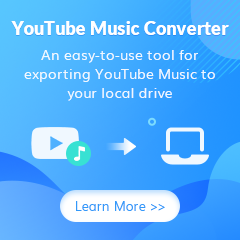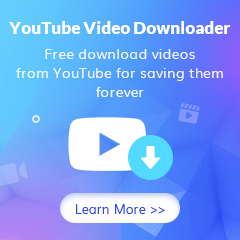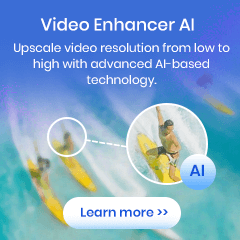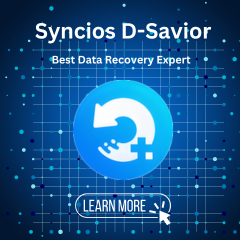Home > Articles > Download and Keep YouTube Music Forever
Home > Articles > Download and Keep YouTube Music Forever
Download and Keep YouTube Music Forever
YouTube Music is one of the best music streaming services on the market, which allows you to stream music online or offline depending on the subscription plan you have. After the three-month trial on signing up, after which you need to pay for YouTube Music Premium at $10.99 monthly. With the YouTube Music Premium, you can get access to millions of ad-free songs on your personal devices, and more with unlimited skips. Beyond that, the paid subscribers can also download the preferred songs or playlists for offline playback. But if you cancel your YouTube Music membership, you don’t have access to streaming them anymore.
If you want to keep your YouTube Music forever, you need to find an alternative way. In this post, we'd like to introduce the best way to keep YouTube Music forever even without Premium subscription.
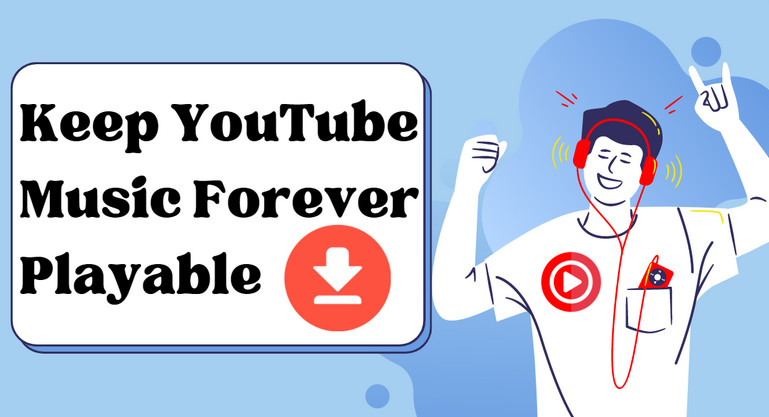
Tool Required - KeepMusic YouTube Music Converter
KeepMusic YouTube Music Converter works to extract music from YouTube, convert YouTube Music to multiple plain audio formats like MP3, AAC, ALAC, FLAC, AIFF and WAV and download the YouTube Music as real audio files saving onto your computer location! So all the YouTube Music downloads will be outside of the platform but within your easier reach. YouTube Music will be downloaded and converted at a 10X fast conversion speed, keeping the original audio quality and ID3 tags after conversion.
 If you're looking to download music from various streaming platforms (such as Spotify, Apple Music, Tidal, Amazon Music, Audible, Deezer, YouTube, YouTube Music, SoundCloud, DailyMotion, and more) into MP3 files, All-In-One Music Converter is a perfect choice.
If you're looking to download music from various streaming platforms (such as Spotify, Apple Music, Tidal, Amazon Music, Audible, Deezer, YouTube, YouTube Music, SoundCloud, DailyMotion, and more) into MP3 files, All-In-One Music Converter is a perfect choice.
How to Download and Keep YouTube Music Forever
KeepMusic is credited for the convenience that you don't need to install the YouTube Music app but you can directly get YouTube Music downloaded from the web version. Pick up the output format, add the YouTube Music to convert, and carry out the conversion as normal. Let's look out for the details following.
Step 1 Launch KeepMusic YouTube Music Converter
Run KeepMusic YouTube Music Converter on your desktop. And follow the on-screen tips to log in with your YouTube account and access the YouTube Music library.

Step 2 Set up YouTube Music Output Parameters
You will still need to make some changes to the output Settings. You can flexibly set up the output format to be MP3, the commonly used audio format in most media players. Otherwise, you can change the output format to AAC, ALAC, FLAC, AIFF or WAV. Meanwhile, set up the output folder to the USB path as we mentioned at the very beginning. At last, you can close the window to apply the changes.

Step 3 Add YouTube Music to Convert
Now, open the playlist that you want to download and convert. And then click the Add button. The playlist songs will be shown on another window with a selectable status. You then selectively choose the songs in that playlist. If selection is made, press the Convert button to proceed.


Step 4 Look out for Downloaded YouTube Music
You then just wait for the process to finish. If the process is done, click on the History section to check the downloaded history. Or you can navigate yourself to the folder icon, you will find all the YouTube Music files there!

Notes: The free trial version of the KeepMusic YouTube Music Converter enables you to convert the first minute of each song. You can unlock the limitations by purchasing the full version.
End Words: YouTube Music is available to explore different music genres and listen to artists across the world. But even the subscribers cannot keep the YouTube Music forever. In this case, this article offers a helpful alternative to keep YouTube Music playable even without a premium. Also, KeepMusic YouTube Music Converter promises the features to download and convert YouTube Music without quality loss! It is now on a free trial promotion, you are worth such a free treat, get yourself one right now!