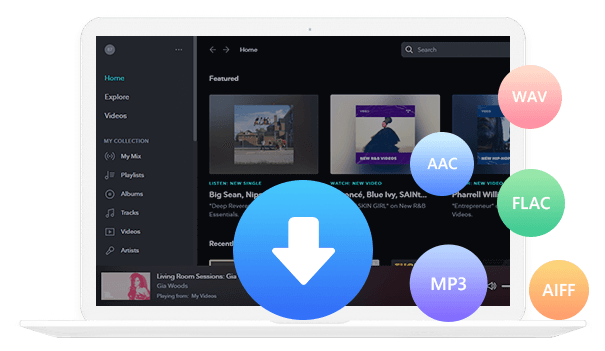Home > Articles > YouTube TV vs YouTube Premium
Home > Articles > YouTube TV vs YouTube Premium
YouTube TV vs YouTube Premium: What’s the Difference?
As the world's most civilized video streaming platform, YouTube has launched a variety of subscription services for users to choose from. Users can purchase services according to their needs. Among the various services YouTube provides, YouTube TV and YouTube Premium seem to be very similar. However, when we delve into its content and functions, we will find that they are completely different. Therefore, in this article we will talk about the differences between these two subscription services.
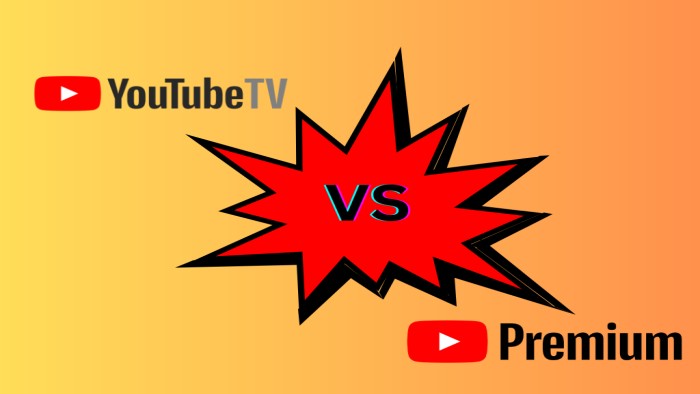
Part 1: What does YouTube TV offer?
YouTube TV is a live TV streaming service with major broadcast and popular cable networks. YouTube TV is only available in the US.
Subscribers to YouTube TV can watch live TV from the best broadcast TV channels, well-liked cable TV channels, and premium channels. The member has access to well-known programs that are exclusive to YouTube. A YouTube TV subscription offers a variety of advantages overall.
About 90 stations in the entertainment, leisure, local, news, and sports categories are available on YouTube TV. You may access live programming from the major networks, including ABC, CBS, FOX, and NBC, as well as regional PBS programs, using the service.
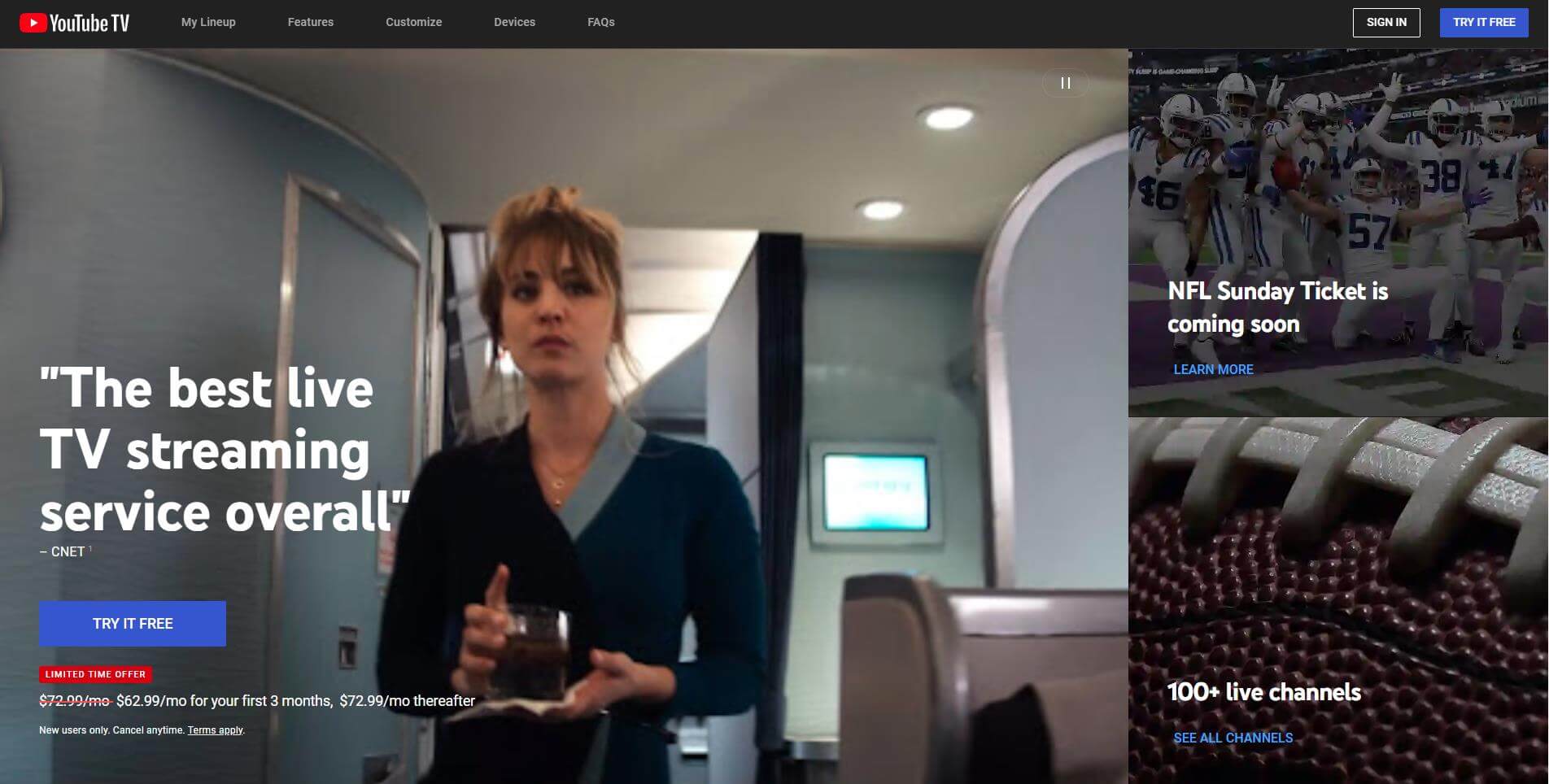
Part 2: What does YouTube Premium offer?
YouTube Premium is a separate paid membership, available in approximately 60 countries, that gives you an enhanced, uninterrupted experience across YouTube, YouTube Music, and YouTube Kids.
YouTube Premium offers ad-free access to all of its content, downloads and background video playback for mobile devices, access to premium YouTube Originals programs created in partnership with the site's creators, and access to the YouTube Music streaming service.
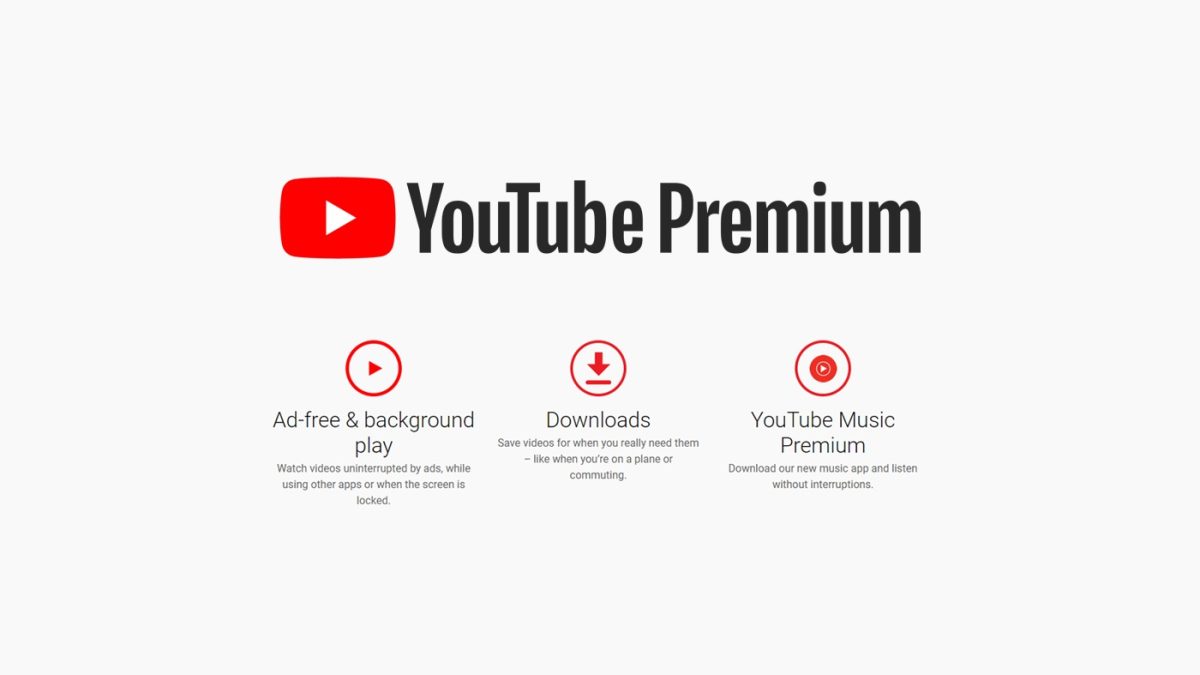
Part 3: YouTube TV vs YouTube Premium: Pricing & Plans
For new members, YouTube Premium offers a one-month free trial after which it costs $13.99 a month. You can stop the recurring billing at any time. You can join up for an annual plan for $119.99 to save slightly more than $20 if you want to make some further savings.
In addition, YouTube Premium provides a family plan for $22.99 per month that allows you to add up to five family members who are 13 years old or older. The student plan, on the other hand, is $7.99 per month but calls for a yearly verification.
A YouTube TV Basic Plan is $72.99 a month. Once you've opted for the Base Plan, you have access to various add-on options. The Spanish Plan, on the other hand, is only $34.99/month for you to enjoy.
With no additional costs such as broadcast fees, installation fees, or equipment rentals, the subscriptions provide you access to a total of 3 streams and 6 separate accounts. The icing on the cake is that there is no annual commitment and you can end it whenever you choose.
| Service | YouTube Premium | YouTube TV |
| Individual Plan | $10.99 per month | $72.99 per month. |
| Family Plan | $22.99 per month | |
| Student Plan | $7.99 per month |
Part 4: YouTube TV vs YouTube Premium: Which should I go for?
When faced with the decision between YouTube TV and YouTube Premium, it can be difficult to decide which one to choose. Both services offer an array of features, so it's helpful to understand what each has to offer and how they function. YouTube TV provides access to live TV and a great lineup of networks, as well as plenty of on-demand content. It also lets you record your favorite shows and store them in the cloud so you can watch them later. As for YouTube Premium, it offers exclusive access to YouTube Originals, ad-free viewing, background play and downloads. Therefore, depending on your needs, one may be better than the other; you’ll have to compare the features offered by both services before settling on which one is right for you.
The YouTube Premium plan is for you if you mostly watch YouTube videos and don't watch much television. It's a nice perk that you also get free access to YouTube Music Premium.
But, YouTube TV is a wonderful, cost-effective solution if you miss viewing popular TV network series and movies or if you're seeking for a cheaper alternative to your pricey cable TV membership.
Part 5: Frequently Asked Questions
Q1: Does YouTube TV include YouTube Premium?
No. YouTube Premium is a separate membership from YouTube TV. However, if you're both a YouTube Premium and YouTube TV member, you can watch your favorite YouTube videos on YouTube TV ads-free. You will still see ads on live and recorded TV shows. Learn more about ads on YouTube TV.
Q2: Does YouTube TV include YouTube Music?
No. YouTube TV is a live TV streaming service with major broadcast and popular cable networks. Subscribers to YouTube TV can watch live TV from the best broadcast TV channels, well-liked cable TV channels, and premium channels. The member has access to well-known programs that are exclusive to YouTube.
Q3: Does YouTube Premium include YouTube Music?
Yes. You also get access to YouTube Music Premium as part of your benefits. With YouTube Music Premium, you can enjoy millions of songs and videos in YouTube Music without ads, download songs and videos to your mobile device for offline listening.
Q4: Can I download YouTube Music with YouTube Premium?
Yes. If you have YouTube Music Premium, you may download your favorite music and videos to your smartphone to enjoy them while you're on the go. To retain your downloads, you'll need to reconnect to the internet at least once every 30 days.
You can also download YouTube Music as MP3 files. Although you can download YouTube Music with your Premium account, you can't choose the format you want to keep on your devices forever. Therefore, you need a tool to help you out. KeepMusic YouTube Music Converter is a supplemental program for YouTube Free and YouTube Premium users. This powerful tool creates a chance to download tracks, albums, and playlists from YouTube Music to your Windows computer for permanent offline playback as MP3 format.
Tool Required:Step 1 Run the KeepMusic YouTube Music Converter.
Step 2Then, following the guideline, click the "Sign In" button to log in with your YouTube Music account.

Step 3 Before downloading songs, you need to click the "Settings" button to choose MP3 as the output format. You also can choose the Bit rate (128kbps/192kbps/256kbps/320kbps), Sample rate (44.1kHz/48kHz) and Output File Name (Track Number/Title/Artist/Album/Playlist Index/Year Track Number).

In addition, the program opens the "Also download the music video (If provided)" option by default. When it detects that the music you downloaded provides a music video, the program will download music video together with the song. Of course, if you don't need this feature, click Close.
Step 4 Now you can open a playlist, album, or artist and click the "Add" button to choose the songs you want to download. After selecting, click the "Convert" button.


Note: The free trial version of the KeepMusic YouTube Converter enables you to convert the first minute of each song. You can unlock the limitation by purchasing the full version.
 If you're looking to download music from various streaming platforms (such as Spotify, Apple Music, Tidal, Amazon Music, Audible, Deezer, YouTube, YouTube Music, SoundCloud, DailyMotion, and more) into MP3 files, All-In-One Music Converter is a perfect choice.
If you're looking to download music from various streaming platforms (such as Spotify, Apple Music, Tidal, Amazon Music, Audible, Deezer, YouTube, YouTube Music, SoundCloud, DailyMotion, and more) into MP3 files, All-In-One Music Converter is a perfect choice.