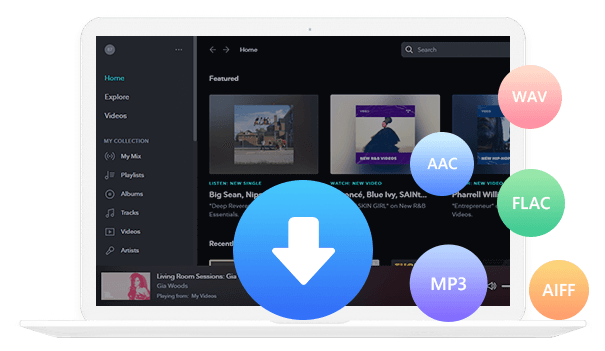Home > Articles > Listen to YouTube Music on MP3 Player
Home > Articles > Listen to YouTube Music on MP3 Player
How to Listen to YouTube Music on MP3 Player
As the mobile phone becomes a necessity for most of us, you can barely see a person listening music with an MP3 player. But if you're the nostalgic type of person, you still can listen to your favorite songs on an MP3 player. But YouTube Music is not compatible on most MP3 players. In this post, we'll explore how to listen to YouTube Music on MP3 players.

Part 1: Audio Formats Supported by MP3 Players
An MP3 player is a digital audio player or portable media player. It has a small storage medium inside it for storing a large number of audio files. But it is also often considered by many to only support MP3 format audio files because of its name. In fact, in addition to MP3 audio formats, MP3 players also support the following audio formats.
1. AAC (Advanced Audio Coding): It is an audio standard for lossy digital audio compression.
2. FLAC (Free Lossless Audio Codec): It is an audio file format similar to MP3, but it is lossless.
3. WAV (Waveform Audio): is an audio file format standard developed by IBM and Microsoft for storing audio bitstreams on computers.
4. OGG: It is a compressed audio file using the free, unpatented Ogg Vorbis audio compression.
5. WMA (Windows Media Audio): is a series of audio codes and their corresponding audio coding formats developed by Microsoft.
Note: If you want to know the audio format supported by your MP3 player clearly, you can check the instruction manual of the MP3 player you purchased and consult the manufacturer's after-sales technology.
Part 2: Download Songs from YouTube Music
Is there any way to help us download YouTube Music songs to MP3 player in unencrypted mode? Of course, it can be achieved with the help of a powerful tool. KeepMusic YouTube Music Converter will be your best choice. It helps you to download songs from YouTube Music and keep the original sound quality and ID3 tags. And you don't need to install other apps and YouTube Music App in the whole process.
 If you're looking to download music from various streaming platforms (such as Spotify, Apple Music, Tidal, Amazon Music, Audible, Deezer, YouTube, YouTube Music, SoundCloud, DailyMotion, and more) into MP3 files, All-In-One Music Converter is a perfect choice.
If you're looking to download music from various streaming platforms (such as Spotify, Apple Music, Tidal, Amazon Music, Audible, Deezer, YouTube, YouTube Music, SoundCloud, DailyMotion, and more) into MP3 files, All-In-One Music Converter is a perfect choice.
Step 1 Run the KeepMusic YouTube Music Converter on your computer and click the "SIGN IN" button to open the login interface, fill in your YouTube Music account password.
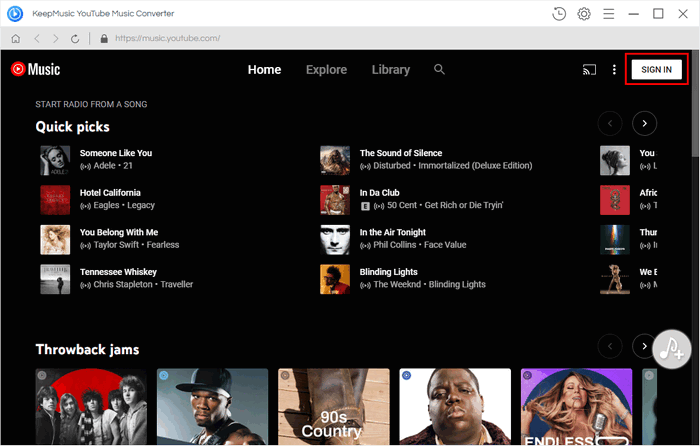
Step 2 Customize the Output Format
Now you can click the “Settings” button to open the Settings window to set the Output Format(AAC/WAV/MP3/ALAC/FLAC/AIFF), Bit Rate(128kbps/192kbps/256kbps/320kbps), and Sample Rate(44.1kHz/48kHz/96kHz/192kHz) you want. And Output Folder storage path, Output File Name, etc.

The program enables the "also download the music video" option, which automatically detects whether the song provides Music Video when downloading a song. If there is, it will be downloaded and saved in the same folder with the song. You can choose the video download quality you need in the settings window.
Step 3 Add Songs to Download
After setting, click Close to save the setting. Then select a playlist, album, or artist you like and open it, click the "Add" ![]() button at the bottom right to open the add song interface. Select the songs you want and click the "Convert" button to start downloading.
button at the bottom right to open the add song interface. Select the songs you want and click the "Convert" button to start downloading.


Step 4 Check the Downloaded Songs
After the download is complete, you can click the "History" icon in the left side or the

Part 3: Transfer YouTube Music Downloads to an MP3 Player
After the above steps, all the audio files are saved on the PC in the format you want. Then just a few simple steps and you can move all the music files to the MP3 player.
1. Use a data cable to link your MP3 player and computer, and set it as a storage tool in the pop-up window. This is how you can see your MP3 player listed in "This PC".
2. Find the folder where you saved the downloaded YouTube Music songs (you can put all the audio files in one folder in advance) and open your MP3 player folder at the same time.
3. Select the YouTube Music song folder, hold down the left mouse button and drag the audio file to the MP3 player folder.
4. After the transfer is complete, you can find the songs in the MP3 player, and you can disconnect the data cable. Now you can use your MP3 player to play your favorite YouTube Music songs.
Summary
The above is the method to download YouTube Music to MP3 players. If you want to listen to YouTube Music on an MP3 player, you can choose an MP3 player that can play YouTube Music. Or you can use KeepMusic YouTube Music Converter to download YouTube Music to MP3. Then you are able to transfer YouTube Music to your MP3 player for playing offline.