 Home > Articles > Download Karaoke Songs for Free
Home > Articles > Download Karaoke Songs for Free
Top 3 Ways to Download Karaoke Songs for Free
Karaoke is a type of entertainment where people sing along with recorded music. It's so popular event especially if you want to hold a birthday party for your friends at home. But you may wonder how to download karaoke for free. In this post, we will give you 3 easy ways to download karaoke for free. Let's get started!
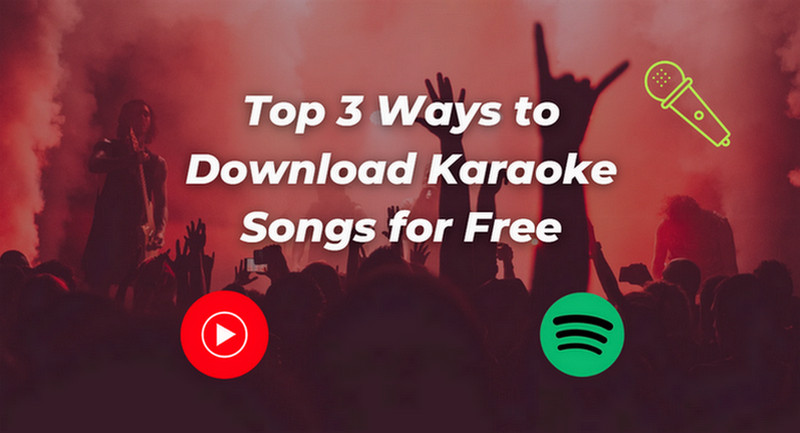
Method 1: Download Karaoke Songs from YouTube for Free
YouTube is a great platform that provides plenty of Karaoke Songs. But even though you have a premium, you can't only download music. If you want to download some music, you have to download the videos, too. It's so annoying. So for both premium owners and free account users, we recommend a reliable tool for you.
To download Karaoke songs and enjoy them anytime, you can visit YouTube Video Downloader. With it, you can easily download your favorite Karaoke songs from YouTube videos. And save it as an MP3/M4V/WEMB format file so that you can watch it offline on any device.
How does it work?
Step 1 Install and run the YouTube Video Downloader. Then you will see a sample and concise interface.
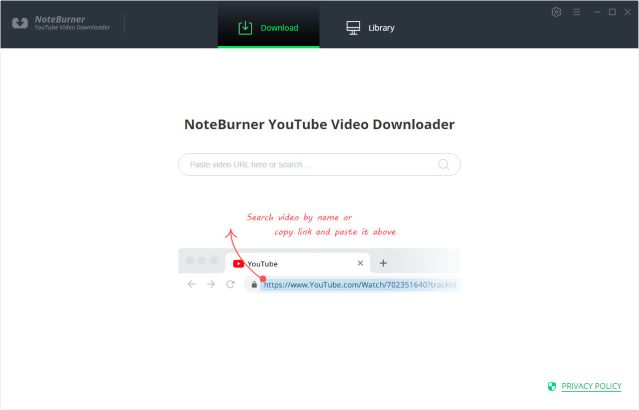
Step 2 Customize Download Settings
Click the Setting button in the upper right corner to customize the video quality (high, medium, low), subtitle language, synchronous download, and output path. In the Simultaneous download option, you can choose how many videos to download at the same time.
Tips: YouTube Video Download supports exporting the music you need from the video. So, if you don't need to download the video, you can skip this step.
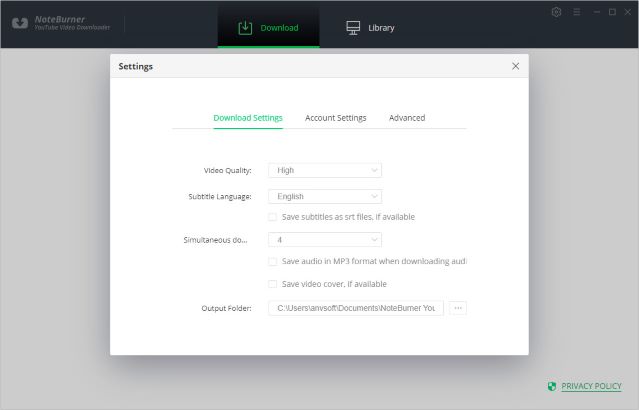
Step 3 Search Preference Videos on YouTube Video Downloader
You can find your favorite gospel track videos on YouTube. Then copy the link and paste it to the search box of YouTube Video Downloader. Hit the Enter key on your keyboard to find the video you want to download.
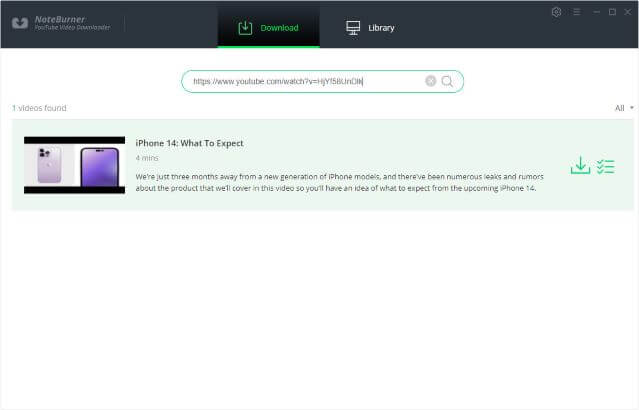
Step 4 Select Output Format > Quality
After finding the video you want to download, click the icon on the right, and then set the video quality, format, original size, and subtitles in the pop-up interface.
If you only need to download gospel tracks, you only need to choose the quality, format, and original size of the audio.
But if you want to download the video together, you need to choose both the quality, format, original size, and subtitle of the video.
Video Output Format: MP4/MKV
Audio Output Format: MP3/M4A/WEBM
Video Quality: 480P/720P/1080PUHD/4K/8K
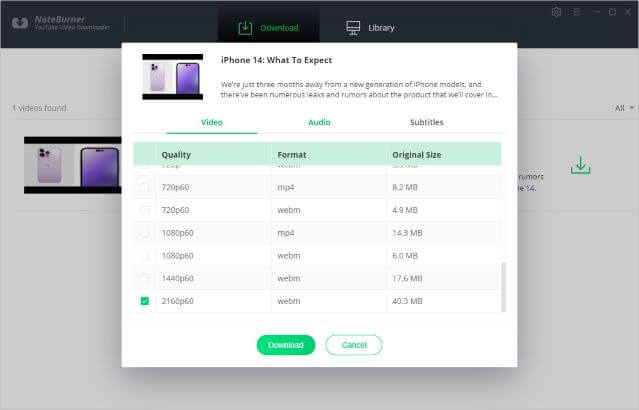
Step 5 Start Download Karaoke songs
After all the settings are completed. You can click the "Download" icon to start the download.

Step 6 Check the Downloaded Karaoke Songs
After downloading, you can click on Library to find the well-downloaded YouTube videos or audio on the local drive.
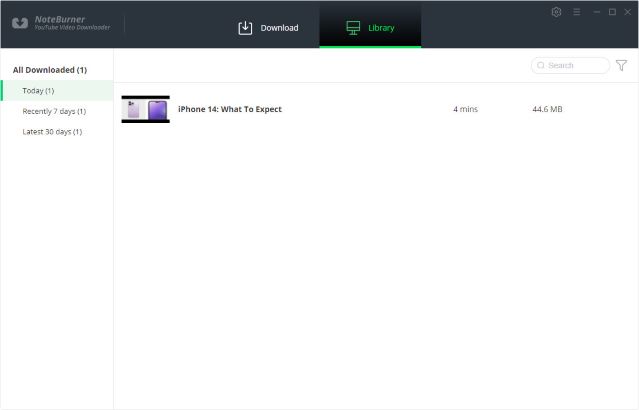
Method 2: Download Karaoke Songs from Spotify Free
Spotify is also a platform that has a lot of audience. Many people also use Spotify to play Karaoke Songs. Although Spotify-free users can also play tracks in playlists, they can only shuffle play the Karaoke playlist and can’t download Karaoke songs for offline playback. To download Karaoke songs with Spotify free, you will need Sidify Music Converter.
How it works?
Step 1 Choose Conversion Mode
Open Sidify Music Converter, and choose one conversion mode from Spotify App or Spotify Webplayer.
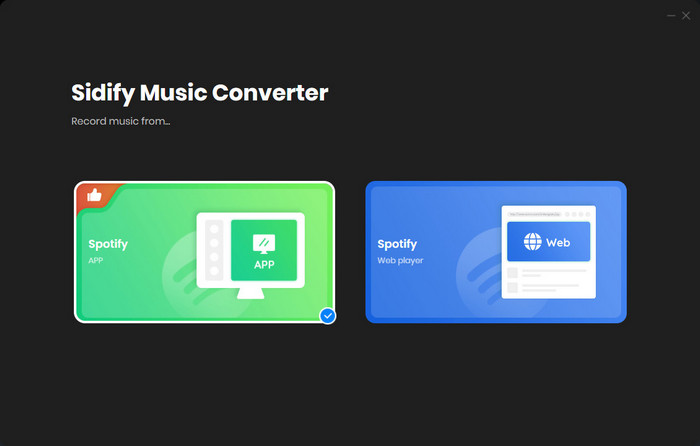
As an example, let's select the Spotify app mode to access the interface of Sidify as below. Sidify works with the Spotify app. Once you launch Sidify Music Converter, the Spotify app will open automatically.
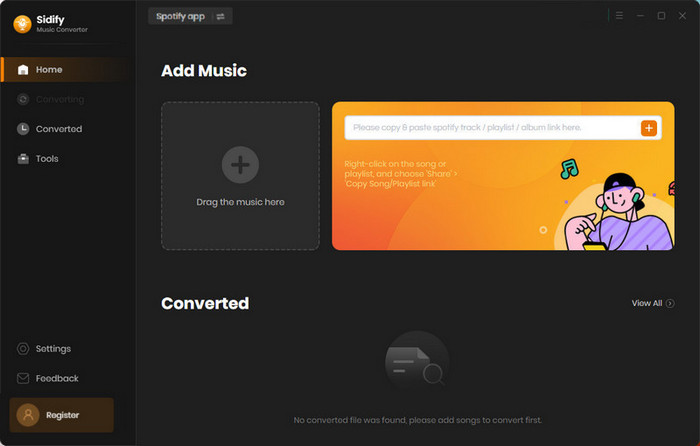
Step 2 Add Music from Spotify to Sidify
Drag and drop music or a playlist from Spotify to Sidify. Sidify would read them automatically. Select the Spotify music that you’d like to download to your local computer and then click Add.
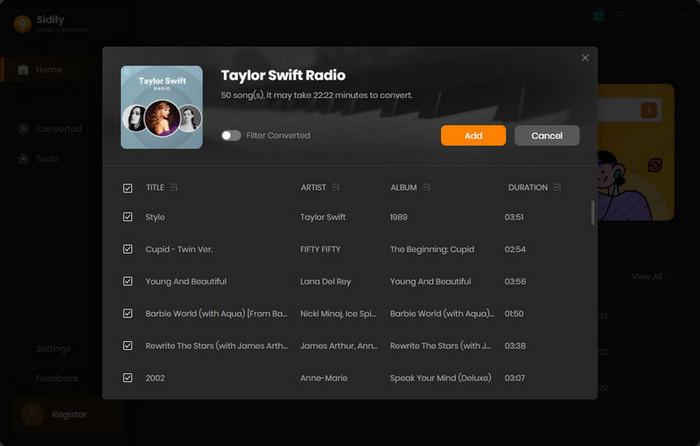
Step 3 Customize the Output Settings
Click the Settings icon on the left side of the screen. Here you can choose the output format (MP3/AAC/WAV/FLAC/AIFF/ALAC), specify the output folder, sort out the converted files based on artist and album, etc.
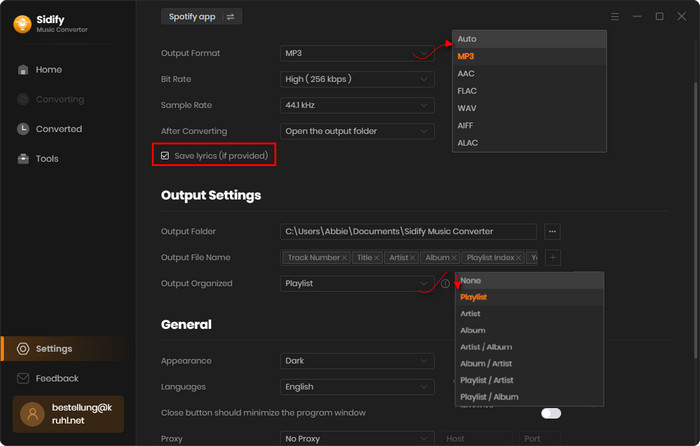
Step 4Download Music from Spotify to Computer
Click the Convert button and Sidify will start downloading the Spotify music to the computer.
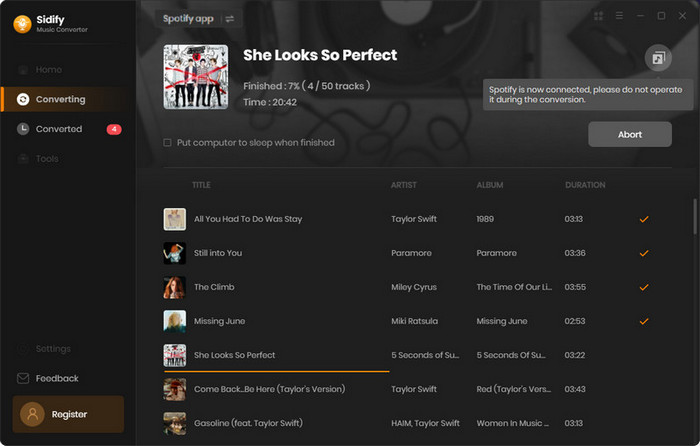
Step 5 Find the Spotify Downloads on the Local Drive
Once the conversion is done, you can click the History tab to check what has been converted successfully. Go to the output folder set in Step 3 and you will find all the Spotify downloads on the local drive.
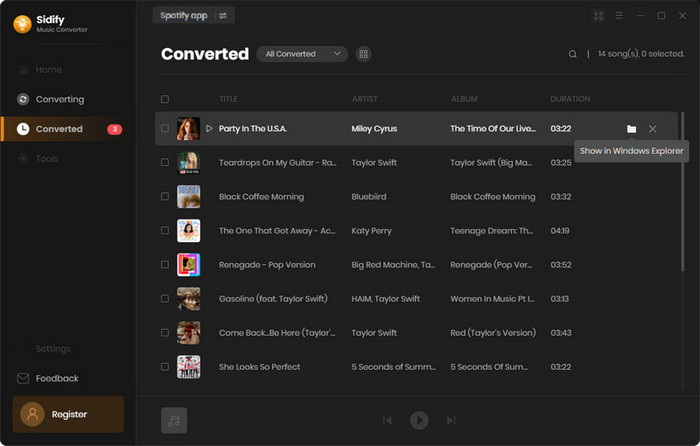
Method 3: Download Karaoke Songs from Any Music Platform for Free
Many people listen to music on several platforms. So when you want to download Karaoke songs for a party, you need to subscribe to a lot of memberships. It is a huge amount of money. For those who want to save more money, here is a recommendation --- Sidify All-In-One. Sidify All-In-One integrates major streaming services into one comprehensive music converter. With Sidify, you can effortlessly download songs from popular platforms like Spotify, Apple Music, YouTube Music, and more, all in one place.
How it works?
In this post, we will choose YouTube Music as an example. You can choose any platform you want.
Step 1 Firstly, choose the preferred streaming music service that you want to download songs. And pick the conversion mode you want.
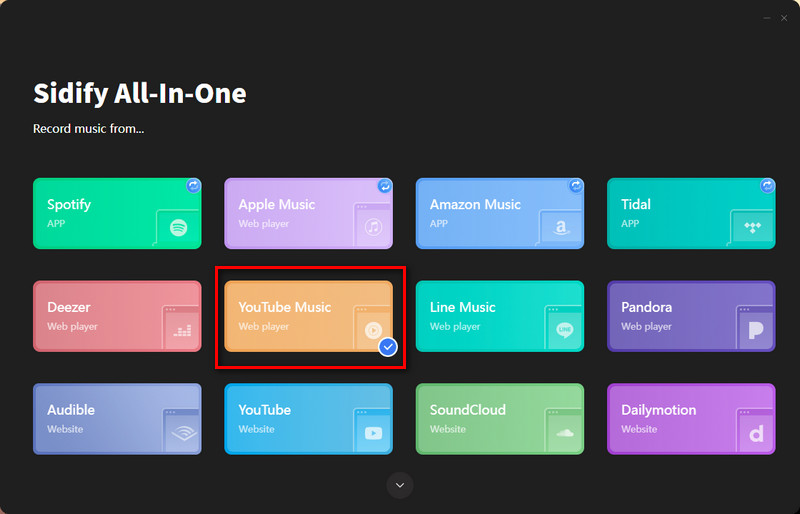
Step 2 Arrive at the Settings menu on the left panel, and set the output format to MP3. You can also customize the output quality and output folder to your real needs.
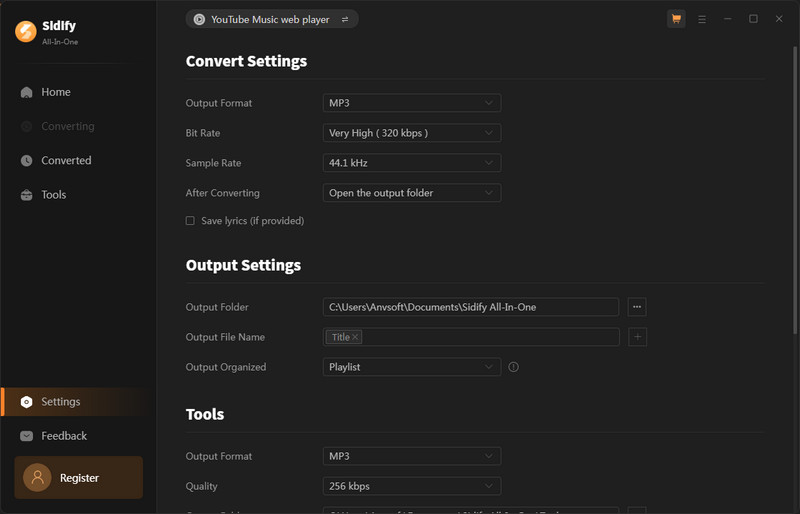
Step 3 Drag the songs from the official streaming Music app and drop them to Sidify All-In-One Converter.
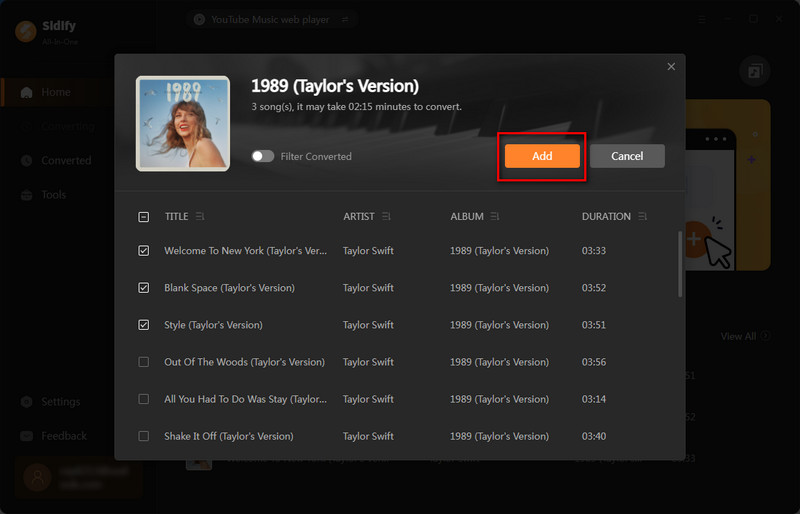
Step 4 Press the Convert button to start the music downloading process. If the progress is completed, you can check the converted audio by clicking the History tab on the left panel.
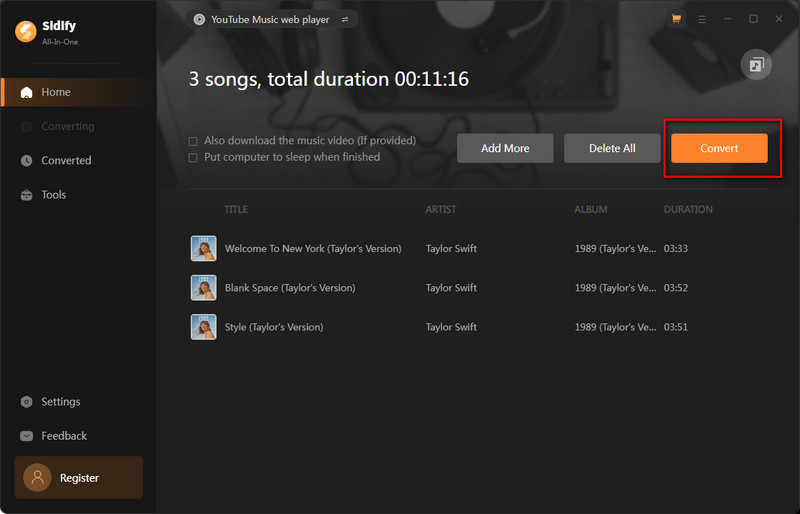
Step 5 When the conversion is completed, you can check the converted audio by clicking the History tab on the left panel.
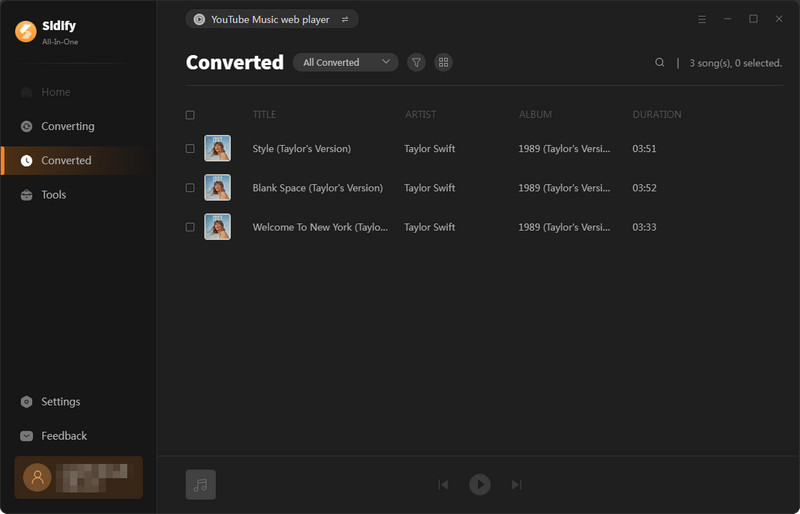
Summary
In this article, we introduce three ways to download Karaoke songs for free. If you want to download Karaoke songs from YouTube, then you can try to use KeepMusic YouTube Video Downloader. If you want to download Karaoke songs from different platforms, Sidify All-In-One will be your best choice. In this case, you can put karaoke songs on the music player and sing along with the songs with ease.



