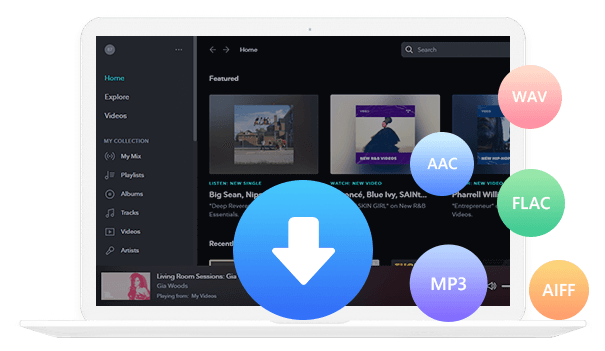Home > Articles > Play YouTube Music in the Car
Home > Articles > Play YouTube Music in the Car
How to Play YouTube Music in the Car
Playing YouTube Music in the Car makes long drives more enjoyable by providing entertainment and reducing boredom. It can also help pass the time during traffic jams or lengthy commutes. Playing YouTube Music in your Car can be particularly beneficial during rush hour or in heavy traffic situations, helping to create a more pleasant driving environment. Do you want to know how to play YouTube Music in the Car? Here’s the guide for you.
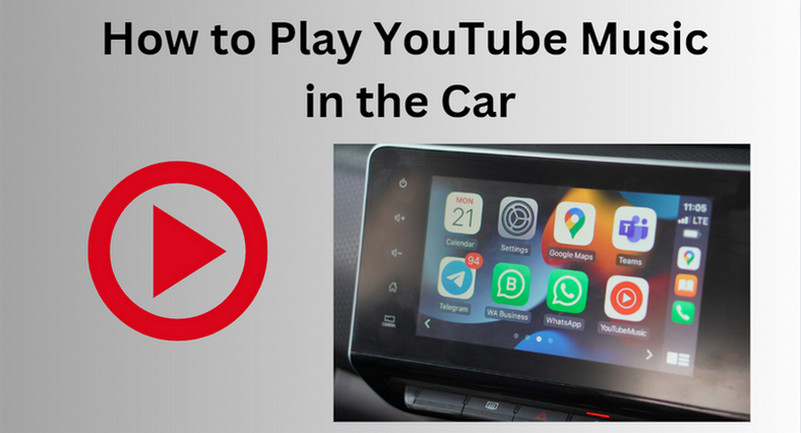
- Method 1: Play YouTube Music in the Car by Cable
- Method 2: Play YouTube Music in the Car by Bluetooth
- Method 3: Play YouTube Music in the Car by A USB Flash (Recommended)
- Method 4: Play YouTube Music in the Car by Android Auto or Apple CarPlay
- Method 5: Play YouTube Music in the Car by Inserting a CD
Method 1: Play YouTube Music in the Car by Cable
Using a cable to play YouTube Music is the easiest way to enjoy music while driving. Connect your smartphone to your car's audio system using a USB cable. Make sure the USB cable is compatible with your phone and car stereo. When you connect your phone to the car via USB, you may need to select the USB connection mode on your phone. Then you can open the YouTube Music app and play YouTube Music in the car.

Method 2: Play YouTube Music in the Car by Bluetooth
Playing YouTube Music in the car via Bluetooth is a popular and convenient way to enjoy your favorite music while driving.
Ensure that Bluetooth is enabled on both your smartphone and your car's audio system. Go to your phone's Bluetooth settings and search for your car's Bluetooth connection. Then follow any on-screen prompts to complete the pairing process. Once paired, your phone should connect automatically to your car's Bluetooth when you start the car and the Bluetooth in your phone is on. So you can play YouTube Music in your car anytime.
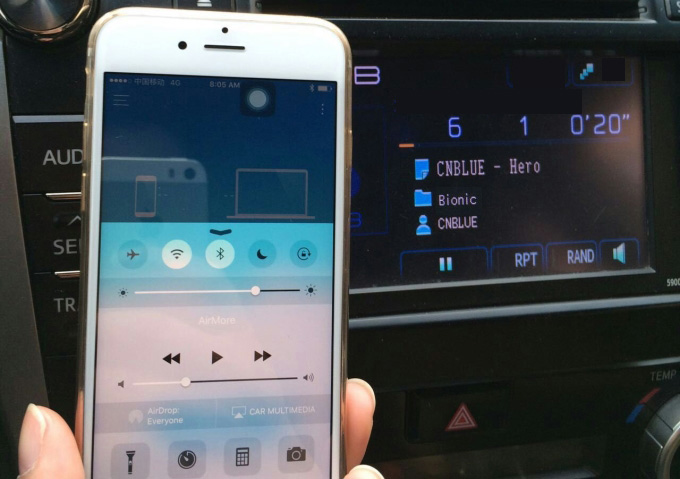
Method 3: Play YouTube Music in the Car by A USB Flash
Playing YouTube Music in the car using a USB flash drive can be a convenient option. A USB has a large capacity. In addition, the files in it can be used without a network which means that if you transfer your YouTube Music to a USB, you can listen to that music free offline. But downloading YouTube Music needs a YouTube Music membership. Is there a way to listen to ad-free YouTube Music offline without a subscription? Absolutely! You need a tool to download YouTube Music.
KeepMusic YouTube Music Converter is a download tool specially designed for users who want to download YouTube Music. It supports downloading songs at 10X speed to AAC/MP3/WAV/ALAC/FLAC/ALAC. It also supports retaining the original sound quality and ID3 tags of the songs after conversion. Meanwhile, KeepMusic YouTube Music Converter has a built-in YouTube Music web player, so you don't need to download extra music apps.
 If you're looking to download music from various streaming platforms (such as Spotify, Apple Music, Tidal, Amazon Music, Audible, Deezer, YouTube, YouTube Music, SoundCloud, DailyMotion, and more) into MP3 files, All-In-One Music Converter is a perfect choice.
If you're looking to download music from various streaming platforms (such as Spotify, Apple Music, Tidal, Amazon Music, Audible, Deezer, YouTube, YouTube Music, SoundCloud, DailyMotion, and more) into MP3 files, All-In-One Music Converter is a perfect choice.
Step 1 Install and run KeepMusic YouTube Music Converter on your computer.
Step 2 Then click the "SIGN IN" to log in with your YouTube Music account.

Step 3 Click the "Settings" button to choose the MP3 as the output format or the format you want. Also, you can set the Bit Rate and Sample Rate.

Step 4 Open the playlist you like, and click the "Add" button to choose the songs you want to download

Step 5 Then click the "Convert" button.

You need to know, the program opens the "Also download the music video (If provided)" option by default. So when downloading songs, the program will automatically detect whether the downloaded songs contain music videos for you. If included, it will be downloaded to the computer with the music file by default and saved in the same folder. If you don’t want to download YouTube Music videos, you can choose to close the option.
Step 6 After all songs are downloaded, you can click the "History" button or click the folder icon to check the downloaded songs.

Step 7 Connect your USB drive to the computer and drag the converted YouTube Music tracks into it. Then connect the USB drive to your car, so you can enjoy unlimited access to YouTube Music!
Method 4: Play YouTube Music in the Car by Android Auto or Apple CarPlay
There's also a way to play YouTube Music in the car. It's the help from Android Auto or Apple CarPlay. These technologies reduce distractions and aid in keeping drivers' attention on the road because drivers can control YouTube Music playing via these systems.
For Android Auto
Step 1 Install the Android Auto app from Google Play on your phone.
Step 2 On your vehicle display, click "Smartphone Connection", and "Connect New Device". Then follow the directions to pair your phone.
Step 3 After pairing successfully, click "Android Auto".
Step 4 You can find the "YT Music" icon on your car screen. Now, you can choose any playlist you want and start streaming.
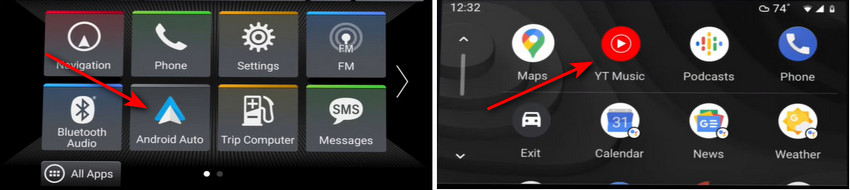
For Apple CarPlay
Step 1 Connect your iPhone to your car using a USB cable.
Step 2 Go to your iPhone settings, click "General > CarPlay", find, and click your vehicle name.
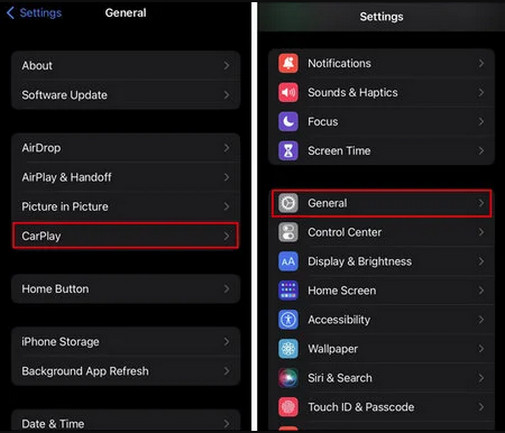
Step 3 Click "Customize" then you're able to add the "YouTube Music" app to your vehicle.
Step 4 Now your car display will list YouTube Music app, and you can ask Siri to play YouTube Music songs while driving.
Method 5: Play YouTube Music in the Car by Inserting a CD
To play YouTube Music in the car by inserting a CD, you would normally burn the music you want from YouTube Music onto a blank CD.
Related Article: How to Burn YouTube Music to CD
This can be done by using KeepMusic YouTube Music Converter to extra audio files from YouTube Music service.

Conclusion
Music has the power to lower stress levels and promote relaxation. Playing YouTube Music in the car can be particularly beneficial during rush hour or in heavy traffic situations, helping to create a more pleasant driving environment. With the help of KeepMusic YouTube Music Converter, you can have a safer, more enjoyable, and more comfortable journey on the road.