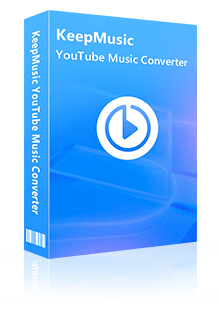Home > Articles > Play YouTube Music on PS5
Home > Articles > Play YouTube Music on PS5
How to Play YouTube Music on PS5 While Playing Games
Playing YouTube Music on PS5 allows you to enjoy your favorite tunes while gaming. Music can help you get into a flow state where you are completely focused and immersed in the game, potentially improving your performance and enjoyment. Play YouTube Music on PS5 while gaming can help personalize your gaming experience, making it more enjoyable and engaging.
PS5 has a media center, which supports video streaming apps across almost all categories. But when it comes to music streaming apps, it doesn't support YouTube Music. What can I do if I want to play YouTube Music on PS5 while playing games? In this post, we will introduce a way to allow you to play YouTube Music on PS5 while playing games.
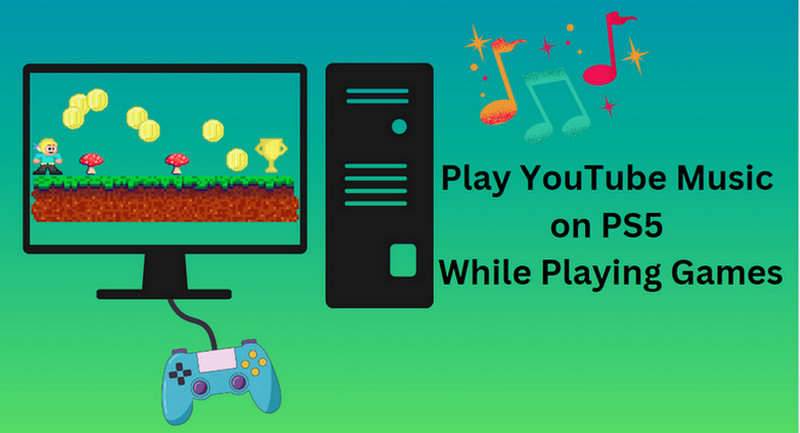
Part 1: Play YouTube Music on PS5 — Tool You Need
Playing YouTube Music on PS5 can enhance the atmosphere. But as we all know, YouTube Music is not compatible with a PS5. Luckily, PS5 lets you listen to music from a USB drive. So you can convert YouTube Music to PS5 compatible formats like MP3, AAC, or FLAC, and import YouTube Music to a USB drive for PS5.
To download YouTube Music, you need a tool named KeepMusic YouTube Music Converter.
KeepMusic YouTube Music Converter will be an excellent choice, it can help you easily download songs from YouTube Music and save them as AAC/MP3/WAV/ALAC/FLAC/AIFF and other common audio formats. It can help you play YouTube Music on PS5 while playing games. PS5 allows you to play MP3, M4A, MP4, FLAC and WMA tracks stored on a USB flash drive. KeepMusic allows you to transfer music to USB. So after downloading YouTube music, you can play YouTube Music on PS5 by a USB flash drive.
 If you're looking to download music from various streaming platforms (such as Spotify, Apple Music, Tidal, Amazon Music, Audible, Deezer, YouTube, YouTube Music, SoundCloud, DailyMotion, and more) into MP3 files, All-In-One Music Converter is a perfect choice.
If you're looking to download music from various streaming platforms (such as Spotify, Apple Music, Tidal, Amazon Music, Audible, Deezer, YouTube, YouTube Music, SoundCloud, DailyMotion, and more) into MP3 files, All-In-One Music Converter is a perfect choice.
Part 2: How to Download YouTube Music for PS5 Playing
Step 1 Access the YouTube Music Library
Run KeepMusic YouTube Music Converter shortcut on your Windows PC, then follow the on-screen tips to SIGN IN to your YouTube Music Free or Premium account thus accessing the YouTube Music library.
Note: KeepMusic YouTube Music Converter won't collect your account information but it is to extract the music source from YouTube Music.

Step 2 Set the Output Formats for PS5 Playing
Locate the menu area in the left side and click on
Output Format: AUTO, MP3, AAC, FLAC, WAV, AIFF, ALAC
Bit Rate: 128kbps, 192kbps, 256kbps, 320bps
Sample Rate: 44.1kHz, 48kHz, 96kHz, 192 kHz
Output Folder: C:\Users\User Name\Music\My YouTube Music (This can be modified)
Output File Name: Track Nuber/Title/Artist/Album/Playlist Index/Year Track Number
Output Organized: Playlist, Artist, Album, Artist/Album, Album/Artist, Playlist/Album, Playlist/Artist

Step 3 Add YouTube Music Playlists
Open a playlist, artist, album, or podcast, then click on the Add ![]() button and select the songs that you'd like to convert. The playlist will be shown on the conversion panel. You then selectively choose the songs in batches. You can also choose the whole playlist to convert.
button and select the songs that you'd like to convert. The playlist will be shown on the conversion panel. You then selectively choose the songs in batches. You can also choose the whole playlist to convert.

Step 4 Start to Download YouTube Music for PS5 Playing
Click on the Convert button to start converting the YouTube songs to the output format that you set up in the previous operation.

Step 5 Find Downloaded YouTube Music for PS5 Playing
After the conversion is completed, you can click on History to find the well-converted YouTube Music and lyrics in TXT or LRC format in the local folder of your computer. By clicking the folder icon after the converted song, you can directly reach out to the local drive that saved all the converted YouTube Music.

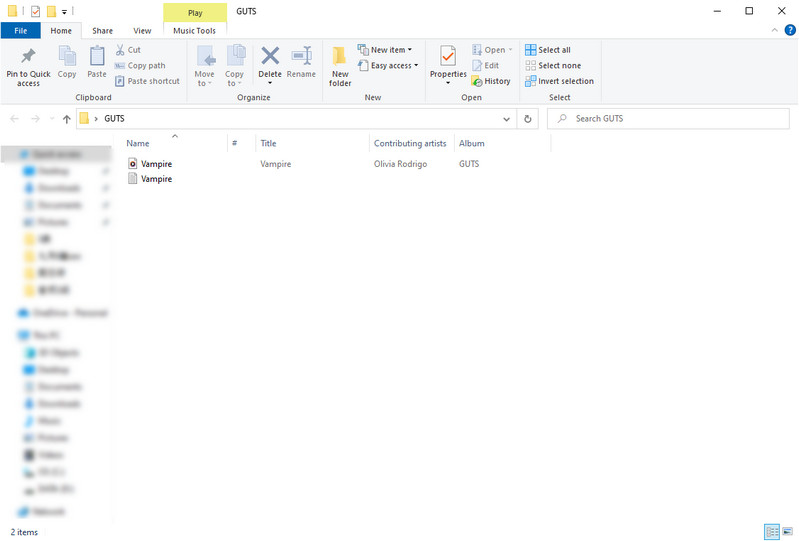
Part 3: How to Play YouTube Music on PS5 by A USB Flash Drive
After downloading YouTube music to your computer, you can transfer YouTube Music to your PS5 console via a USB drive.
Step 1 After connecting the USB drive to your PC, you can create a folder for your downloaded YouTube Music.
Step 2 Move the downloaded YouTube Music to a USB drive, and add the downloaded YouTube Music files to the folder you created.
Step 3 Then connect the USB drive to your PS5.
Step 4 Select Music in the control center. USB Drive appears in your playlist.
Step 5 Select USB Drive. Now you can select a YouTube Music track to play it.
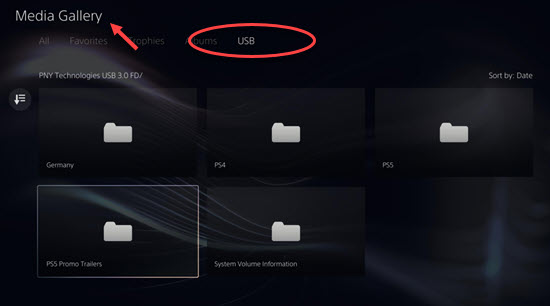
Summary
After reading this post, now you know how to play YouTube Music on PS5 while playing games. With the assistance of KeepMusic YouTube Music Converter, you can easily listen to YouTube Music while playing PS5 to personalize your gaming experience, making it more enjoyable and engaging.