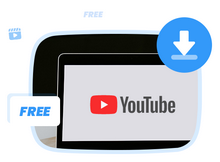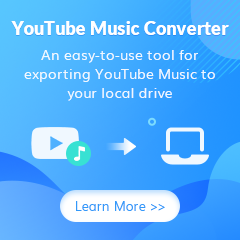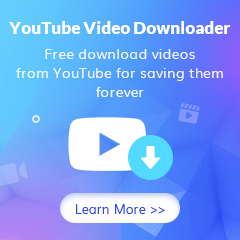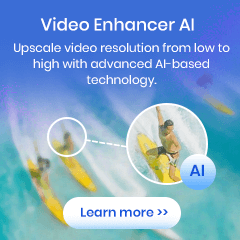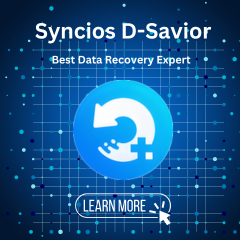Home > Articles > Download Music from YouTube
Home > Articles > Download Music from YouTube
Best Way to Download Music from YouTube
For people who are interested in the music on YouTube, they can easily find the audio on YouTube Music which is now a main streaming music service, providing over 100 million official songs.
Although YouTube does have an Offline Downloader, you have to use the app to play an offline video, and it’s not available for most videos. How could you do if you only want to listen to the music without playing the video? You need a tool to save those favorite songs to your device. In this writing, we’re going to tell you how to download music from YouTube.
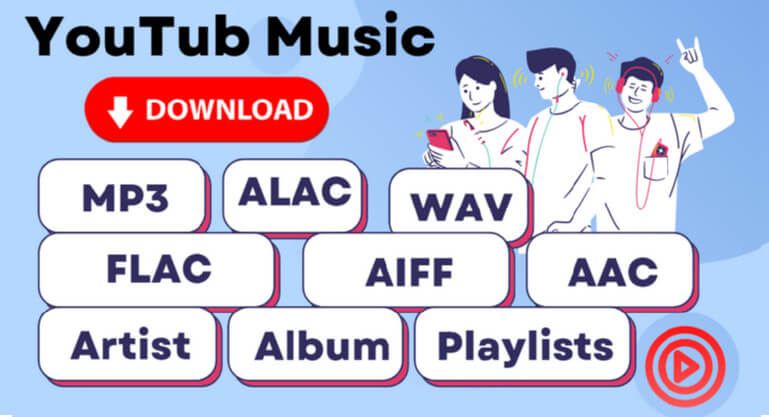
Tool Required - KeepMusic YouTube Video Downloader
Before downloading music from YouTube. We need a free tool - YouTube Video Downloader
YouTube Video Downloader is a powerful program. With it, you can easily download your favorite songs from YouTube videos. And save it as an MP3/M4V/WEMB format file so that you can watch it offline on any device.
How to Download Music from YouTube with KeepMusic
To download music is to own them and play them on your ways! You can freely download YouTube songs with KeepMusic YouTube Music Converter. Visit the YouTube Music contents in KeepMusic, customize the output settings, add your desired YouTube Music playlists, and perform the conversion task in order. You will find it so easy to download music from YouTube!
 If you're looking to download music from various streaming platforms (such as Spotify, Apple Music, Tidal, Amazon Music, Audible, Deezer, YouTube, YouTube Music, SoundCloud, DailyMotion, and more) into MP3 files, All-In-One Music Converter is a perfect choice.
If you're looking to download music from various streaming platforms (such as Spotify, Apple Music, Tidal, Amazon Music, Audible, Deezer, YouTube, YouTube Music, SoundCloud, DailyMotion, and more) into MP3 files, All-In-One Music Converter is a perfect choice.
Step 1 Run YouTube Video Downloader
Launch the program, you can see a simple and concise interface.
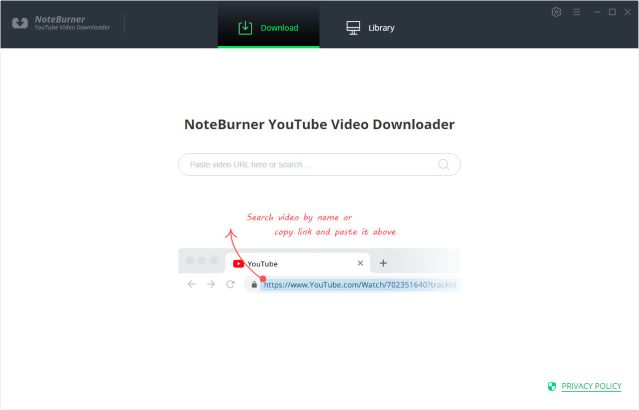
Step 2 Customize Download Settings
To adjust the video quality (High, Medium, Low), subtitle language, simultaneous download, and output path, click the setting button in the top right corner of the screen. You can select how many videos you wish to download simultaneously using the simultaneous download option.
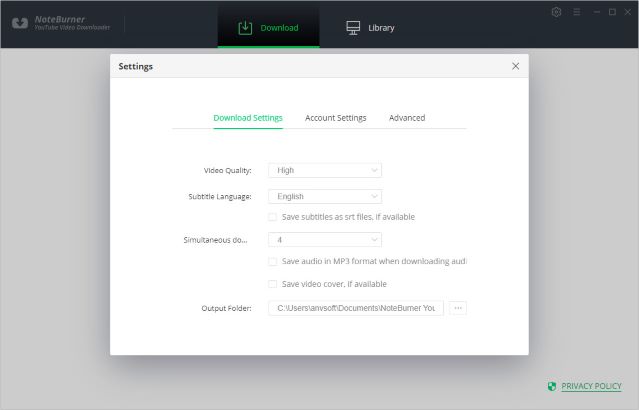
Step 3 Search Preference Videos on YouTube Video Downloader
To add a video that you want to download, simply put the link or keyword information into the YouTube Video Downloader and press the "Enter" key on your keyboard.
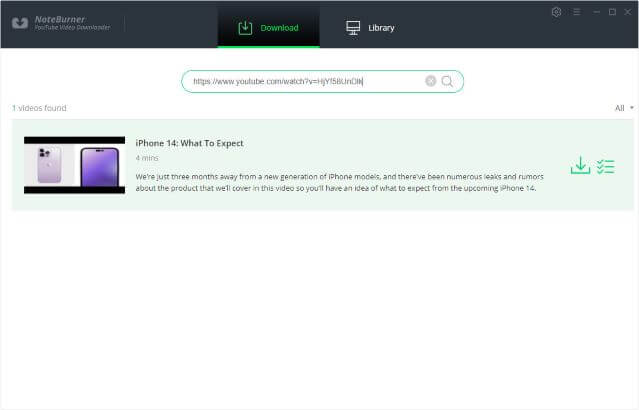
Step 4 Select Output Format and Quality
You can download videos or audio from YouTube with the help of YouTube Video Downloader. Simply click the advanced download icon to bring up a box where you can choose the video's quality, format, original size, and subtitle.
If you want to download a video, you need to choose Download as Video in the bottom left corner. Also, you can select the audio and subtitle options in their corresponding columns. If you want to download an audio file, you can choose Download as Audio. You cannot select options in the Video and Subtitle columns. It also allows you to download subtitles as separate files. To do that, simply choose Download as Subtitles.
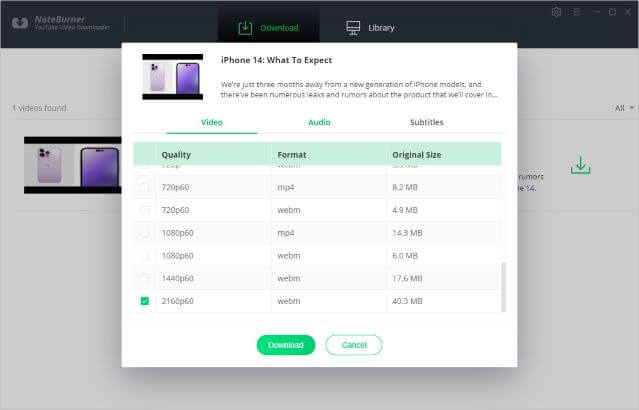
Step 5 Start to Download YouTube Videos or Audios
Click the download icon to start downloading the YouTube videos or audio files to the output folder you've chosen in the previous step.

Step 6 After downloading, you can click on Library to find the well-downloaded YouTube videos or audios on local drive.
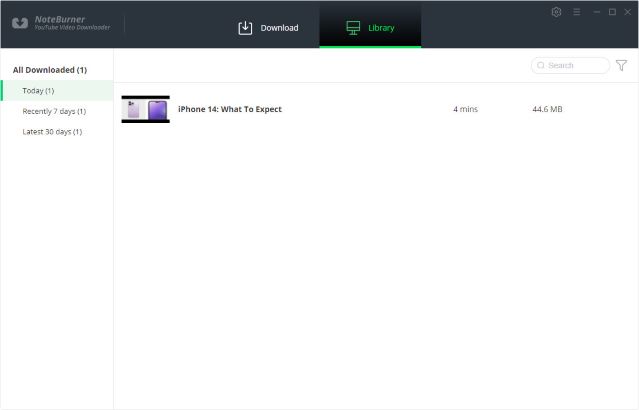
YouTube Video Downloader only supports converting YouTube videos or extracting music from YouTube videos, but it is not suitable for converting or downloading streaming YouTube Music. If you need to download streaming YouTube Music songs to ordinary MP3 and other formats, you need a professional streaming media conversion tool. Below we will introduce how to download songs from streaming YouTube Music.
Notes: The free trial version of the KeepMusic YouTube Music Converter enables you to convert the first minute of each song. You can unlock the limitation by purchasing the full version.
Summary: We’ve discussed the easiest and safest ways how to download songs from YouTube to any device. With the help of KeepMusic YouTube Video Downloader, you can download music from YouTube and listen to them offline whenever and wherever you want.