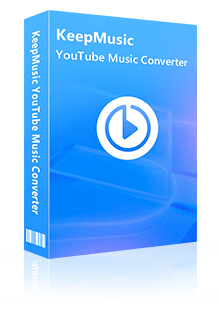Home > Articles > Play YouTube Music on Xbox One
Home > Articles > Play YouTube Music on Xbox One
How to Play YouTube Music on Xbox One
Gaming and music actually have a pretty close relationship. Music plays a crucial role in gaming by setting the mood and enhancing the gaming experience. Many gamers enjoy listening to their favorite music while playing games to enhance their overall gaming experience. The music can help them get into the right mindset, stay focused, or simply add another layer of enjoyment to the gaming session.
Xbox One is one of the best video game consoles. Xbox One has a ton of music streaming apps available in the Microsoft Store, such as Spotify, iHeartRadio, Pandora, and others, allowing you to play games while listening to music in the background. Wouldn’t it be great if you could play your favorite YouTube Music on Xbox? In this post, we will introduce an alternative way to allow you to play YouTube Music on your Xbox One in the background, even if there is no official YouTube Music for Xbox app.

Part 1: Alternative Way to Play YouTube Music on Xbox One
Some games allow players to customize their gaming experience by incorporating their own music playlists into the game. How to download YouTube Music for Playing on Xbox One to enjoy? We need a tool.
KeepMusic YouTube Music Converter will be an excellent choice, it can help you easily download songs from YouTube Music and save them as AAC/MP3/WAV/ALAC/FLAC/AIFF and other common audio formats. It can help you download music from YouTube Music for Xbox gaming. Xbox One has a Simple Background Music Player, which allows you to play MP3, M4A, MP4, FLAC and WMA tracks stored on a USB flash drive. It allows you to transfer music to USB. So after downloading YouTube music, you can upload the downloaded songs to Xbox One.
 If you're looking to download music from various streaming platforms (such as Spotify, Apple Music, Tidal, Amazon Music, Audible, Deezer, YouTube, YouTube Music, SoundCloud, DailyMotion, and more) into MP3 files, All-In-One Music Converter is a perfect choice.
If you're looking to download music from various streaming platforms (such as Spotify, Apple Music, Tidal, Amazon Music, Audible, Deezer, YouTube, YouTube Music, SoundCloud, DailyMotion, and more) into MP3 files, All-In-One Music Converter is a perfect choice.
Part 2: How to Download YouTube Music for Playing on Xbox One
Step 1 Run KeepMusic YouTube Music Converter shortcut on your Windows PC, then follow the on-screen tips to SIGN IN to your YouTube Music Free or Premium account thus accessing the YouTube Music library.
Note: KeepMusic YouTube Music Converter won't collect your account information but it is to extract the music source from YouTube Music.

Step 2 Locate the menu area in the left side and click on
Output Format: AUTO, MP3, AAC, FLAC, WAV, AIFF, ALAC
Bit Rate: 128kbps, 192kbps, 256kbps, 320bps
Sample Rate: 44.1kHz, 48kHz, 96kHz, 192 kHz
Output Folder: C:\Users\User Name\Music\My YouTube Music (This can be modified)
Output File Name: Track Nuber/Title/Artist/Album/Playlist Index/Year Track Number
Output Organized: Playlist, Artist, Album, Artist/Album, Album/Artist, Playlist/Album, Playlist/Artist

Step 3 Open a playlist, artist, album, or podcast, then click on the Add ![]() button and select the songs that you'd like to convert. The playlist will be shown on the conversion panel. You then selectively choose the songs in batches. You can also choose the whole playlist to convert.
button and select the songs that you'd like to convert. The playlist will be shown on the conversion panel. You then selectively choose the songs in batches. You can also choose the whole playlist to convert.

Step 4 Click on the Convert button to start converting the YouTube songs to the output format that you set up in the previous operation.

Step 5 After the conversion is completed, you can click on History to find the well-converted YouTube Music and lyrics in TXT or LRC format in the local folder of your computer. By clicking the folder icon after the converted song, you can directly reach out to the local drive that saved all the converted YouTube Music.

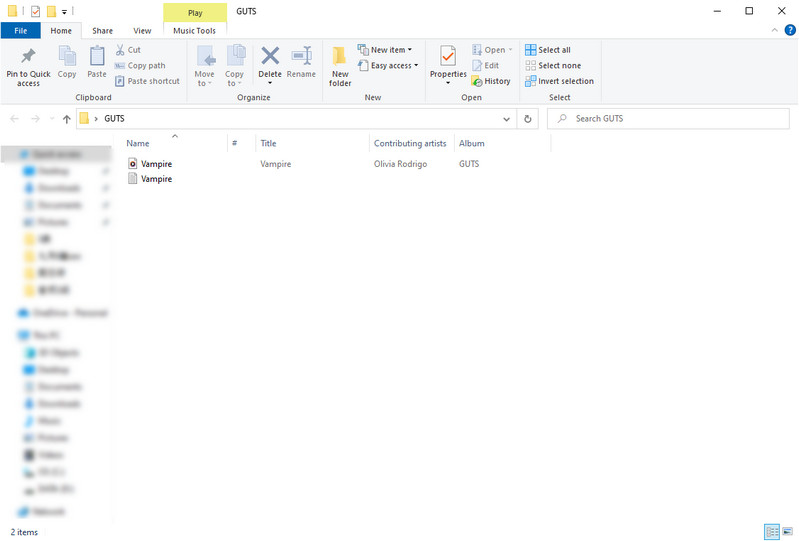
Part 3: Play YouTube Music on Xbox One from A USB Drive
After downloading YouTube music to your computer, you can transfer YouTube Music to your Xbox console via a USB drive.
Step 1 After connecting the USB drive to your PC, format it in FAT32 or NTFS.
Step 2 Move the downloaded YouTube Music to a USB drive, and add the downloaded YouTube Music files to the Xbox Music Library folder.
Step 3 Eject the USB drive from your computer.
Step 4 Make sure the Simple Background Music Player is closed. Then connect the USB drive to your Xbox One.
Step 5 Launch Simple Background Music Player. To find music on your controller, press Y when prompted. You can see every song in the Xbox Music Library folder on the screen. Press Y to refresh your music collection at any time while using the app.
Xbox One's Simple Background Music Player will begin playing music automatically after locating the downloaded YouTube Music files.
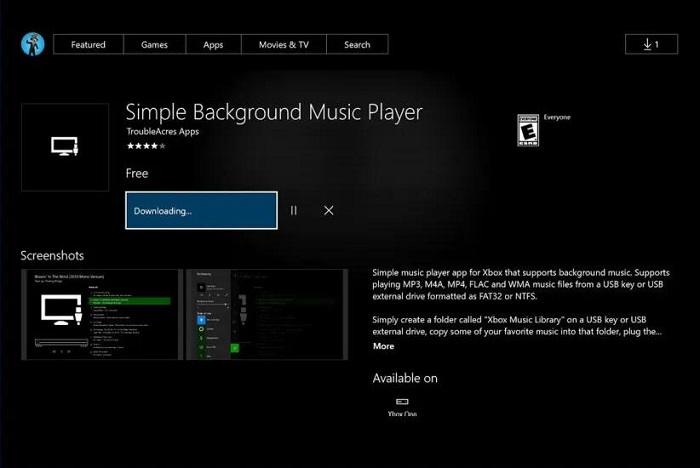
Summary
After reading this post, now you know how to play YouTube Music on Xbox One. With the assistance of KeepMusic YouTube Music Converter, you can easily listen to YouTube Music while playing Xbox One to enhance the immersion and emotional impact of the gaming experience.