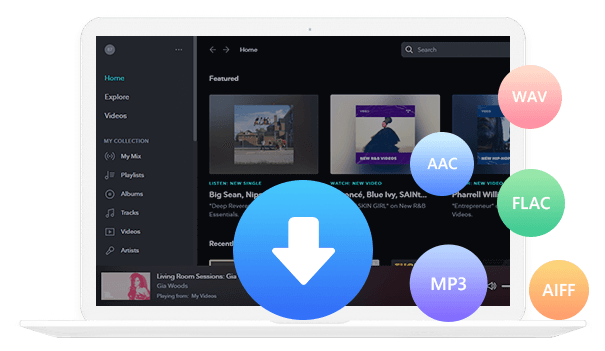Home > Articles > YouTube Playlist Downloader
Home > Articles > YouTube Playlist Downloader
Top 12 YouTube Music Playlist Downloaders
Looking for the best way to download YouTube music playlists to listen offline on your phone or computer? This guide answers one of the most common user questions:
“How can I download an entire YouTube music playlist safely and in high quality?”
Below you’ll find the top 12 YouTube playlist downloaders-both desktop apps and online tools—trusted by creators, students, and music lovers worldwide. Each option includes supported devices, and a quick “how to use” checklist.
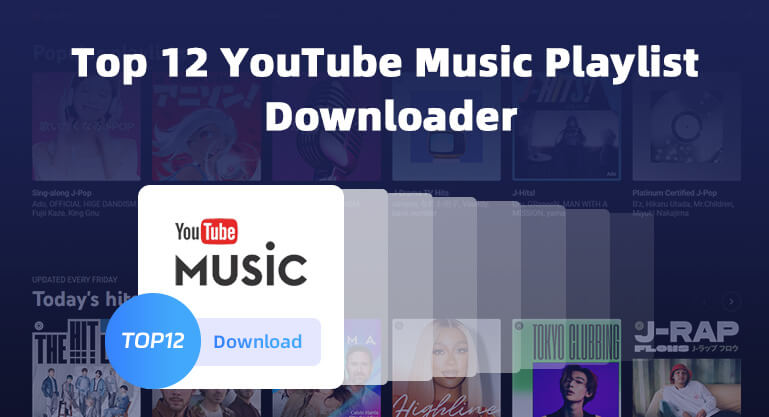
Who This Guide Helps
- Commuters & Travelers
- ● Want offline playlists without using mobile data.
- Students
- ● Need background music for studying but lack stable internet.
- Content Creators
- ● Need to archive their own YouTube playlists for backup.
- Cross-platform Users
- ● Want one tool for YouTube, YouTube Music, and other streaming platforms music conversion.
Part 1: Desktop YouTube Playlist Downloaders
Sidify All-In-One Muisc Converter [Trusted by Millions]
Sidify All-In-One can convert music from various music platforms to MP3/AAC/FLAC/WAV/AIFF/ALAC format, including Spotify, Apple Music, Amazon Prime Music, Amazon Music Unlimited, Tidal, Deezer, YouTube Music, Pandora, Line Music, Audible AA/AAX audiobooks, YouTube, SoundCloud, Dailymotion, Vimeo, and more.
No More Multiple Tools! One Software, All Your Music Conversion Needs Solved.
How to Use?
Step 1 Run Sidify All-In-One on your computer. Then click YouTube Music.
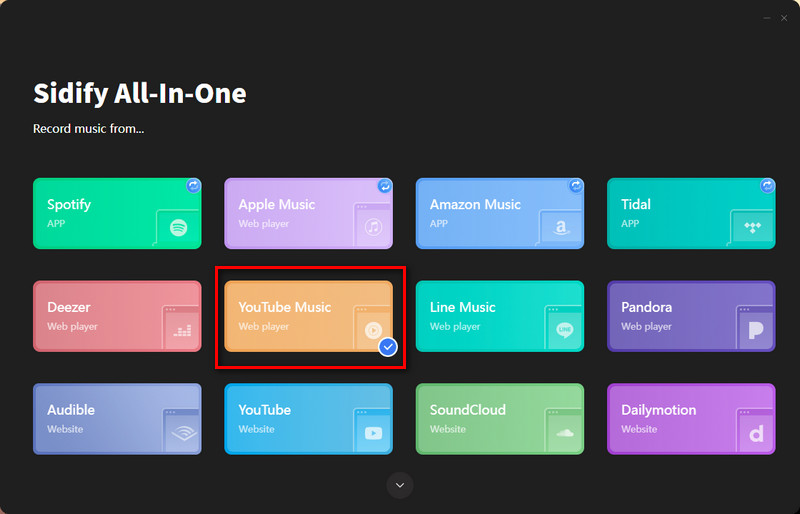
Step 2 Go to Settings to customize output format and output quality.
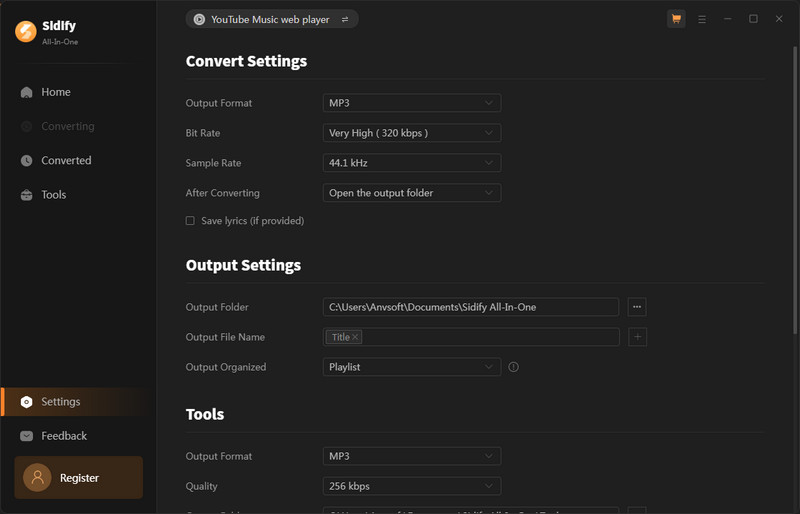
Step 3 Open a playlist, artist, album, or podcast, then click on the Add button and select the songs that you'd like to convert, and click Convert
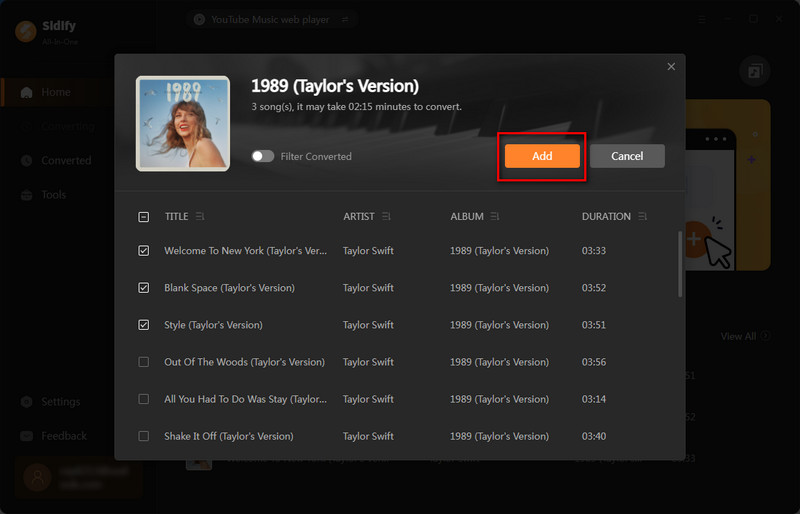
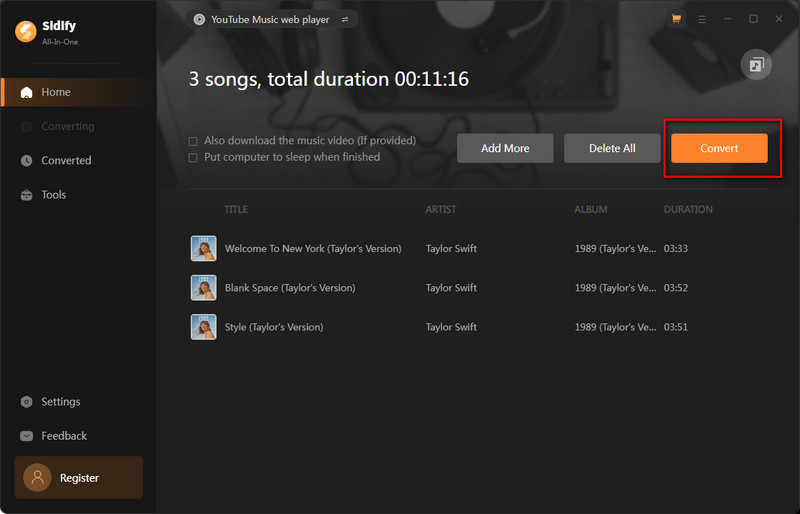
Step 4 After the conversion is completed, you can click on History to find the well-converted YouTube Music in the local folder of your computer.
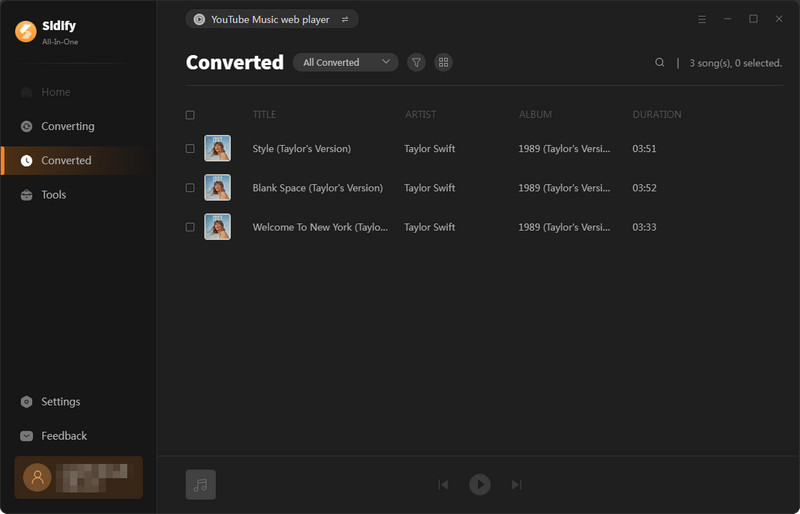
Free YouTube Video Downloader
YouTube Video Downloader is a completely free YouTube downloader without any additional bundled programs. It supports users to download videos and music playlists from YouTube. But it should be noted that YouTube Video Downloader extracts music from YouTube videos. So before downloading YouTube music playlists, you need to find the video URL that contains the music you need on YouTube.
| Download Link | Free Download YouTube Video Downloader |
|---|---|
| Best for | Users who want a simple way to extract audio from YouTube videos for Free |
| Platforms | ・Windows ・MacOs |
| Key features | ・Download entire YouTube playlists or individual videos ・Extract audio directly from YouTube videos ・No bundled software or hidden ads |
| Recommendation | ★★★★★ |
How to Use?
Step 1 Download and install Free YouTube Video Downloader.
Step 2 You can copy and paste the video URL to YouTube Video Downloader and press the Enter button on your keyboard to add the video you want to download.
Step 3 YouTube Video Downloader enables you to download video or audio from YouTube. Click the![]() icon directly, and a window for selecting sound quality will pop up, select the output format and quality.
icon directly, and a window for selecting sound quality will pop up, select the output format and quality.
Step 4 Click the ![]() Download icon to start downloading the YouTube audio file, and the downloaded audio file will be saved to the folder you selected in the previous step.
Download icon to start downloading the YouTube audio file, and the downloaded audio file will be saved to the folder you selected in the previous step.
Step 5 After downloading, you can click the Library to find the downloaded YouTube video or audio on your local drive.
 If you are a cross-platform video user, All-In-One Video Downloader allows you to download movies or shows from over 1000+ sites including Netflix, Amazon Prime, Disney+, Peacock, and more.
If you are a cross-platform video user, All-In-One Video Downloader allows you to download movies or shows from over 1000+ sites including Netflix, Amazon Prime, Disney+, Peacock, and more.
By Click Downloader
By Click Downloader is a software application for Windows computers that allows you to download full HD video or audio from YouTube. You can choose to keep the entire video or convert it to an audio-only format (such as .mp3) to listen to later. Although a completely free application, it is only available for Windows users.
How to Use?
1. Download and run By Click Downloader.
2. Copy and paste the YouTube playlists URL you want to download By Click Downloader.
3. Select the tracks you want to download and select the download format and quality.
4. Click the download button.
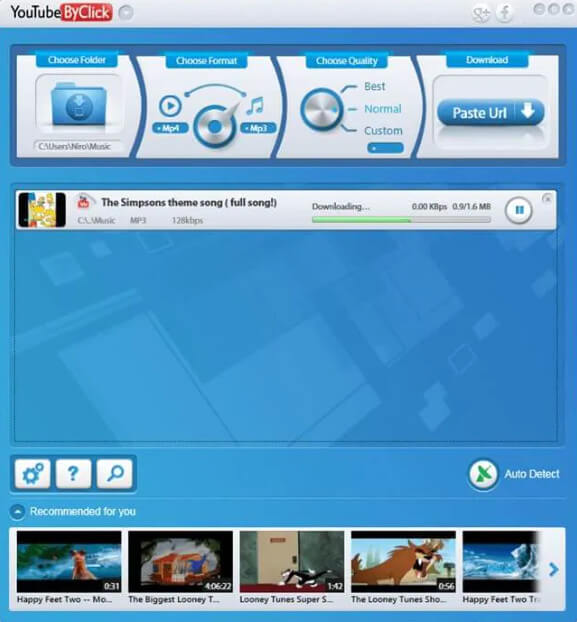
4K Video Downloader
4K Video Downloader is an application for Windows, macOS, and Linux that allows you to download entire videos and playlists to play them later offline. Not only can you download audio, but you can also use it to download full video in any quality up to 4k. Downloaded videos and playlists can also be transferred to your phone for offline playback if you want.
How to Use?
1. Download and run 4K Video Downloader.
2. Copy the URL of the YouTube music playlist you want to download and paste it to the 4K Video Downloader.
3. In the pop-up window asking if you want to download the entire playlist, select the Download Playlist option to download the whole playlist.
Select the output format and quality, and click download.
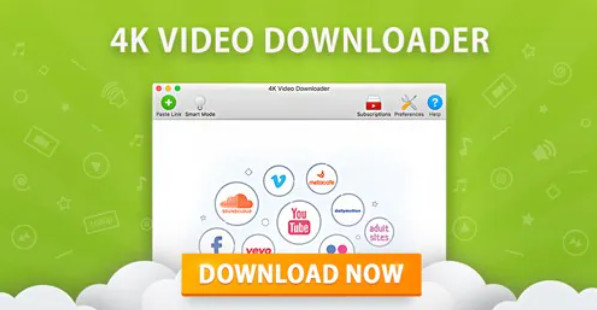
Snapdownloader
Download your favorite playlists from YouTube easily with the SnapDownloader downloader for Windows SnapDownloader systems. Apart from grabbing your favorite playlists from YouTube, it can also help you grab videos of different quality from Facebook.
How to Use?
1. Download and launch SnapDownloader.
2. Open YouTube and copy the link to the playlist you want to download. Next, paste it into SnapDownloader to start searching for it.
3. In the list of search results, click on the Select All option to select all playlist videos, or select videos individually to download.
Choose the output format and quality, click the download button and that's it.
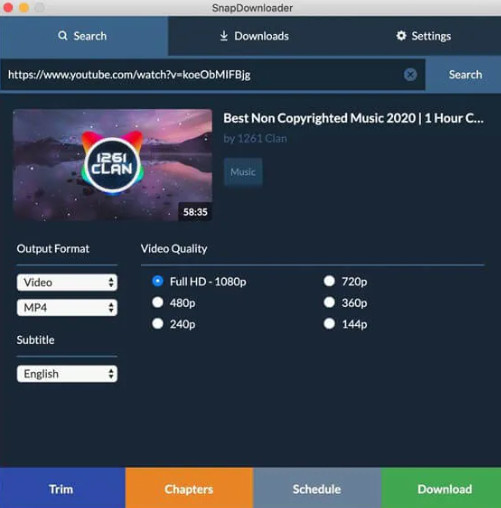
DVDVideoSoft
DVDVideoSoft is a freeware application for Windows and macOS that allows users to download their favorite YouTube playlists and videos and convert them to any audio format of their choice. But this downloader grabs music playlists directly from YouTube, not directly from YouTube Music.
How to Use?
1. Install Free YouTube to MP3 Converter.
2. Add video URL via paste button.
3. Press the download button to enjoy the video and music!
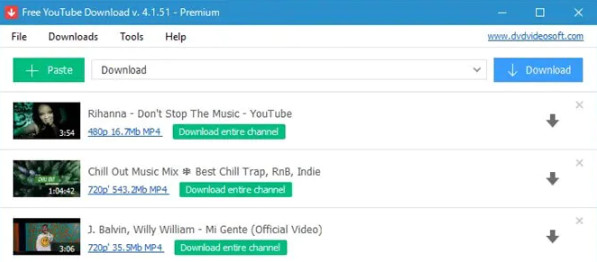
iTubeGo
iTubeGo is a downloader that supports use on Windows, macOS, and Android. Its functions are not only downloading YouTube videos but also quickly downloading playlists and videos from YouTube. And convert them to your favorite audio formats for easy listening anytime.
How to Use?
1. Find the playlist you want to download on YouTube and copy its playlist address.
2. Run iTubeGo, and click the Settings button to choose the download format you need.
3. Click the Paste URL button to paste the address of the playlist, and click to download.
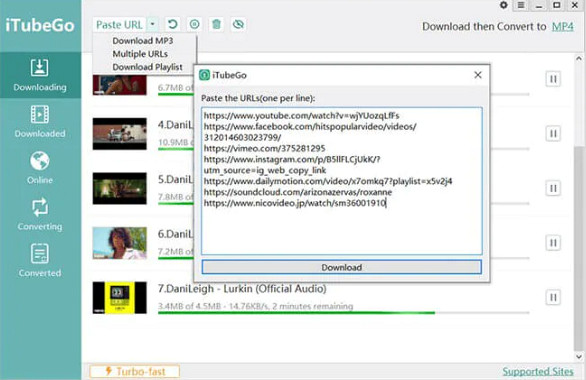
Videoder
Videoder supports Windows and Android and helps you download your favorite YouTube playlists quickly and easily. The app is popular for its own built-in web browser and ad blocker. That also means you can avoid those annoying ads if you use them to download YouTube videos.
How to Use?
1. Run Videoder on your computer.
2. Paste the URL of the YouTube playlist you want to download.
3. Choose the format and quality and click download.
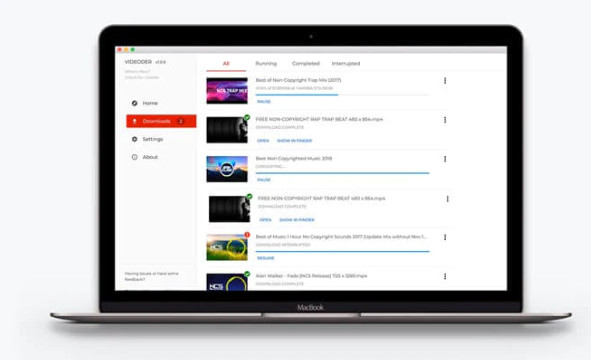
Part 2: Online YouTube Playlist Downloaders
In part 1, we introduced 7 popular desktop YouTube playlist downloaders, each of which can help you get your favorite playlist from YouTube Music to local quickly and efficiently. But that's not the end of this article. Next, you will learn about some useful and popular online YouTube playlist downloaders. Even if you don't want to own a desktop program, you can easily create your own YouTube music playlist.
Ddownr
Ddownr is a super easy-to-use online platform that lets you download your favorite individual YouTube videos or even entire playlists for free. The downloaded YouTube music playlist will be saved to your device so you can play it offline anytime. With Ddownr, you needn't worry about compatibility, because you only need to visit its website in your browser.
How to Use?
1. Open your browser and go to Ddownr.
2. Paste the URL of the video or playlist you want to download in the search box.
3. Click Download and select an output format in the drop-down list. Then just wait patiently.
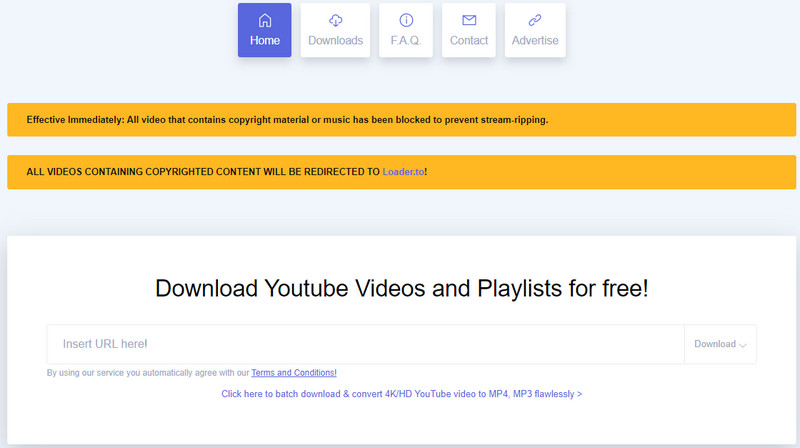
Loader.to
Loader.to Like Ddownr, a fully online YouTube playlist downloader. You can access it on any device, and you are able to download YouTube music playlists in almost any download format you can think of. This is one of the best places to start for people who are looking for a fast and easy-to-use way to download YouTube playlists online.
How to Use?
1. Go to Loader.to.
2. Copy and paste your video or playlist URL and choose the download format and quality.
3. Click to download.
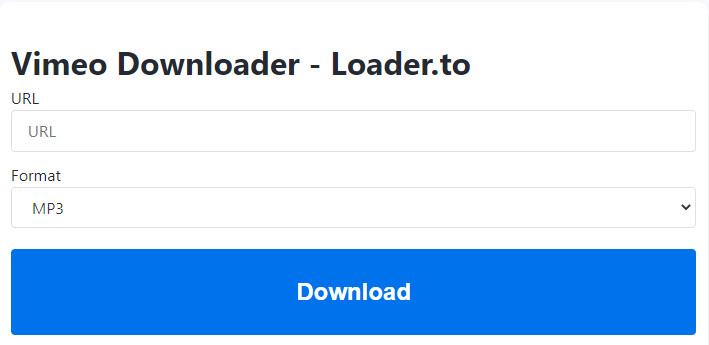
YouTubePlaylist.cc
YouTubePlaylist.cc is one of the internet's premier destinations for downloading YouTube playlists and converting them directly to your favorite audio format before adding them to your phone or computer. This online tool supports online batch conversion of YouTube playlists, so you can easily download all your favorite playlists.
How to Use?
1. Open YouTubePlaylist.cc on your computer or mobile device.
2. Paste the song URL or click the Enter List of URL button, and paste the URL of YouTube playlists in the pop-up box.
3. Select the one you want to download from the search results and click the Download button.
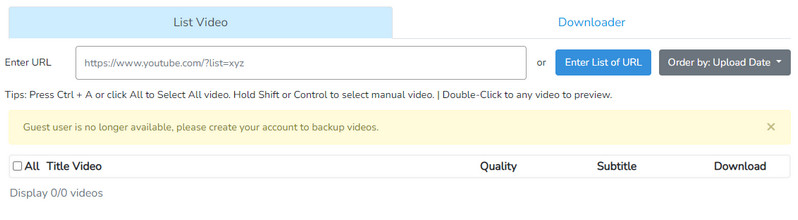
Part 3: Download Playlists from YouTube Music
If you are a YouTube Music subscriber and looking for a way to download YouTube Music playlists to MP3 or other popular formats, the methods below are tailored for you.
KeepMusic YouTube Music Converter
KeepMusic YouTube Music Converter is one of the best converters for downloading YouTube Music playlists. Its built-in YouTube Music web player makes it unnecessary for users to install any other additional music applications. At the same time, after logging into your YouTube account, KeepMusic will synchronize all your playlists for you to download directly to your computer. The 10X download speed allows users to directly reduce the conversion time, saving a lot of time.
It supports converting YouTube Music to MP3/WAV/AAC/ALC/FLAC/AIFF formats and retains ID3 tags and the original sound quality of songs after conversion. At the same time, KeepMusic turns on the Download Video function by default and automatically detects whether the music video is included in the song converted by the user. If it is included, it will be downloaded to the local computer together with the song. The converted songs, playlists, or albums will be saved as real playable audio files instead of cache files. So you can directly move the YouTube Music downloads to other devices for normal playback.
How to Use?
Before using KeepMusic YouTube Music Converter to download YouTube Music playlists, please make sure you have installed KeepMusic. KeepMusic YouTube Music Converter is compatible with the latest Windows and Mac.
Step 1 Run the KeepMusic YouTube Music Converter on your computer and click the Sign In button to log in with your YouTube Music account.

Step 2 Open a playlist or enter the keywords of the playlist you want to download in the search box. And click the Add button to add songs you want to download.

Step 3 Click the Settings button to choose the output format, sample rate, and bit rate.

If you want to download music and video files at the same time, choose also download the music video.
Step 4 Now, you can click the Convert button.

Step 5 The whole downloading process is very fast. When the progress bar reaches 100%, you can click the History button to view the downloaded playlist.

Summary
To sum it up, this article lists out the top 12 YouTube music playlist downloaders to cater to various user preferences. Whether you like the power of desktop tools like free YouTube video downloader, KeepMusic YouTube Music Converter, Sidify All-In-One, or the simplicity of online YouTube music playlist downloaders like Ddownr, Loader.to and YouTubePlaylist.cc, there's a downloader that fits your style. Pick the one that suits you best, download your YouTube or YouTube Music playlists, and enjoy your music offline whenever you want!