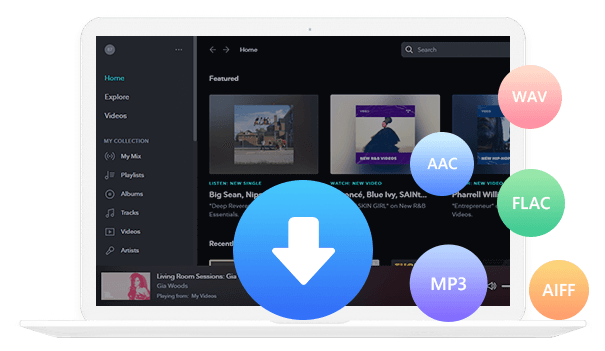Home > Articles > Play YouTube Music in the Car
Home > Articles > Play YouTube Music in the Car
How to Play YouTube Music in Your Car Navigation System
Playing music in the car is a great way of entertainment to make our boring driving more fun, especially for a long trip. Although there are many music channels on the car radio, you may prefer your own music list instead. And if you already use YouTube Music to listen to your favorite music, podcasts, and audiobooks—maybe through your home speaker or Bluetooth headphones—you can easily and seamlessly continue listening from the car.
Can I play YouTube Music in my car? This article will introduce how to listen to YouTube Music on some car navigation systems
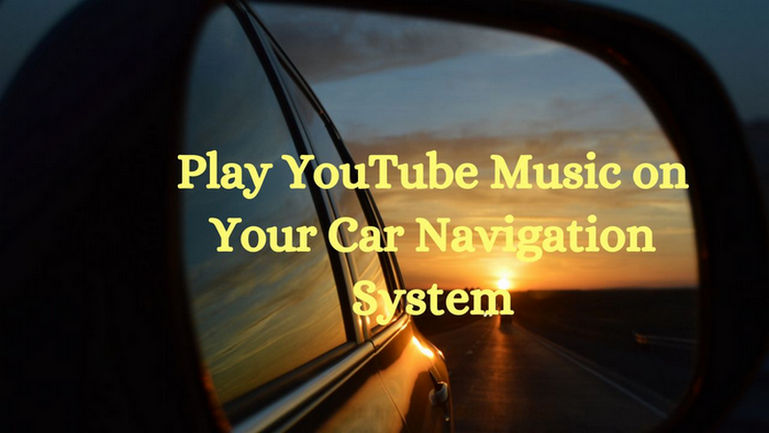
Part 1: How to Listen to YouTube Music Wirelessly?
There are generally three ways to listen to YouTube Music wirelessly: iPhone CarPlay, Android Auto, and Bluetooth. Before using the method below, please check if your car navigation system is compatible. Wireless listening has the highest failure rate, and the connection may be unstable. If you encounter any problems, please use other cables or offline media to listen to YouTube Music on your car navigation system.
Play YouTube Music on the car navigation system through iPhone CarPlay
The iPhone market share in Japan is about 70%. 7 out of 10 people are iPhone users, so let me introduce this first. By using Siri and iPhone CarPlay, you can comfortably listen to YouTube Music on your car navigation system without any operation.
Step 1 First, connect to and check the compatibility of the car navigation system and CarPlay.
Step 2 Start the car engine and make sure Siri is enabled.
Connect the iPhone to the car. It depends on the car navigation system installed in the car. You can refer to the manual for the car.
For detailed operations, please refer to Apple official support
Step 3 After the connection is completed, you can control his CarPlay with Siri or car control.

Play YouTube Music in the Car Navigation through Android Auto
Android Auto is a car navigation app developed by Google. When you connect your smartphone to your car's navigation system through Android Auto, you can do a lot, including playing YouTube Music.
Step 1 Please access and check the compatibility of your smartphone and car navigation system in advance.
Step 2 Download the Android Auto app from the Google Play store.
Step 3 Connect the car navigation system and smartphone with a USB cable.
Step 4 If it supports wireless connection, depending on the car model, the smartphone will be automatically connected, or the Android Auto app icon will be displayed on the car display after the pairing setting is completed.
Step 5 Open YouTube Music from your car navigation system or smartphone and play music.
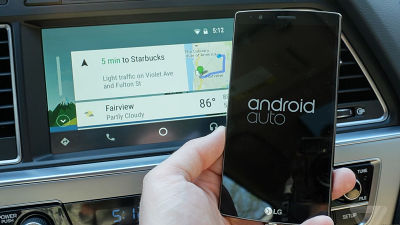
Play YouTube Music on Car Navigation via Bluetooth
Most cars equipped with car navigation systems support the Bluetooth function. After connecting to the car navigation system, you can play YouTube Music from your device.
Step 1 Turn on "Bluetooth" and "Discoverable" on your smartphone or tablet.
Step 2 Connect to the terminal from the car navigation system. The Bluetooth connection method varies depending on the car navigation system, so please operate the manual or the car navigation system to connect with Bluetooth.
Step 3 Once the connection is complete, open the YouTube Music app on your device and enjoy the music.
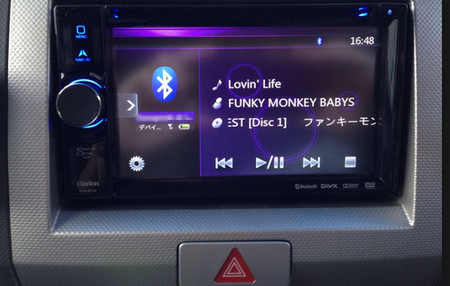
Part 2: How to Plug in a Cable and Listen to YouTube Music
Connect the AUX cable and play YouTube Music on the car navigation system
AUX is an abbreviation for auxiliary, and generally the input terminal is referred to as AUX IN and the output terminal as AUX OUT. You can listen to YouTube Music in the car just by connecting the terminal and the car navigation system using the AUX cable. The cable is in the way, but the connection is stable, and the sound quality is higher than Bluetooth.
However, the iPhone 7th generation and later models cannot be connected with the AUX cable normally. Connection requires additional wiring, such as an Apple Lightning-to-3.5mm headphone jack adapter and a USB Type-C conversion cable. If your device is an iPhone, it is better to prepare in advance.

Connect the USB cable and play YouTube Music on the car navigation system
iPhone CarPlay and Android Auto can also be connected with a USB cable, but you can actually listen to YouTube Music with just a USB cable. You can easily connect without special knowledge. If the car navigation system supports it, it will automatically recognize the device and register the device with the car navigation system. Recommended for those who have trouble remembering difficult settings.

Part 3: How to Listen to YouTube Music Offline
Insert a USB memory card or SD card into the car navigation system and play YouTube Music songs
In fact, did you know that YouTube Music songs can be played on a USB memory card or SD card? Most car navigation systems have a USB port and an SD card tray. After inserting the external memory into the car navigation system, the stability is high, and there are no cables in the way. You can enjoy high-quality music from YouTube Music without any problems, even if your car is in a place where the signal is poor or out of reach.
YouTube Music, a streaming music distribution service, originally could not be downloaded and saved to external memory, but with KeepMusic YouTube Music Converter, you can convert music to popular formats (MP3, AAC, etc.) without ads, even with the free plan of YouTube Music. You can convert it and play it on your car navigation system.
Here we will explain how to save YouTube Music songs to external memory using KeepMusic YouTube Music Converter and listen to them on your car navigation system. If you want to burn it to a CD and listen to it on your car navigation system, please refer to the related article.
Related article: How to burn YouTube Music songs to CD
KeepMusic YouTube Music Converter is a supplemental program for YouTube Free and YouTube Premium users. This powerful tool creates a chance to download tracks, albums, and playlists from YouTube Music to your Windows or Mac computer for permanent offline playback.
 If you're looking to download music from various streaming platforms (such as Spotify, Apple Music, Tidal, Amazon Music, Audible, Deezer, YouTube, YouTube Music, SoundCloud, DailyMotion, and more) into MP3 files, All-In-One Music Converter is a perfect choice.
If you're looking to download music from various streaming platforms (such as Spotify, Apple Music, Tidal, Amazon Music, Audible, Deezer, YouTube, YouTube Music, SoundCloud, DailyMotion, and more) into MP3 files, All-In-One Music Converter is a perfect choice.
Step 1 Install and run the KeepMusic YouTube Music Converter on your computer. And login with your YouTube Music account by clicking the "Sign In" button.

Step 2 Open a playlist and click the "Add" button to choose the songs you want to download.

Step 3 Before downloading songs, you need to click the "Settings" button to customize the output format as MP3, and choose bit rate, sample rate, etc.

You can click on "Download Video" so the program will automatically determine whether the downloaded songs have music videos for you if the song contains a video when you download it.
Step 4 Then, you can click the "Convert" button to start downloading songs.

Step 5 After all songs have been downloaded, you can click the "History" button to check the downloaded songs.

Finally, you can see your downloaded songs saved as MP3 files on your computer.
Summary
The above is all about how to play YouTube Music on a car navigation system. There are various connection methods for enjoying music in a car, but the safest and most reliable way is to download music to an external memory such as a USB memory or SD card and play it back. The music doesn't stop when you go through tunnels and mountain valleys. Best of all, the YouTube Music free plan is ad-free, isn't it?
If you want to listen to YouTube Music on your car navigation system, try KeepMusic YouTube Music Converter.