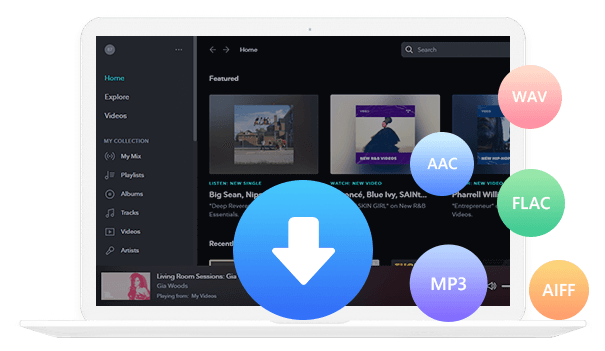Home > Articles > Listen to YouTube Music Offline
Home > Articles > Listen to YouTube Music Offline
How to Listen to YouTube Music Offline
As someone who loves music, you're probably well aware of the many benefits of listening to music offline. After all, when you have an internet connection, you can always just stream your favorite tunes. However, there are times when it's simply not possible or convenient to be connected to the internet - like when you're on a long flight or in a rural area with spotty service. That's when knowing how to listen to YouTube Music offline comes in handy.
Fortunately, YouTube music streaming service, which has become popular in recent years, makes it easy to download songs and albums for offline listening. In this article, we will show you step by step how to download YouTube Music for offline listening.
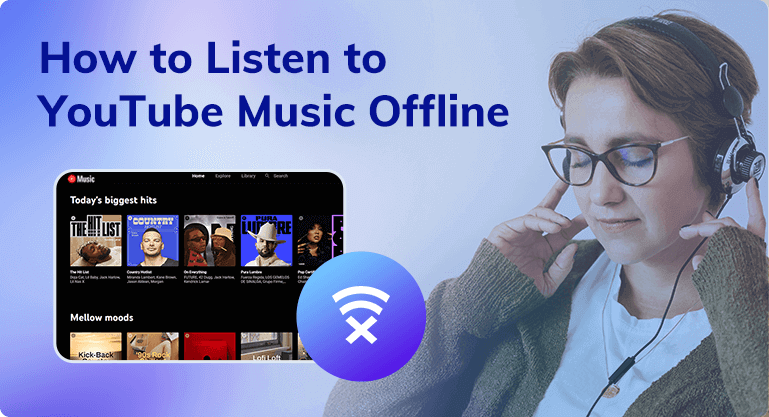
Part 1: How to Listen to YouTube Music offline on Desktop
In this part, we'll show you how to download YouTube Music on your computer for YouTube Music Premium and YouTube Music Free users.
1.1 Listen to YouTube Music Offline on PC/Mac with YouTube Premium
If you're a YouTube Music Premium user, you can download YouTube Music directly on the YouTube Music Web Player, or using the YouTube Music app. Because YouTube Music allows premium users to access and download YouTube Music and listen offline in the YouTube Music program.
Method 1: Download YouTube Music Via YouTube Music Web Player
Step 1 Open your computer browser, search for YouTube Music in the search box and open the YouTube Music website.
Step 2 Log in with your YouTube Music account.
Step 3 You can browse YouTube Music's library and find the playlist you want to download, or search for the song you want to download directly in the search box.
Step 4 Then click the "Three-dot" icon and select the "Download" option in the drop-down list.
Method 2: Download YouTube Music Via YouTube Music app
Step 1 Run the YouTube Music app on your computer.
Step 2 Sign in to your YouTube Music account.
Step 3 Search for your favorite playlists, albums, or artists on the homepage.
Step 4 Find the song you want to download, tap the three-dot icon on the right.
Step 5 Find the Download option in the drop-down list and click it.
1.2 Listen to YouTube Music Offline on PC/Mac with/without Premium
While the first method looks great, it's only available for YouTube Music Premium users. If you're a YouTube Music Free user, the first method doesn't work for you. Also, you should know that all your downloaded songs are only temporarily saved as cache files. So once your YouTube Music Premium account is no longer active, you'll also lose your offline streaming. That is, when you download YouTube Music using the first method, you must keep your account active if you want to listen to the downloaded songs offline forever.
To solve this problem, we will introduce you to the second method - using KeepMusic YouTube Music Converter. KeepMusic YouTube Music Converter is a very powerful third-party downloader with a built-in YouTube Music Web Player, so you don't need to install YouTube Music on your computer app. At the same time, it supports YouTube Music Premium and YouTube Music Free accounts. So, even if you don't subscribe to YouTube Music, you can still use it to download your favorite YouTube Music.
In addition, KeepMusic YouTube Music Converter supports downloading YouTube Music at 10X speed and keeping the original sound quality. It also supports keeping downloaded songs in common audio formats like MP3/AAC/ALAC/WAV/FLAC/AIFF and keeps editable ID3 tags after downloading. The downloaded songs will be kept locally on the computer, and you can freely use them for more personal purposes, such as burning to CD, saving to an SD card, or transferring to your MP3 player, etc. How to use it? Next, we will show you the specific operation steps.
 If you're looking to download music from various streaming platforms (such as Spotify, Apple Music, Tidal, Amazon Music, Audible, Deezer, YouTube, YouTube Music, SoundCloud, DailyMotion, and more) into MP3 files, All-In-One Music Converter is a perfect choice.
If you're looking to download music from various streaming platforms (such as Spotify, Apple Music, Tidal, Amazon Music, Audible, Deezer, YouTube, YouTube Music, SoundCloud, DailyMotion, and more) into MP3 files, All-In-One Music Converter is a perfect choice.
Step 1Install and run the KeepMusic YouTube Music Converter on your computer.
Step 2 Click the "SIGN IN" button to log in with your YouTube Music account.

Step 3Before downloading songs, you need to click the "Settings" button to set the output format.
Output Format: AAC/MP3/WAV/ALAC/FLAC/AIF
Bit Rate: 128kbps/192kbps/256kbps/320kbps
Sample Rate: 44.1kHz/48kHz/96kHz/192kHz
Output File Name: Track Nuber/Title/Artist/Album/Playlist Index/Year Track Number
Output Organized: Playlist, Artist, Album, Artist/Album, Album/Artist, Playlist/Album, Playlist/Artist

Also, you must know that the program automatically turns on the "Also download the music video (If provided)" option. So when downloading a song, the program automatically detects if the song offers a music video. If provided, the music video will be downloaded along with the song. After the download is complete you will get an audio file and a video file.
Step 4 Now you can open a playlist, album, or artist, and click the "Add" button to choose songs you want to download. Then click the "Convert" button.


Step 5 After all songs are downloaded, the folder where the songs are saved will pop up immediately, and you can find the downloaded songs very easily. Also, you can click the "History" button to find downloaded songs. Select the song, you can see the "folder" icon on the right side of the song, and click it to find the specific storage location of the song on the computer.

Part 2: How to Listen to YouTube Music offline on Mobile Phones
In the era of streaming media services, we want to listen to YouTube Music offline on mobile devices. How can this be done? This part will answer them all for you.
2.1 How to Listen to YouTube Music Offline on Android Phone
It is not difficult to listen to YouTube Music ideally on Android Phone. There are two methods you can try.
Method 1: Download YouTube Music to Android phone with the YouTube Music app
As you know, when you are a YouTube Music Premium user, you can download music directly through the YouTube Music app for offline listening. It only takes a few steps to do so.
Step 1 Install and run the YouTube Music app on your Android Phone.
Step 2 Log in with your YouTube Music account.
Step 3 Click on the home page and search for your favorite playlist, album, or track in the search box.
Step 4 Click the "Three-dot" button and choose the "Download" option in the drop-down list.
Method 2: Transfer YouTube Music songs to an Android phone with KeepMusic
If you are a YouTube Music Free user, you can use method 2 in the first part to download the songs in MP3 format to your computer locally with KeepMusic YouTube Music Converter first. Then follow the steps below to transfer songs to your Android phone for offline listening.
Step 1 Use a data cable to connect your computer to the Android phone.
Step 2 Open both the computer folder where YouTube Music is stored and the Android folder where you are going to keep it.
Step 3 Find the songs you want to move in the YouTube Music folder on your computer and select them.
Step 4 Hold down the right mouse button and move all the song files to the Android folder.
2.2 How to Listen to YouTube Music Offline on iPhone
Can you listen to YouTube Music offline on my iPhone? Of course, you can, and as with offline listening on your Android phone, you have two options.
Method 1: Download YouTube Music on your iPhone directly
Method 1 is only available for YouTube Music Premium users. If you are a YouTube Music Free user, you can directly watch Method 2.
Step 1 Open the App Store on your iPhone. Find the YouTube Music app.
Step 2 Click the Download button, and double-click the right button to confirm the download. Run the YouTube Music app on your iPhone after downloading.
Step 3 Log in with your YouTube Music account.
Step 4 Then, open the album or select the song you want to download to your iPhone, click the three-dot icon for more options, and scroll down to download.
Step 5 Once downloaded, you can see a blue download icon appear next to the song, which means you can play offline.
Method 2: Transfer YouTube Music to iPhone with KeepMusic YouTube Music Converter
Likewise, if you are a YouTube Music Free user, you can use KeepMusic YouTube Music Converter to download the songs to your computer, and then transfer them to your iPhone.
How to do on Windows
Step 1 Install and run the iTunes app on your computer.
Step 2 Choose "Music" and click the "File", then click the "Add File to Library" option in the drop-down list to import the downloaded YouTube Music songs to iTunes.
Step 3 Connect your computer and iPhone with a USB cable.
Step 4 At this point, iTunes will detect the iPhone, click on the YouTube Music track you want to transfer to the iPhone. Then select "Add to Device" > "iPhone" to sync YouTube Music to your iPhone.
How to do on the Mac
Step 1 On a Mac, you just need to open a Finder window and connect your iPhone to the computer via a USB cable.
Step 2 At this point, your iPhone will appear in the sidebar of the Finder window, select and trust your device.
Step 3 Select the YouTube Music songs you want to sync to turn on syncing and check the box next to sync
Step 4 Click the Apply button at the bottom right of the window. If synchronization does not start automatically, click the "Sync" button.
Part 3: What's the Best Way to Listen to YouTube Music Offline
Many people may have such questions, so many methods, which one is the best choice? The answer is very simple, it is to choose the most suitable solution according to your needs.
If you are a YouTube Premium member and just need to listen offline and don't want to charge for data, it is most convenient to download it directly from the YouTube Music app for offline listening.
If you are not a YouTube Music Premium user. Or not only you need to listen offline, but also save/backup downloaded songs. Or copy downloaded YouTube Music to other devices for playback, using KeepMusic YouTube Music Converter will be your best solution.
Summary
In this article, we have learned how to listen to YouTube Music offline on a computer and mobile phone. We also learned how we can choose the most beneficial solution in different situations. If we just want to listen offline and subscribe to YouTube Music, then we can download the music we like directly on the YouTube Music app, or YouTube Music Web Player. If we don't have a subscription, want to keep YouTube Music forever, or for more personal use, KeepMusic YouTube Music Converter is our best solution. All in all, it is not difficult for us to listen to YouTube Music offline no matter what the situation is!