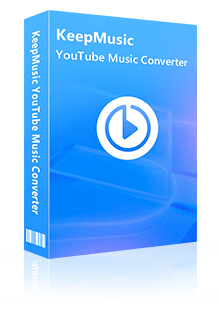Home > Articles > Download YouTube Music to MP3
Home > Articles > Download YouTube Music to MP3
How to Download YouTube Music to MP3
Are you a YouTube fan? If so, did you know that you can download your favorite tracks from YouTube (Music) as MP3 files for normal playback? In this post, we will share six easy ways for you to do just that. Whether you are a YouTube (Music) Free user or a Premium subscriber, we have a method for you! Let's get started.
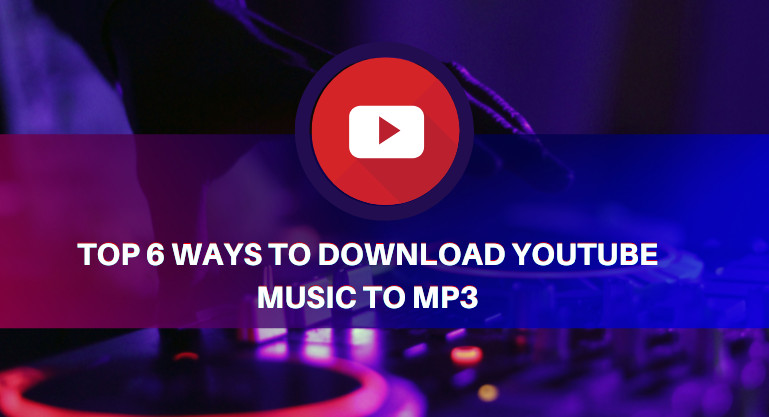
Ultimate Tool - Playlist Transfer
Want to transfer your music library from YouTube Music to Spotify, Apple Music, Amazon Music, Tidal or more? Playlist Transfer makes it quick and simple.Part 1. Convert YouTube Music to MP3 (Free Trial)
YouTube Music offers more than 100 million songs that you can listen to online without taking up any of your storage space, and you can download tracks from YouTube Music for offline listening with a premium subscription.
Yet the YouTube Music downloads are encrypted cache files. You don’t own them and you can’t transfer them to any other device for normal playback. In this part, we introduce two useful tools for you to download YouTube Music to MP3.
Method 1. By KeepMusic YouTube Music Converter
KeepMusic YouTube Music Converter is simple to use and does not require any technical knowledge, allowing users to download and convert YouTube Music to MP3, AAC, WAV, FLAC, AIFF, or ALAC at 10X faster speed. It provides a quick and easy way to download YouTube Music, without having to go through the hassle of downloading a separate program.
 If you're looking to download music from various streaming platforms (such as Spotify, Apple Music, Tidal, Amazon Music, Audible, Deezer, YouTube, YouTube Music, SoundCloud, DailyMotion, and more) into MP3 files, All-In-One Music Converter is a perfect choice.
If you're looking to download music from various streaming platforms (such as Spotify, Apple Music, Tidal, Amazon Music, Audible, Deezer, YouTube, YouTube Music, SoundCloud, DailyMotion, and more) into MP3 files, All-In-One Music Converter is a perfect choice.
All you need to do is install the program and then open it up. Once you have done this, log in to your YouTube Music account, choose MP3 output format and specify the output folder, head to a YouTube Music playlist, and then you can select songs and click on the “Convert Now” button to start downloading the YouTube Music. Here are more detailed steps on how to use KeepMusic to download YouTube Music to MP3:
Step 1 Open KeepMusic YouTube Music Converter
Open KeepMusic YouTube Music Converter, click SIGN IN to log in with your YouTube Music account.

Step 2 Choose MP3 Output Format and Customize the Output Path
Click the Settings in the left side. Here you can choose the output format (MP3/AAC/WAV/FLAC/AIFF/ALAC), specify the output folder and how you’d like to name and sort out the output files, etc.

Step 3 Add YouTube Music to KeepMusic
Go to a playlist, and click the floating Add button. You can then select the songs in that playlist for conversion.

Step 4 Convert YouTube Music to MP3
Click Convert to start exporting the YouTube Music as MP3 files to the specified output folder. KeepMusic supports 10X faster conversion speed. Just wait for a while till the conversion is done.

Step 5 Find YouTube Music in MP3 format.
Click the History in the left side and you’ll see all the YouTube Music that have been converted successfully. And by clicking the Folder icon of each song, you’ll be directed to the local drive that saved the MP3 files.

Method 2. By Sidify All-In-One
Sidify All-In-One is a powerful tool that can convert Spotify, Apple Music, Amazon Music, Tidal, YouTube Music, Deezer, Pandora, Line Music, Audible, DailyMotion, YouTube, Vimeo, SoundCloud, and more to MP3/AAC/WAV/FLAC/AIFF/ALAC files at 10X faster speed. It is available for both Windows and Mac systems, and can be used to download YouTube Music from any country, supporting more than 48 languages.
Now let’s see how it works:
Step 1: Download, install and launch Sidify All-In-One.
Step 2: Choose MP3 output format and customize the output folder.
Step 3: Select YouTube Music and sign in with your YouTube Music account.
Step 4: Open a playlist, click the Add button, and select the songs that you'd like to export as .mp3 files.
Step 5: Click the Convert button to start downloading the YouTube Music as MP3s.
Part 2. Extract Audio from YouTube as MP3 (Free)
The methods we introduced in Part 1 work for YouTube Music subscribers. If you are not a YouTube Music subscriber, and would like to extract audio from a YouTube video as an MP3 file, the methods below would be your perfect choice.
Method 3: By YouTube Video Downloader
YouTube Video Downloader is a free yet powerful tool that can help you download videos and audio from YouTube and convert them into MP4 or MP3 files.
With this program, you can easily download your favorite videos and save them as MP4/MKV files to your computer. You can also extract audio from YouTube videos and save them as MP3 files.
There is no need to install any extra software on your computer, and the process is very fast. Here come more detailed steps:
Step 1: Download, install and launch YouTube Video Downloader.
Step 2: Specify the output folder.
Step 3: Copy & paste a YouTube video link to the YouTube Video Downloader.
Step 4: Select the MP3 file source, click Download and it'll immediately start the downloading process.
Method 4. By Any Video Converter
Any Video Converter is an extremely full-featured video conversion software for anyone who wants to convert any kind of video file from one format to another.
You can use it to download YouTube video to MP3 format at fast speed with good quality. In addition, you can also use it to download videos from YouTube and save them on their computer as various different formats like MP4.
Here are the detailed steps:
Step 1: Download, install and launch Any Video Converter.
Step 2: Click the small down-arrow icon next to the " Add URL(s) " button and choose "Download Music Files ".
Step 3: Click the " + " button, copy & paste the YouTube URL in the window and click OK;
Step 4: After parsing the URL process, click " Start Download! " to download the YouTube video to MP3 format.
 If you are a cross-platform video user, All-In-One Video Downloader allows you to download movies or shows from over 1000+ sites including Netflix, Amazon Prime, Disney+, Peacock, and more.
If you are a cross-platform video user, All-In-One Video Downloader allows you to download movies or shows from over 1000+ sites including Netflix, Amazon Prime, Disney+, Peacock, and more.
Part 3: Use an Online YouTube Music to MP3 Converter
The methods introduced above are turning to a third-party app to download YouTube Music to MP3. In this part, we are going to introduce two online YouTube Music to MP3 converters for you. You are not required to install any app.
Method 5. By OnlyMP3
OnlyMP3 helps you easily convert YouTube videos to MP3 music files for free. You don't have to sign up or install any software to perform the conversion. To convert a YouTube video, you just need to copy and paste the video URL into the converter and it’ll auto convert the Video to Audio File.
Step 1. Go to https://en.onlymp3.to/33/.
Step 2. Copy and paste a video URL into the YouTube to MP3 converter and wait for the URL to be analyzed.
Step 3. Click the Download button to start extracting MP3 file from the YouTube video.
Method 6. By Y2Mate
Y2Mate is a free Youtube to MP3 converter that can convert and download YouTube video to mp3 format. By using this online YT mp3 converter, you can quickly convert and download your favorite videos to audio file without the need of installing any application.
Step 1. Go to https://en.y2mate.is/53/youtube-to-mp3.html.
Step 2. Copy and paste a video URL into the YouTube to MP3 converter and wait for the URL to be analyzed.
Step 3. Click the Convert button to start extracting MP3 file from the YouTube video.
Conclusion
There are two ways to get YouTube Music as MP3 files. One way is to download tracks from YouTube Music as MP3 files, while the other way is to extract audio from YouTube as MP3 files.
Method 1, Method 2, Method 3 and Method 4 require to install a third-party app while Method 5 & Method 6 adopts online conversion without the need to install any application.
For YouTube Music subscribers, Method 1 & Method 2 are the recommended solutions, which are 100% clean & safe, supporting batch conversion at a fast speed and are fully compatible with the latest Windows & Mac operating systems.
On the other hand, if you are a YouTube user who want to extract audio from a YouTube video, you can pick the solution from Method 3, Method 4, Method 5 or Method 6.
Method 1 & Method 2 (100% safe) can be downloaded for a free trial while Method 3, Method 4, Method 5 and Method 6 are all freeware.
Above are the 6 ways that can help you download YouTube Music to MP3. Just pick the one that suits you most.