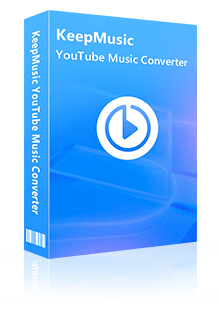Home > Articles > YouTube Music Not Playing
Home > Articles > YouTube Music Not Playing
How to Fix YouTube Music Keeps Stopping on Android and iPhone
“I’m a big fan of YouTube Music. But sometimes when I’m listening to music, it suddenly stops without any notification. I’m frustrated. What should I do?”
You may like listening to your favorite songs, albums, or live performances on YouTube Music. However, some things could be improved with the app, such as sudden stopping without warning. Then you need to know how to fix YouTube Music keeps stopping. Don’t worry. In this post, we will guide you on solving such problems when you encounter this situation.
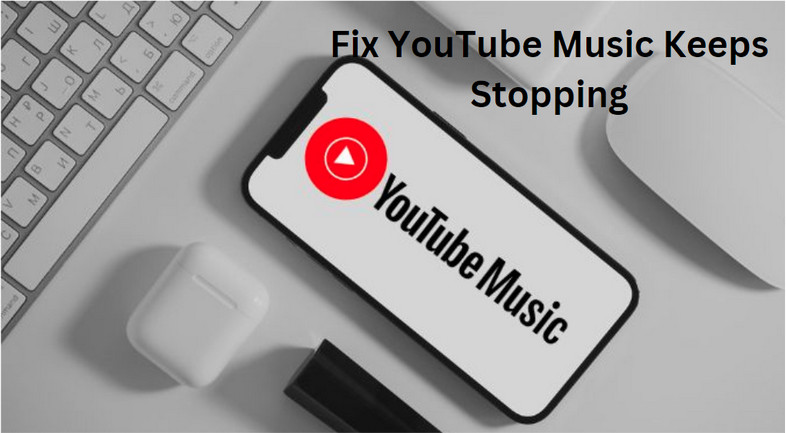
- Part 1: Common Problems and the Solutions to Fix YouTube Music Keeps Stopping
- 1. Poor Internet Connection
- 2. Problems with Bluetooth Connectivity
- 3. Outdated YouTube Music App
- 4. Too Much Cache
- 5. Bugs and System Errors
- 6. Enabled the Setting of “Remind Me to Take a Break”
- 7. Battery Settings
- 8. High Audio Quality
- 9. More than One Device at a Time
- 10. Without a Premium
- Part 2: How to Download Songs from YouTube Music as Local MP3 Files
Part 1: Common Problems and the Solutions to Fix YouTube Music Keeps Stopping
Even though YouTube Music sometimes runs smoothly, it can occasionally halt the music with unexpected stops. If the problem persists, explore these causes and solutions:
1. Poor Internet Connection
Your music video or audio will continuously stop playing on YouTube Music if your internet connection is slow, unstable, and unreliable. If you have no internet connection at all, YouTube will not run. For example, you can activate your cellular data and turn off your Wi-Fi connection. Other fixes include:
Step 1 To improve the signal strength, move your devices closer to the router. If you can’t move your devices, use a Wi-Fi extender instead.
Step 2 Clear the router cache by restarting it.
2. Problems with Bluetooth Connectivity
Some people play YouTube Music via Bluetooth. If your Bluetooth device, such as headphones, earbuds, or speaker disconnects, YouTube Music will stop playing.
Check Bluetooth Connection: Ensure that your Bluetooth connection is stable and not experiencing any interference. Try reconnecting your device to Bluetooth.
Check Bluetooth Settings: Verify that the settings on both your device and Bluetooth device are configured correctly. Ensure that the Bluetooth profile is supported.
Restart Your Device: Sometimes a simple restart can work wonders in resolving connectivity issues.
3. Outdated YouTube Music App
If the current YouTube Music app version is not the most recent one, consider updating it. Otherwise, it will run poorly and continue to have issues.
Step 1 Open the Google Play Store and search the YouTube Music app.
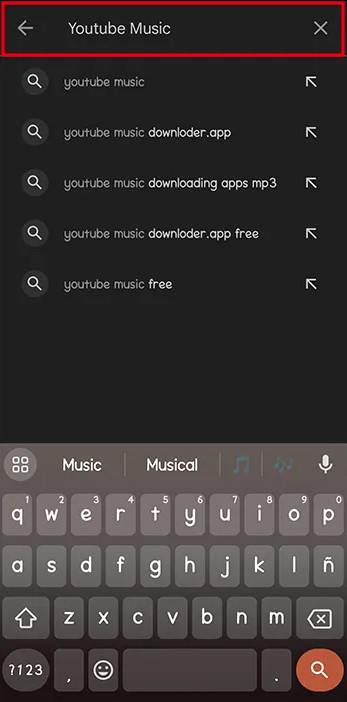
Step 2 Click “Update” or reinstall the app
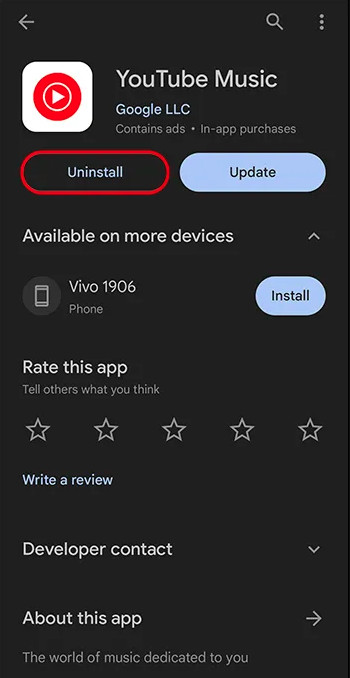
4. Too Much Cache
If your app's cache is full, playing YouTube on your device may be interrupted. A damaged cache can cause YouTube Music to interrupt your music. Here’s a way to clear the cache.
Step 1 Go to YouTube Music and hold it.
Step 2 Tap the “Info” icon to move to the “App Info” screen.
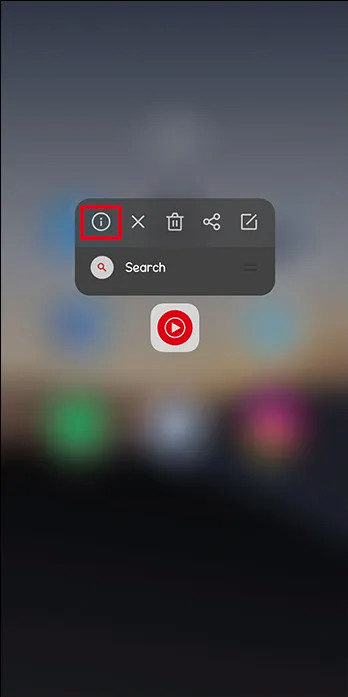
Step 3 Select “Storage” and touch “Clear Cache”.
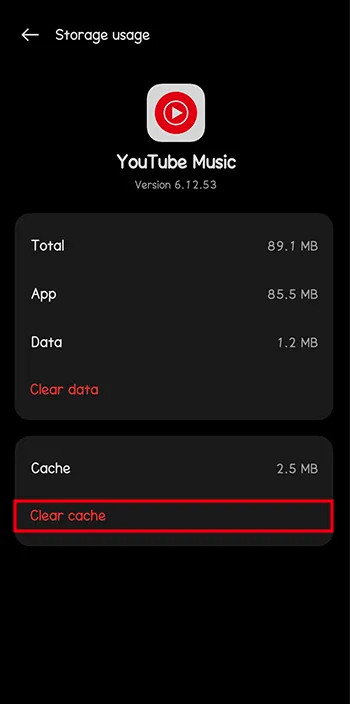
5. Bugs and System Errors
When the software they run on has bugs or temporary issues, most apps will not operate properly. However, you can remove malware and get all the most recent security patches by updating the app.
6. Enabled the Setting of “Remind Me to Take a Break”
You may accidentally stop YouTube music because you have the "Remind Me to Take a Break" option enabled. It allows you to stop YouTube music whenever you feel the urge to stretch or go for a stroll. If you want to keep music playing, don’t enable it. But if it’s been activated by accident, remove it like this:
Step 1 Open the YouTube Music app and go to “Settings”.
Step 2 Tap “General” disable the “Remind me to take a break” feature.
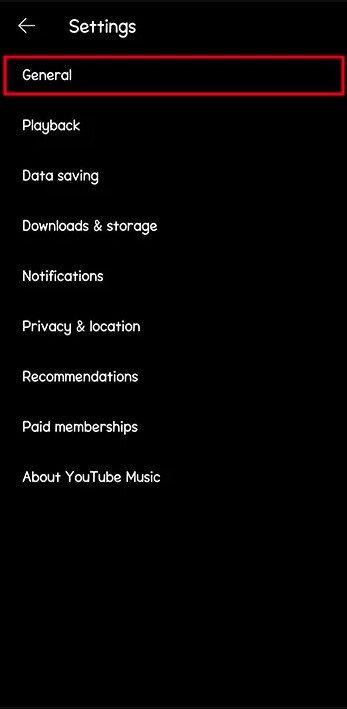
7. Battery Settings
Each app on your phone has its own settings for battery optimization, which control how the program reacts when it runs in the background to save battery. If the battery optimization is set to “Unrestricted”, the OS may not allow the app to function properly in the background. It will cause stutters or frequent pauses. To set it to unrestricted, you can go to Apps > YouTube Music > App battery usage, and change the battery optimization option from “Restricted” or “Optimized” to “Unrestricted”.
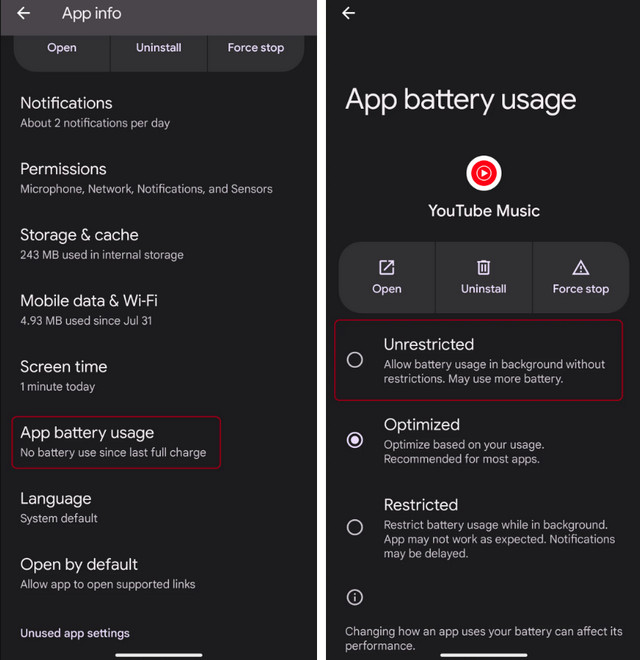
8. High Audio Quality
If the app suddenly stops, this could be because of the audio quality settings. YouTube Music lets you choose the quality, and if you have selected “Always High”, this will load songs in high quality regardless of the internet connection. Here is how to check the audio quality:
Step 1 Open YouTube Music and tap on the profile icon
Step 2 Click on Settings and tap Data saving.
Step 3 Tap Audio quality on mobile data and choose Normal.
Step 4 Repeat the same for Audio quality on the Wi-Fi option.
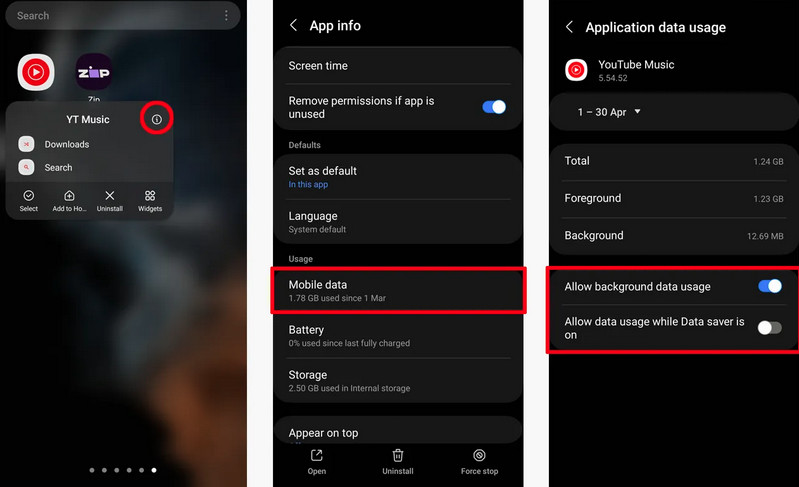
9. More than One Device at a Time
YouTube Music app is only made to play music on one device at a time if you're a free YouTube Music member. If you are using two devices, disconnect one you're not using and keep on playing on the other. If you want to play music on several devices at the same time, you can subscribe to a YouTube Premium Family Plan to play music on two or more devices.
10. Without a Premium
While YouTube Music can have a seamless operation, it may still abruptly stop playing your song. By subscribing to YouTube Music Premium, you can limit it.
Part 2: How to Download Songs from YouTube Music as Local MP3 Files
YouTube Music cannot be downloaded as a playable MP3 file, but you can choose KeepMusic YouTube Music Converter. It is a third-party download tool specially designed for users who want to download YouTube Music for offline listening. It has a built-in YouTube Music Web Player, so you don't need to install other music applications. Support 10X speed download, and retain the original sound quality and editable ID3 tags of songs during download. While saving you a lot of download time, it gives you excellent listening enjoyment.
In addition, KeepMusic YouTube Music Converter supports users to download YouTube Music to their computer locally and save it as MP3/AAC/WAV/ALAC/FLAC/AIFF and other common formats. You can use it for more personal use, such as burning YouTube Music to CD, saving to SD card, mixing music, and more. You can also share your favorite YouTube Music with family, and friends, and even set it as a wake-up alarm.
 If you're looking to download music from various streaming platforms (such as Spotify, Apple Music, Tidal, Amazon Music, Audible, Deezer, YouTube, YouTube Music, SoundCloud, DailyMotion, and more) into MP3 files, All-In-One Music Converter is a perfect choice.
If you're looking to download music from various streaming platforms (such as Spotify, Apple Music, Tidal, Amazon Music, Audible, Deezer, YouTube, YouTube Music, SoundCloud, DailyMotion, and more) into MP3 files, All-In-One Music Converter is a perfect choice.
Step 1 Install and run the KeepMusic YouTube Music Converter. Click on SIGN IN to login to your YouTube Music Free or Premium account thus accessing YouTube Music library.
Note: KeepMusic YouTube Music Converter won't collect your account information, but it will extract the music source from YouTube Music.

Step 2 Before downloading the song, you need to click Settings to customize the output settings: Output Format, Bit Rate, Sample Rate, Output Path, and other parameters. The sound quality will be output by the level as you stream on the YouTube Music web player. In addition, KeepMusic YouTube Converter allows you to customize the name of the output files and save the output audio files in the same order as the original playlist.
Output Format:AUTO, MP3, AAC, FLAC, WAV, AIFF, ALAC
Bit Rate: 128kbps, 192kbps, 256kbps, 320bps
Sample Rate: 44.1kHz, 48kHz, 96kHz, 192 kHz
Output Folder: C:\Users\User Name\Music\My YouTube Music (This can be modified)
Output File Name: Track Nuber/Title/Artist/Album/Playlist Index/Year
Output Organized: Playlist, Artist, Album, Artist/Album, Album/Artist, Playlist/Album, Playlist/Artist

Step 3 Open a playlist, artist, album or podcast, then click on the Add ![]() button and select the songs that you'd like to convert. The playlist will be shown on the conversion panel. You then selectively choose the songs in batches. You can also choose the whole playlist to convert.
button and select the songs that you'd like to convert. The playlist will be shown on the conversion panel. You then selectively choose the songs in batches. You can also choose the whole playlist to convert.

Step 4 Click on the Convert button to start downloading songs.

Step 5 After the conversion is completed, you can click on History to check the downloaded songs. Or by clicking the folder icon after the converted song, you can directly reach out to the local drive that saved all the converted YouTube Music.

Summary
After reading this passage, I’m pretty sure that you already know how to face it when YouTube Music keeps stopping. Also, this guide gives you all the information you need to successfully download YouTube music to mp3 on your local device.
Songs from YouTube Music may be simply saved by KeepMusic YouTube Music Converter users. After downloading YouTube Music to your devices, you can move the files to another directory for ordinary playback. Let's dive into the music world together!