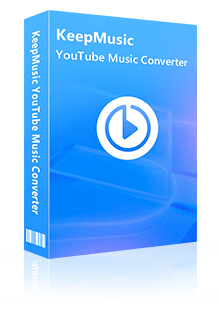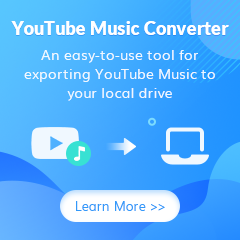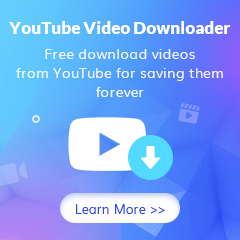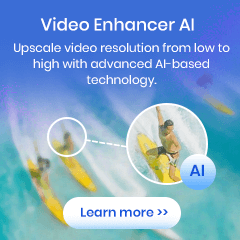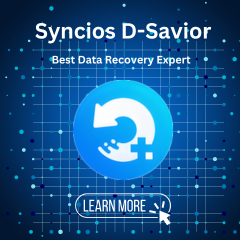Home > Articles > YouTube Playlist to MP3
Home > Articles > YouTube Playlist to MP3
- Español
How to Download & Convert YouTube Music Playlist to MP3
YouTube Music provides both free & premium plans. YouTube Music Premium subscribers are granted access to download YouTube Music for offline playback, but it does not support directly exporting playlists from YouTube Music as MP3s. But don't worry, in this guide, we will show you the easiest way to convert a YouTube Music playlist to MP3.
** If you are looking for a way to download YouTube playlist to MP3, please turn to Free YouTube to MP3 Downloader, a free tool used to download YouTube audio to MP3/M4A/WEMB files.
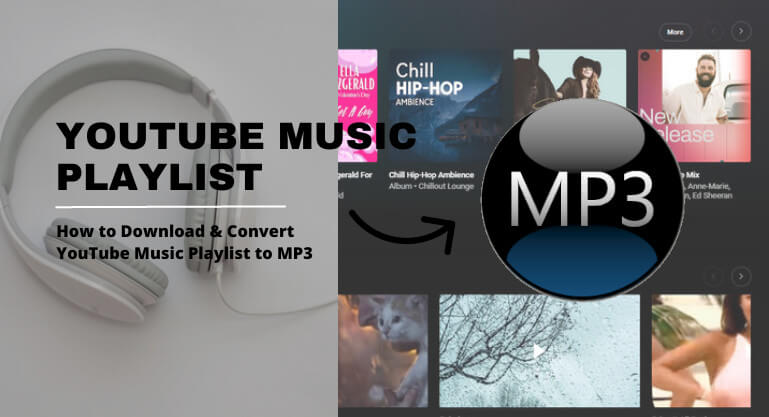
Part 1: How to download a YouTube Music playlist?
If you are a YouTube Music Premium member, downloading your playlists from YouTube Music to your mobile device will be a breeze. All it takes is opening the playlist within the app itself and tapping Menu (three dots) before selecting Download.
Please bear in mind that this download feature isn't currently available for desktop computers; at present, offline downloads are exclusive for those using smartphones or tablets only!
However, if you need assistance on how to save music from YouTube Music onto PC/Mac computers - don’t worry – just refer to How to Download a YouTube Music playlist to PC/Mac Computer!
Part 2: Is it possible to directly download YouTube Music playlist as .mp3 files?
After hitting Download, you may attempt to find the YouTube Music downloads on your mobile device, yet found that it’s nowhere to be found. How’s that happening? The YouTube Music downloads are just cached files stored within the app, rather than saved as .mp3s. It’s quite disappointing, isn’t it?
Fortunately, you don't have to give up hope if you want to convert YouTube playlist to MP3. With the clever workaround introduced in Part 3, it's easy to export playlists from YouTube Music into beautiful .mp3 packages.
Part 3: What’s the easiest way to download & convert YouTube Music playlists to MP3?
Ready to level up your music collection? With KeepMusic YouTube Music Converter, you can conveniently download and convert any of your favorite playlists from YouTube Music into MP3s. Follow along as we show you how it's done!
Tool Required - KeepMusic YouTube Music Converter
KeepMusic YouTube Music Converter is a simple tool used to convert YouTube Music to MP3, AAC, WAV, FLAC, AIFF or ALAC files, fully compatible with Windows 7, 8, 10, 11 & macOS 11 & above. This amazing program ensures the source audio quality stays intact along with treasured ID3 tags during conversion for maximum satisfaction.
 If you're looking to download music from various streaming platforms (such as Spotify, Apple Music, Tidal, Amazon Music, Audible, Deezer, YouTube, YouTube Music, SoundCloud, DailyMotion, and more) into MP3 files, All-In-One Music Converter is a perfect choice.
If you're looking to download music from various streaming platforms (such as Spotify, Apple Music, Tidal, Amazon Music, Audible, Deezer, YouTube, YouTube Music, SoundCloud, DailyMotion, and more) into MP3 files, All-In-One Music Converter is a perfect choice.
How to Export YouTube Music Playlist to MP3 by KeepMusic
With KeepMusic, you can download & convert a YouTube Music playlist to MP3 in 5 simple steps:
Step 1 Open KeepMusic YouTube Music Converter
Open KeepMusic YouTube Music Converter, click SIGN IN to log in with your YouTube Music account.

Step 2 Choose MP3 Output Format
Click the Settings icon in the left side. Here you can choose the output format (MP3/AAC/WAV/FLAC/AIFF/ALAC), specify the output folder and how you’d like to name and sort out the output files, etc.

Step 3 Upload a YouTube Music Playlist to KeepMusic
Go to a playlist, and click the floating Add button. You can then select the songs in that playlist for conversion.

Step 4 Convert the YouTube Music Playlist to MP3
Click Convert to start exporting the YouTube Music playlist as MP3 files to the specified output folder.

Step 5 Find YouTube Music Playlist in MP3 Format.
Usually, the output folder would pop up automatically once the conversion is done. If not, click the History in the left part and you’ll see all the YouTube Music that have been converted successfully. And by clicking the Folder icon of each song, you’ll be directed to the local drive that saved the MP3 files.

Conclusion:
If you are a YouTube Music Premium subscriber, you can easily download our YouTube Music playlists onto a smartphone or tablet. The YouTube Music downloads would cache on your device, limited to playing within the YouTube Music app.
How to save YouTube Music playlists as mp3s? The easiest way is to turn to a YouTube Music converter. You can rely on KeepMusic YouTube Music Converter to convert YouTube playlists into regular formats like MP3, AAC, WAV, FLAC AIFF or ALAC - storable and playable on your Windows PC/Mac computer. You can also transfer the MP3 downloads to other devices for normal playback.
KeepMusic YouTube Music Converter can be downloaded for free. The free trial enables users to convert the first one minute for sample testing. You can then decide whether you want to buy a license to unlock the full version or not.