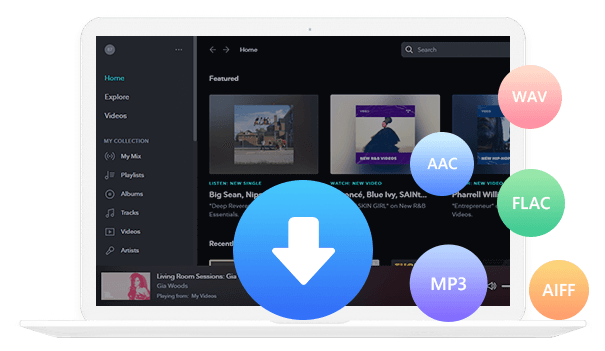Home > Articles > Save YouTube Music to Computer
Home > Articles > Save YouTube Music to Computer
How to Save YouTube Music to Computer
Are you a YouTube Music subscriber who are looking for a way to save YouTube Music to your computer for safe keeping forever? If you want to download YouTube Music as local files on your Windows PC or Mac computer, you can turn to a reliable tool that can strip out the music tracks and convert them into MP3 files.
In this post, we are going to explain why you can’t save YouTube Music to your local computer. In addition, we’ll introduce a simple and 100% clean & safe YouTube Music downloader to you and show you how to use it to export YouTube Music to your computer step by step.
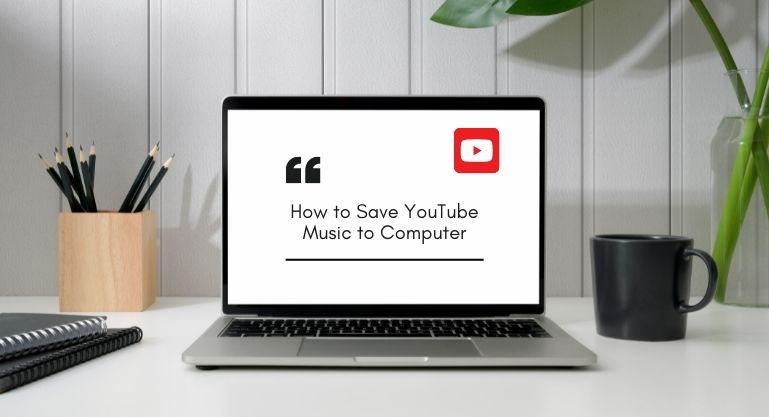
Part 1. Why You Can’t Save YouTube Music to Your Local Computer
YouTube Music is a streaming service that offers tens of millions of songs. By subscribing to YouTube Music Premium, you can download YouTube Music for offline playback, and it’s an easy process without effort. Just go to the song or playlist you want to download, click Menu and select Download. After hitting the Download icon on YouTube Music, you’ll watch it download to completion. You can then access them within the app by clicking the Library tab, then Downloads. The downloaded YouTube Music will be encrypted files cached on the device. They are not saved on the local drive. Therefore, you can stream the YouTube Music downloads without an internet connection, but you cannot export or copy them to anywhere else for normal playback.
Part 2. The Well-received YouTube Music to MP3 Converter – KeepMusic
While YouTube Music Premium users are allowed to download YouTube Music for offline streaming, it’s frustrating that you can’t save them to the local drive. That's where a YouTube music converter comes in. This type of software allows you to extract audios from YouTube Music and save them as regular files like .mp3 on your local computer.
There are tons of YouTube Music to MP3 converters available on the internet, but not all of them are reliable tools. Many of them are buggy, or worse, attempt to infect our system with malware. Before trying a new app, you must run antivirus software to block any malicious attacks, just in case.
Here we adopt a reliable tool – KeepMusic YouTube Music Converter to achieve the goal. It’s a 100% clean & safe tool. By KeepMusic, you can download YouTube Music as .mp3 files on your computer in 5 simple steps, with no need to install any extra app.
 If you're looking to download music from various streaming platforms (such as Spotify, Apple Music, Tidal, Amazon Music, Audible, Deezer, YouTube, YouTube Music, SoundCloud, DailyMotion, and more) into MP3 files, All-In-One Music Converter is a perfect choice.
If you're looking to download music from various streaming platforms (such as Spotify, Apple Music, Tidal, Amazon Music, Audible, Deezer, YouTube, YouTube Music, SoundCloud, DailyMotion, and more) into MP3 files, All-In-One Music Converter is a perfect choice.
Part 3. How to Use KeepMusic to Save YouTube Music to a Windows PC or Mac Computer
Step 1 Open KeepMusic YouTube Music Converter
Open KeepMusic YouTube Music Converter, click SIGN IN and log in to it with your YouTube Music account.

Step 2 Choose Output Format and Customize Output Path
Click the Settings icon in the left side. Here you can choose the output format (MP3/AAC/WAV/FLAC/AIFF/ALAC), specify the output folder and how you’d like to name and sort out the output files, etc.

Step 3 Add YouTube Music to KeepMusic
Go to a playlist, and click the floating Add button. You can then select the songs in that playlist for conversion.

Step 4 Export YouTube Music to Computer
Click Convert to start exporting the YouTube Music to the specified output folder. KeepMusic supports 10X faster conversion speed. Just wait for a while till the conversion is done.

Step 5 Find YouTube Music on Local Drive.
Usually, the output folder would pop up automatically once the conversion is done. If not, click the History in the left side and you’ll find all the YouTube Music that have been converted successfully. And by clicking the Folder icon of each song, you’ll be directed to the local drive that saved the YouTube Music downloads.

Frequently Asked Questions:
Q1: Can I use KeepMusic YouTube Music Converter for free?
KeepMusic YouTube Music Converter can be downloaded for free.
The free version allows users to convert the first minute of three tracks simultaneously. A license is required to unlock the full version.
We advise you to download it for a free trial to test whether it meets your need and then decide whether you’d like to buy a license or not.
Q2: Is KeepMusic YouTube Music Converter compatible with my Android or iOS devices?
KeepMusic YouTube Music Converter is available for desktop users only. Currently, it’s fully compatible with Windows 7, 8, 10, 11 and macOS 11 & above.
If you need to download YouTube Music to your Android or iOS device, you can use KeepMusic to save YouTube Music to your computer and then transfer them to your mobile device.
Q3: Can I keep YouTube Music downloads forever? Will they disappear if I uninstall KeepMusic one day?
KeepMusic YouTube Music Converter is a tool that helps you export YouTube Music to your local drive. Once the YouTube Music are downloaded to your Windows PC or Mac computer, you can keep the YouTube Music downloads forever. They won’t disappear even if you uninstall KeepMusic in the future.
Final Words
YouTube Music Premium allows users to download songs from YouTube Music for offline streaming, and the YouTube Music downloads will be cached on the device, restricted to being played within the app.
KeepMusic YouTube Music Converter is a simply-designed tool that can help YouTube Music users save YouTube Music as MP3, AAC, WAV, FLAC, AIFF or ALAC files with just a few clicks. Once the YouTube Music are downloaded successfully to your Windows PC or Mac computer, you can keep them forever or transfer the YouTube Music downloads to anywhere else for normal playback.
And best of all, it's free to try! So why not give it a spin? You may just find that it's the easiest and quickest way to save all the YouTube Music you love to your local computer.
 Do you need to recover data from a formatted disk or damaged drive? Syncios D-Savior can help, supporting over 1000 file types! The best data recovery expert to rescue any data on PC.
Do you need to recover data from a formatted disk or damaged drive? Syncios D-Savior can help, supporting over 1000 file types! The best data recovery expert to rescue any data on PC.