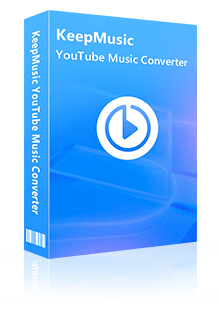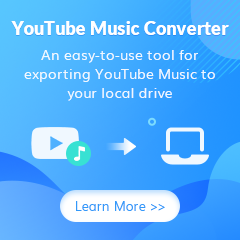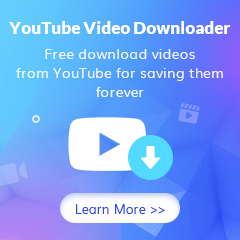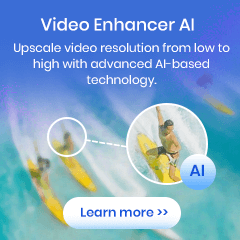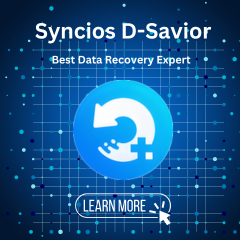Home > Articles > Get YouTube Music on Your Desktop
Home > Articles > Get YouTube Music on Your Desktop
- Español
How to Get YouTube Music on Your Desktop
For listening to music, YouTube Music is an excellent option. You may download it to your phone and use it in a browser to listen to music.
However, the lack of a dedicated desktop client for PCs is a significant drawback. YouTube Music doesn't have a dedicated desktop client for Windows or Mac, in contrast to other music streaming services like Spotify or Amazon Music. Users must use a browser to access it instead.
How can I utilize the YouTube Music PC app? How can I get the Windows or Mac app for YouTube Music? However, there are still a couple ways to fully utilize YouTube Music on your desktop.
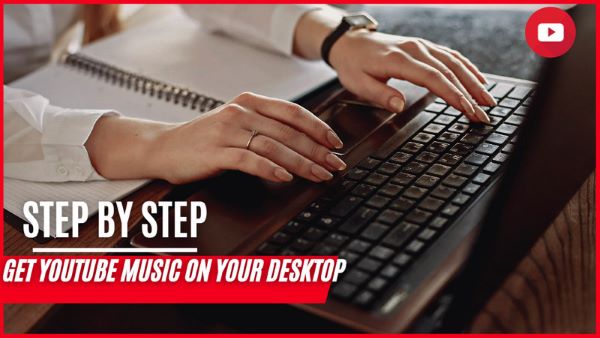
Part 1: Install the YouTube Music Desktop App for PC/Mac.
There isn't an official desktop application for YouTube Music as of now. To listen to music and watch music videos, you must open YouTube Music in a web browser. Fortunately, you can download YouTube Music for your PC as a desktop application from a browser.
How to get the YouTube Music app for PC and set it up.
Step 1 Go to the YouTube Music website.
Step 2 Click the three-dot icon at the upper right of your browser.
Step 3 Click the "Install YouTube Music..." option to download the shortcut.
Now, you can open YouTube Music in a separate new window.
Tips: As long as it supports PWA installation, you can also install the YouTube Music desktop icon using Edge or another browser.
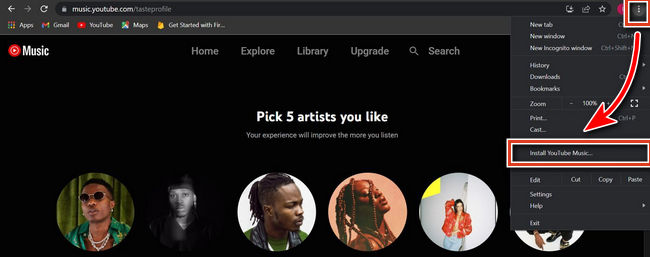
As an alternative to using a desktop client to access YouTube Music, Github has developed a YouTube Music Desktop app. Even though it is a straightforward web player for YouTube Music, it works perfectly.
Step 1 Visit https://ytmdesktop.app/ directly to download the YouTube Music Desktop program, which works with computers running Windows, MacOS, and Linux.
Step 2 You may easily enjoy YouTube Music on a computer after signing into your YouTube Music account there.
Use of this YouTube Music desktop application is completely free. With the help of this clever tool, you can manage your music, play music in the background, access lyrics, and more. The download option, which is crucial for most, is still absent.
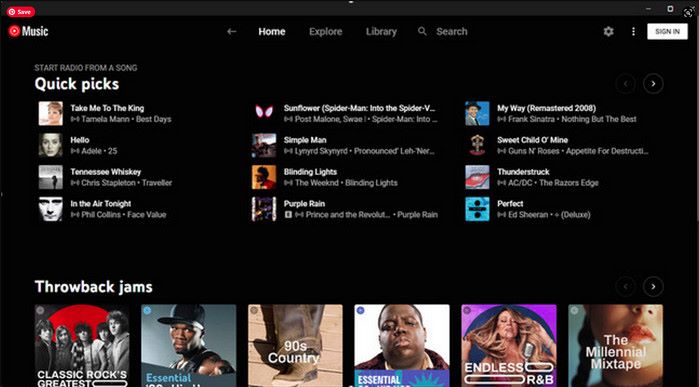
Part 2: Download Songs from YouTube Music to Your Computer.
Given the high demand for YouTube Music downloads for offline listening, KeepMusic created a desktop YouTube Music converter that enables users to download and convert YouTube Music to MP3, AAC, FLAC, WAV, AIFF, and ALAC at speeds up to 10 times faster.
By doing this, you can easily, without any encrypted restrictions, access the offline YouTube Music songs on any desktop music player.
How to Download Music from YouTube Music with KeepMusic
KeepMusic YouTube Music Converter will be an excellent choice, it can help users easily download songs from YouTube Music and save them as AAC/MP3/WAV/ALAC/FLAC/AIFF and other common audio formats. You don't have to worry about the music quality after downloading, the converted songs will keep the original sound quality as well as editable ID3 tags.
What's more, with the built-in YouTube Music Web Player, you do not need to install other music applications, and it supports YouTube Music Free users and YouTube Music Premium users. 10X download speed will also save you a lot of time.
 If you're looking to download music from various streaming platforms (such as Spotify, Apple Music, Tidal, Amazon Music, Audible, Deezer, YouTube, YouTube Music, SoundCloud, DailyMotion, and more) into MP3 files, All-In-One Music Converter is a perfect choice.
If you're looking to download music from various streaming platforms (such as Spotify, Apple Music, Tidal, Amazon Music, Audible, Deezer, YouTube, YouTube Music, SoundCloud, DailyMotion, and more) into MP3 files, All-In-One Music Converter is a perfect choice.
How Does KeepMusic YouTube Music Converter Download Music from YouTube
Step 1 Run KeepMusic YouTube Music Converter shortcut on your Windows PC, then follow the on-screen tips to SIGN IN to your YouTube Music Free or Premium account thus accessing to the YouTube Music library.
Note: KeepMusic YouTube Music Converter won't collect your account information but it is to extract the music source from YouTube Music.

Step 2 Locate the menu area on the lower left corner and click on the Settings to customize the output settings: Output Format, Bit Rate, Sample Rate, Output Path, and other parameters. The sound quality will be output in accordance with the level as you stream on the YouTube Music web player. In addition, KeepMusic YouTube Converter allows you to customize the name of the output files and save the output audio files in the same order as the original playlist.
Output Format: AUTO, MP3, AAC, FLAC, WAV, AIFF, ALAC
Bit Rate: 128kbps, 192kbps, 256kbps, 320bps
Sample Rate: 44.1kHz, 48kHz, 96kHz, 192 kHz
Output Folder: C:\Users\User Name\Music\My YouTube Music (This can be modified)
Output File Name: Track number/Title/Artist/Album/Playlist Index/Year
Output Organized: Playlist, Artist, Album, Artist/Album, Album/Artist, Playlist/Album, Playlist/Artist

Step 3 Open a playlist, artist, album or podcast, then click on the Add ![]() button and select the songs that you'd like to convert. The playlist will be shown on the conversion panel. You then selectively or choose the songs in batch. You can also choose the whole playlist to convert.
button and select the songs that you'd like to convert. The playlist will be shown on the conversion panel. You then selectively or choose the songs in batch. You can also choose the whole playlist to convert.

Step 4 Click on the Convert button to start converting the YouTube songs to the output format that you set up in the previous operation.

Step 5 After the conversion is completed, you can click on History to find the well-converted YouTube Music. And by clicking the folder icon after the converted song, you can directly reach out to the local drive that saved all the converted YouTube Music.

Summary
Overall, it's never been simpler to download YouTube music to a desktop. With the knowledge in this article, you ought to be assured that you possess the skills required to do the task.This guide provides all of the necessary instructions and resources so that you can effectively download your favorite songs for offline streaming on your personal computers, whether or not you already have a YouTube Music subscription.
Users of KeepMusic YouTube Music Converter can easily save YouTube Music as MP3, AAC, WAV, FLAC, AIFF, or ALAC files with just a few clicks thanks to the tool's straightforward interface. You can transfer the YouTube Music downloads to another location for standard playback after they have been downloaded to your Windows or Mac. And best of all, you may try it for free! So why not try it out? You could discover that it's the simplest and speediest way to download all of your favorite YouTube songs to your local computer.