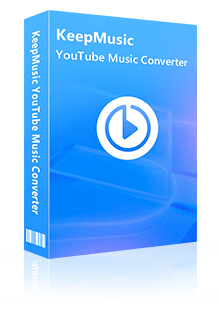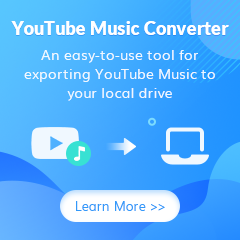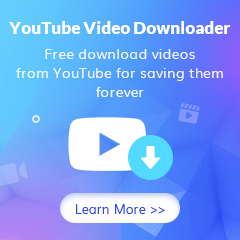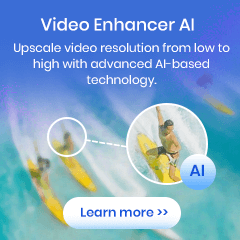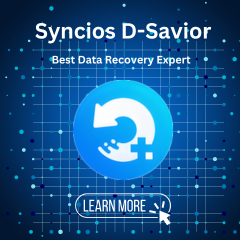Home > Articles > Keep YouTube Music Forever
Home > Articles > Keep YouTube Music Forever
How to Keep YouTube Music Forever
When it comes to music streaming services, YouTube Music is one of the most popular options out there. And for good reason - it offers a huge library of songs, both official and user-uploaded, as well as a wealth of other features like personalized playlists and recommendations. But one downside of YouTube Music is that it's a streaming service, which means that you can only listen to songs as long as you have an active subscription. Once you cancel your subscription, you lose access to all of the music.
However, there are ways to keep YouTube Music forever even if you cancel your subscription. By downloading and saving songs to your computer, you can create your own personal YouTube music library that you can access anytime without an active subscription. In this article, we'll show you how to download and save YouTube Music songs so you can keep them forever. let's start!
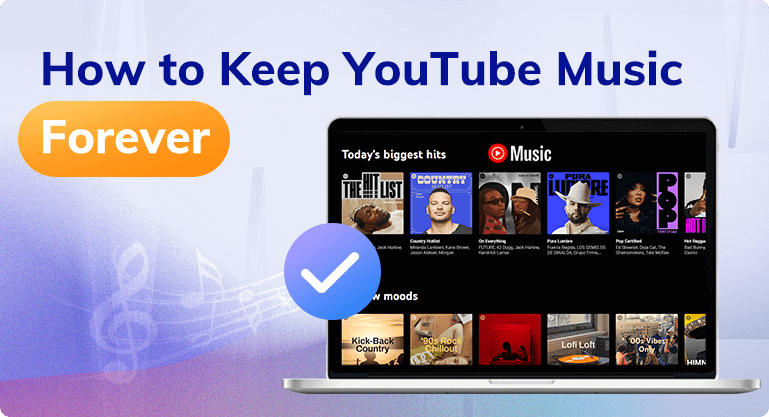
Part 1: What happens if you cancel YouTube Music subscription?
As mentioned earlier, as a YouTube Music subscriber, you can easily download your favorite songs from YouTube Music and play them offline. But when you cancel your YouTube Music subscription, you will not be allowed to use the service's premium features. Including listening song without ads, background playback, and offline downloads. Of course, you can still listen to music for free with ads, but you won't be able to take advantage of the other benefits a premium subscription offers.
Part 2: How can you keep YouTube Music downloads forever?
We learned from the first part that offline listening is not possible even for previously downloaded songs when we are not within the YouTube Music subscription period. This is something that bothers most music enthusiasts. No solution at all? of course not!
To solve this problem, we need a powerful tool. KeepMusic YouTube Music Converter will be your best assistant. It has a built-in YouTube Music Web Player, so you don't need to download another music app. And it can be used whether you are a YouTube Music Free user or a YouTube Music Premium user. In addition, KeepMusic YouTube Music Converter supports downloading songs at 10x speed faster and saves songs in common audio formats such as MP3/AAC/WAV/ALAC/FLAC/AIFF. The converted songs will keep the original sound quality as well as ID3 tags. What's more, it can help you download songs to your computer locally, you can not only keep these songs forever for offline listening, so you can use them for more personal use. Such as saving YouTube Music to USB, burning it to CD, etc. Without further ado, let's find out how to use it!
 If you're looking to download music from various streaming platforms (such as Spotify, Apple Music, Tidal, Amazon Music, Audible, Deezer, YouTube, YouTube Music, SoundCloud, DailyMotion, and more) into MP3 files, All-In-One Music Converter is a perfect choice.
If you're looking to download music from various streaming platforms (such as Spotify, Apple Music, Tidal, Amazon Music, Audible, Deezer, YouTube, YouTube Music, SoundCloud, DailyMotion, and more) into MP3 files, All-In-One Music Converter is a perfect choice.
Step 1 Install and run the KeepMusic YouTube Music Converter on your computer.
Step 2 Log in with your YouTube Music account by clicking the "SIGN IN" button.

Step 3 Before downloading songs, you need to click the "Settings" button to set the output format.
![]() Output Format: AAC/WAV/MP3/ALAC/FLAC/AIFF
Output Format: AAC/WAV/MP3/ALAC/FLAC/AIFF
![]() Bit Rate: 128kbps/192kbps/256kbps/320kbps
Bit Rate: 128kbps/192kbps/256kbps/320kbps
![]() Sample Rate: 44.1kHz/48kHz/96kHz/192kHz
Sample Rate: 44.1kHz/48kHz/96kHz/192kHz
![]() Output File Name: Track Nuber/Title/Artist/Album/Playlist Index/Year Track Number
Output File Name: Track Nuber/Title/Artist/Album/Playlist Index/Year Track Number
![]() Output Organized: Playlist, Artist, Album, Artist/Album, Album/Artist, Playlist/Album, Playlist/Artist
Output Organized: Playlist, Artist, Album, Artist/Album, Album/Artist, Playlist/Album, Playlist/Artist

In addition, the program automatically turns on the "Also download the music video (If provided)" option. So, when downloading a song, the program will automatically detect if the song offers a music video. If provided, the music video will be downloaded along with the song.
Step 4Now you can open a playlist, album, or artist and click the "Add" ![]() button to choose the songs you want to download. Then click the "Convert " button to start downloading songs.
button to choose the songs you want to download. Then click the "Convert " button to start downloading songs.


Step 5 After the songs are downloaded, you can click the "History" button or the folder icon to view the downloaded songs.

Now, all songs are stored locally on your computer, and you can keep them forever until you no longer need them. You can also stream them to your favorite device to play offline.
Part 3: FAQs about keeping YouTube Music
1. How do you keep YouTube Music after the free trial period ends?
To continue using YouTube Music after the free trial period ends, you need to subscribe to the service. You can do this through the YouTube Music app or by visiting music.youtube.com.
2. What happens if you cancel my YouTube Music subscription?
If you cancel your YouTube Music subscription, you will not be allowed to download YouTube Music for offline listening. But you can still listen to music for free with ads.
3. How do you cancel my YouTube Music subscription?
To cancel your YouTube Music subscription, you can do so through the YouTube Music app or by visiting music.youtube.com. After cancellation, you can still access the service for the remainder of the paid subscription period.
4. Can you keep your YouTube music after unsubscribing?
Of course, you can use KeepMusic YouTube Music Converter to help you download YouTube Music to your computer locally. It supports YouTube Music Free accounts and YouTube Music Premium accounts.
Summary
After reading this article, you will find that when you cancel your YouTube Music Premium subscription, you will not be able to download and listen to your favorite YouTube Music offline. However, you can use KeepMusic YouTube Music Converter, a powerful third-party download tool, to help you download your favorite songs to your computer and keep YouTube Music forever.